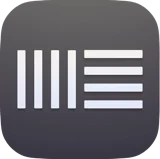
Ableton Live shortcuts for Mac
Ableton Live is a professional music production software that allows users to create, edit, and perform music in real-time. Download Ableton Live
Hover over the shortcut to add to Pie Menu:
Mac keyboard shortcuts for Ableton Live
Showing and Hiding Results | |
|---|---|
| Toggle Full Screen Mode | f11 Add to Pie Menu |
| Toggle Second Window | ⌘ (command) + ⇧ (shift) + w Add to Pie Menu |
| Toggle Session/ArrangementView | ⇥ Add to Pie Menu |
| Toggle Device/Clip View | ⇧ (shift) + ⇥ Add to Pie Menu |
| Hide/Show Detail View | ⌘ (command) + ⌥ (option) + l Add to Pie Menu |
| Toggle Hot-Swap Mode | q Add to Pie Menu |
| Toggle DrumRack/last-selected Pad | d Add to Pie Menu |
| Hide/Show Info View | ⇧ (shift) + ? Add to Pie Menu |
| Hide/Show Browser | ⌘ (command) + ⌥ (option) + b Add to Pie Menu |
| Hide/Show Overview | ⌘ (command) + ⌥ (option) + o Add to Pie Menu |
| Hide/Show In/Out | ⌘ (command) + ⌥ (option) + i Add to Pie Menu |
| Hide/Show Sends | ⌘ (command) + ⌥ (option) + s Add to Pie Menu |
| Hide/Show Mixer | ⌘ (command) + ⌥ (option) + m Add to Pie Menu |
| Open the Preferences | ⌘ (command) + , Add to Pie Menu |
| Close Window/Dialog | esc Add to Pie Menu |
Adjusting Values | |
| Decrement/Increment | ↑ Add to Pie Menu |
| Finer Resolution for Dragging | ⌘ (command)Add to Pie Menu |
| Return to Default | ⌫ Add to Pie Menu |
| Go to Next Field | . + , Add to Pie Menu |
| Abort Value Entry | esc Add to Pie Menu |
| Confirm Value Entry | ↵ Add to Pie Menu |
Browsing | |
| Load Selected Item fromBrowser | ↵ Add to Pie Menu |
| Preview Selected File | ⇧ (shift) + ↵ Add to Pie Menu |
| Search in Browser | ⌘ (command) + f Add to Pie Menu |
Transport | |
| Play from Start Marker/Stop | space Add to Pie Menu |
| Continue Play from StopPoint | ⇧ (shift) + space Add to Pie Menu |
| Play Arrangement ViewSelection | space Add to Pie Menu |
| Record | f9 Add to Pie Menu |
| Back to Arrangement | f10 Add to Pie Menu |
| Activate/Deactivate Track 1 | f1 Add to Pie Menu |
| Activate/Deactivate Track 2 | f2 Add to Pie Menu |
| Activate/Deactivate Track 3 | f3 Add to Pie Menu |
Editing | |
| Copy | ⌘ (command) + x Add to Pie Menu |
| Cut | ⌘ (command) + c Add to Pie Menu |
| Paste | ⌘ (command) + v Add to Pie Menu |
| Duplicate | ⌘ (command) + d Add to Pie Menu |
| Delete | ⌫ Add to Pie Menu |
| Undo | ⌘ (command) + z Add to Pie Menu |
| Redo | ⌘ (command) + y Add to Pie Menu |
| Rename | ⌘ (command) + r Add to Pie Menu |
| Select all | ⌘ (command) + a Add to Pie Menu |
Session view Commands | |
| Launch Selected Clip/Slot | ↵ Add to Pie Menu |
| Select all Clips/Slots | ⌘ (command) + a Add to Pie Menu |
| Add/Remove Stop Button | ⌘ (command) + e Add to Pie Menu |
| Insert MIDI clip | ⌘ (command) + ⇧ (shift) + m Add to Pie Menu |
| Insert Scene | ⌘ (command) + i Add to Pie Menu |
| Insert Captured Scene | ⌘ (command) + ⇧ (shift) + i Add to Pie Menu |
| Drop Browser Clips as aScene | ⌘ (command)Add to Pie Menu |
Arrangement View Commands | |
| Split Clip at Selection | ⌘ (command) + e Add to Pie Menu |
| Consolidate Selection intoClip | ⌘ (command) + j Add to Pie Menu |
| Create Fade/Crossfade | ⌘ (command) + ⌥ (option) + f Add to Pie Menu |
| Loop Selection | ⌘ (command) + l Add to Pie Menu |
| Insert Silence | ⌘ (command) + i Add to Pie Menu |
| Pan Left/Right of Selection | ⌘ (command) + ⌥ (option)Add to Pie Menu |
| Scroll Display to FollowPlayback | ⌘ (command) + ⇧ (shift) + f Add to Pie Menu |
Commands for Tracks | |
| Insert Audio Track | ⌘ (command) + t Add to Pie Menu |
| Insert MIDI Track | ⌘ (command) + ⇧ (shift) + t Add to Pie Menu |
| Insert Return Track | ⌘ (command) + ⌥ (option) + t Add to Pie Menu |
| Rename Selected Track | ⌘ (command) + r Add to Pie Menu |
| While Renaming, Go to nextTrack | ⇥ Add to Pie Menu |
| Group Selected Tracks | ⌘ (command) + g Add to Pie Menu |
| Ungroup Tracks | ⌘ (command) + ⇧ (shift) + g Add to Pie Menu |
| Hide Grouped Tracks | - Add to Pie Menu |
| Add Device from Browser | ↵ Add to Pie Menu |
Commands for Breakpoint Envelopes | |
| Finer Resolution for Dragging | ⌘ (command)Add to Pie Menu |
| Enable Dragging OverBreakpoints | ⇧ (shift)Add to Pie Menu |
| Create Curved AutomationSegment | ⌥ (option)Add to Pie Menu |
Key/Mini Map Mode and the Computer Keyboard | |
| Toggle MIDI Map Mode | ⌘ (command) + m Add to Pie Menu |
| Toggle Key Map Mode | ⌘ (command) + k Add to Pie Menu |
| Computer MIDI Keyboard | ⌘ (command) + ⇧ (shift) + k Add to Pie Menu |
Zooming, Display and Selection | |
| Follow (Auto-Scroll) | ⌘ (command) + ⇧ (shift) + f Add to Pie Menu |
| Pan Left/Right of Selection | ⌘ (command) + ⌥ (option)Add to Pie Menu |
Clip view Sample Display | |
| Quantize | ⌘ (command) + u Add to Pie Menu |
| Quantize Settings | ⌘ (command) + ⇧ (shift) + u Add to Pie Menu |
| Insert Warp Marker | ⌘ (command) + i Add to Pie Menu |
| Scroll Display to FollowPlayback | ⌘ (command) + ⇧ (shift) + f Add to Pie Menu |
Clip View MIDI Editor | |
| Quantize | ⌘ (command) + u Add to Pie Menu |
| Quantize Settings | ⌘ (command) + ⇧ (shift) + u Add to Pie Menu |
| Scroll Editor Vertically | page up Add to Pie Menu |
| Scroll Editor Vertically | page down Add to Pie Menu |
| Scroll Editor Horizontally | ⇧ (shift) + page up Add to Pie Menu |
| Scroll Editor Horizontally | ⇧ (shift) + page down Add to Pie Menu |
| Scroll Display to FollowPlayback | ⌘ (command) + ⇧ (shift) + f Add to Pie Menu |
Grid Snapping And Drawing | |
| Toggle Draw Mode | b Add to Pie Menu |
| Narrow Grid | ⌘ (command) + 1 Add to Pie Menu |
| Widen Grid | ⌘ (command) + 2 Add to Pie Menu |
| Triplet Grid | ⌘ (command) + 3 Add to Pie Menu |
| Snap to Grid | ⌘ (command) + 4 Add to Pie Menu |
| Fixed/Zoom-Adaptive Grid | ⌘ (command) + 5 Add to Pie Menu |
| Bypass Snapping While Dragging | ⌘ (command)Add to Pie Menu |
Global Quantization | |
| Sixteenth-Note Quantization | ⌘ (command) + 6 Add to Pie Menu |
| Eighth-Note Quantization | ⌘ (command) + 7 Add to Pie Menu |
| Quarter-Note Quantization | ⌘ (command) + 8 Add to Pie Menu |
| 1-Bar Quantization | ⌘ (command) + 9 Add to Pie Menu |
| Quantization Off | ⌘ (command) + 0 Add to Pie Menu |
Working with Sets and the Program | |
| New Live Set | ⌘ (command) + n Add to Pie Menu |
| Open Live Set | ⌘ (command) + o Add to Pie Menu |
| Save Live Set | ⌘ (command) + s Add to Pie Menu |
| Save Live Set As... | ⌘ (command) + ⇧ (shift) + s Add to Pie Menu |
| Quit Live | ⌘ (command) + q Add to Pie Menu |
| Hide Live | ⌘ (command) + h Add to Pie Menu |
| Export Audio/Video | ⌘ (command) + ⇧ (shift) + r Add to Pie Menu |
| Export MIDI file | ⌘ (command) + ⇧ (shift) + e Add to Pie Menu |
Working with Plug-Ins and Devices | |
| Show/Hide Plug-In Windows | ⌘ (command) + ⌥ (option) + p Add to Pie Menu |
| Open Second/MultipleWindows with Plug-In Edit Button | ⌘ (command)Add to Pie Menu |
| Group/Ungroup Devices | ⌘ (command) + g Add to Pie Menu |
| Load Selected Device From Browser | ↵ Add to Pie Menu |
| Pie Menu for Ableton Live Work faster with a customized radial menu for Ableton Live. Add whatever shortcut you want! Download at www.pie-menu.com |  |
Download Keyboard Cheat Sheet for Ableton Live for Mac
Do you want all keyboard shortcuts for Ableton Live in one pdf?


Get started with Pie Menu today.
The convenience of shortcuts without the memorization!

 Spotify
Spotify Garageband
Garageband Logic Pro
Logic Pro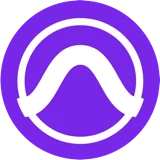 Pro Tools
Pro Tools