Adobe Audition shortcuts for Mac
Adobe Audition is a professional audio editing software that allows users to create, edit, and enhance audio for a variety of media projects. Download Adobe Audition
Hover over the shortcut to add to Pie Menu:
Mac keyboard shortcuts for Adobe Audition
Audio General Operations | |
|---|---|
| Start/stop playback | spacebar Add to Pie Menu |
| Set time indicator to beginning | home Add to Pie Menu |
| Set time indicator to end | end Add to Pie Menu |
| Switch Waveform/Multitrack editor | 8 Add to Pie Menu |
| Set time indicator to previous marker/clip | ⌥ (option) + ← Add to Pie Menu |
| Set time indicator to next marker/clip | ⌥ (option) + → Add to Pie Menu |
| Toggle Preference for return cti to start position | ⇧ (shift) + x Add to Pie Menu |
| Zoom in horizontally | = Add to Pie Menu |
| Zoom in vertically | ⌥ (option) + = Add to Pie Menu |
| Zoom out horizontally | - Add to Pie Menu |
| Zoom out vertically | ⌥ (option) + - Add to Pie Menu |
| Zoom in on selection | ⇧ (shift) + s Add to Pie Menu |
| Zoom out to entire wavevorm | ⌘ (command) + \ Add to Pie Menu |
Audio Editing Operations | |
| Repeat previous command with clicking OK | ⇧ (shift) + r Add to Pie Menu |
| Repeat previous command with not clicking OK | ⌘ (command) + r Add to Pie Menu |
| Open Convert sample type dialog box | ⇧ (shift) + t Add to Pie Menu |
| Capture noise reduction profile | ⇧ (shift) + p Add to Pie Menu |
| Activate left channel for editing | ↑ Add to Pie Menu |
| Activate right channel for editing | ↓ Add to Pie Menu |
| Make display more logarithmic | ⌘ (command) + ⌥ (option) + ↑ Add to Pie Menu |
| Make display more linear | ⌘ (command) + ⌥ (option) + ↓ Add to Pie Menu |
| Make display full logarithmic | ⌘ (command) + ⌥ (option) + pgup Add to Pie Menu |
| Make display full linear | ⌘ (command) + ⌥ (option) + pgdn Add to Pie Menu |
| Increse/Decrese spectral resolution | ⇧ (shift) + ⌘ (command) + ↑ Add to Pie Menu |
| Repeat last command | ⌘ (command) + r Add to Pie Menu |
Mixing Tracks | |
| Nudge Selected clip to left | ⌥ (option) + , Add to Pie Menu |
| Nudge Selected clip to right | ⌥ (option) + . Add to Pie Menu |
Marker/Tool/Clip Shortcuts | |
| Add marker | m Add to Pie Menu |
| Move to next marker | ⌘ (command) + ⌥ (option) + → Add to Pie Menu |
| Move to previous marker | ⌘ (command) + ⌥ (option) + ← Add to Pie Menu |
| Clip gain | ⌘ (command) + g Add to Pie Menu |
| Split | ⌘ (command) + k Add to Pie Menu |
| Delete Selected marker | ⌘ (command) + 0 Add to Pie Menu |
| Delete All Marker | ⌘ (command) + ⌥ (option) + 0 Add to Pie Menu |
| Rename selected marker | / Add to Pie Menu |
| Select all | ⌘ (command) + a Add to Pie Menu |
| Deselect All | ⌘ (command) + ⇧ (shift) + a Add to Pie Menu |
| Spot Healing Brush | b Add to Pie Menu |
| Ripple delete selected clip | ⇧ (shift) + ⌫ Add to Pie Menu |
| Time selection in selected clip | ⌥ (option) + ⌫ Add to Pie Menu |
| Time selection in all track | ⌘ (command) + ⌥ (option) + ⌫ Add to Pie Menu |
| Copy | ⌘ (command) + c Add to Pie Menu |
| Copy to new | ⌥ (option) + ⇧ (shift) + c Add to Pie Menu |
| Lasso selection tool | d Add to Pie Menu |
| Delete | ⌫ Add to Pie Menu |
| Mark selection tool | e Add to Pie Menu |
| Edit original | ⌘ (command) + e Add to Pie Menu |
| Clear time selection | esc Add to Pie Menu |
| Zero crossing adjust left side to left | ⇧ (shift) + h Add to Pie Menu |
| Zero crossing adjust selection inward | ⇧ (shift) + i Add to Pie Menu |
| Zero crossing adjust left side to right | ⇧ (shift) + j Add to Pie Menu |
| Copy/Cut/Paste | ⌘ (command) + c Add to Pie Menu |
| Mix Paste | ⌘ (command) + ⇧ (shift) + v Add to Pie Menu |
| Undo | ⌘ (command) + z Add to Pie Menu |
| Redo | ⌘ (command) + ⇧ (shift) + z Add to Pie Menu |
| Select frequency selection tool | f Add to Pie Menu |
| Select rectangular marquee tool | r Add to Pie Menu |
| Snapping enabled | s Add to Pie Menu |
| Crop | ⌘ (command) + t Add to Pie Menu |
| Razor tool | r Add to Pie Menu |
| Move tool | v Add to Pie Menu |
| Slip tool | y Add to Pie Menu |
| Paintbrush selection tool | p Add to Pie Menu |
| Pie Menu for Adobe Audition Work faster with a customized radial menu for Adobe Audition. Add whatever shortcut you want! Download at www.pie-menu.com |  |
Download Keyboard Cheat Sheet for Adobe Audition for Mac
Do you want all keyboard shortcuts for Adobe Audition in one pdf?


Get started with Pie Menu today.
The convenience of shortcuts without the memorization!

 Spotify
Spotify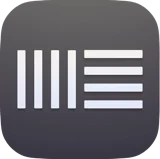 Ableton Live
Ableton Live Garageband
Garageband Logic Pro
Logic Pro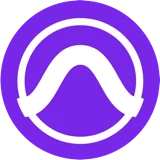 Pro Tools
Pro Tools