
Brave shortcuts for Mac
Brave is a fast and secure web browser that prioritizes privacy, with built-in features to block trackers and provide a smoother online experience. Download Brave
Hover over the shortcut to add to Pie Menu:
Mac keyboard shortcuts for Brave
Window and Tab Management | |
|---|---|
| Open a new window | ⌘ (command) + n Add to Pie Menu |
| Open a new window in private mode | ⌘ (command) + ⇧ (shift) + n Add to Pie Menu |
| Open a new tab, and jump to it | ⌘ (command) + t Add to Pie Menu |
| Reopen the last closed tab, and jump to it | ⌘ (command) + ⇧ (shift) + t Add to Pie Menu |
| Jump to the next open tab | ⌘ (command) + ⇥ Add to Pie Menu |
| Jump to the previous open tab | ⌘ (command) + ⇧ (shift) + ⇥ Add to Pie Menu |
| Jump to tab 1 | ⌘ (command) + 1 Add to Pie Menu |
| Jump to tab 2 | ⌘ (command) + 2 Add to Pie Menu |
| Jump to tab 3 | ⌘ (command) + 3 Add to Pie Menu |
| Jump to tab 4 | ⌘ (command) + 4 Add to Pie Menu |
| Jump to tab 5 | ⌘ (command) + 5 Add to Pie Menu |
| Jump to tab 6 | ⌘ (command) + 6 Add to Pie Menu |
| Jump to tab 7 | ⌘ (command) + 7 Add to Pie Menu |
| Jump to tab 8 | ⌘ (command) + 8 Add to Pie Menu |
| Jump to the last tab | ⌘ (command) + 9 Add to Pie Menu |
Page navigation | |
| Open your home page in the current tab | ⌥ (option) + home Add to Pie Menu |
| Open the previous page from your browsing history in the current tab | ⌘ (command) + ← Add to Pie Menu |
| Open the next page from your browsing history in the current tab | ⌥ (option) + → Add to Pie Menu |
| Close the current tab | ⌘ (command) + w Add to Pie Menu |
| Close the current window | ⌘ (command) + ⇧ (shift) + w Add to Pie Menu |
| Minimize the current window | ⌥ (option) + space + n Add to Pie Menu |
| Maximize the current window | ⌥ (option) + space + x Add to Pie Menu |
| Close the current window | ⌥ (option) + f4 Add to Pie Menu |
| Quit brave | ⌘ (command) + ⇧ (shift) + q Add to Pie Menu |
| Open the main menu | ⌥ (option) + f Add to Pie Menu |
History and bookmarks | |
| Show or hide the bookmarks bar | ⌘ (command) + ⇧ (shift) + b Add to Pie Menu |
| Open the history page in a new tab | ⌘ (command) + h Add to Pie Menu |
| Open the downloads page in a new tab | ⌘ (command) + j Add to Pie Menu |
| Open the brave task manager | ⇧ (shift) + esc Add to Pie Menu |
| Set focus on the first item in the toolbar | ⇧ (shift) + ⌥ (option) + t Add to Pie Menu |
| Set focus on the last item in the toolbar | f10 Add to Pie Menu |
| Switch focus to unfocused dialog, if showing | f6 Add to Pie Menu |
| Open the find bar to search the current page | ⌘ (command) + f Add to Pie Menu |
| Jump to the next match in your find bar search | ⌘ (command) + g Add to Pie Menu |
| Jump to the previous match in your find bar search | ⌘ (command) + ⇧ (shift) + g Add to Pie Menu |
Developer tools | |
| Open developer tools | ⌘ (command) + ⇧ (shift) + j Add to Pie Menu |
| Open the clear browser data options | ⌘ (command) + ⇧ (shift) + ⌫ Add to Pie Menu |
| Open the brave help center in a new tab | f1 Add to Pie Menu |
| Open profile menu | ⌘ (command) + ⇧ (shift) + m Add to Pie Menu |
Search and address bar | |
| Search with your default search engine (after typing) | ↵ Add to Pie Menu |
| Search using a different search engine (after typing) / browse clickable items moving forward | ⇥ Add to Pie Menu |
| Add www. and .com to a site name, and open it in the current tab (after typing) | ⌘ (command) + ↵ Add to Pie Menu |
| Open a new tab and perform a search (after typing) | ⌥ (option) + ↵ Add to Pie Menu |
| Jump to the address bar | ⌘ (command) + l Add to Pie Menu |
| Search from anywhere on the page | ⌘ (command) + k Add to Pie Menu |
| Remove predictions from your address bar (after highlighting them) | ⇧ (shift) + ⌫ Add to Pie Menu |
Viewing and printing | |
| Open options to print the current page | ⌘ (command) + p Add to Pie Menu |
| Open options to save the current page | ⌘ (command) + s Add to Pie Menu |
| Reload the current page | ⌘ (command) + r Add to Pie Menu |
| Reload the current page, ignoring cached content | ⌘ (command) + ⇧ (shift) + r Add to Pie Menu |
| Stop the page loading | esc Add to Pie Menu |
| Browse clickable items moving backwards | ⇧ (shift) + ⇥ Add to Pie Menu |
| Open a file from your computer in brave | ⌘ (command) + o Add to Pie Menu |
| Display non-editable html source code for the current page | ⌘ (command) + u Add to Pie Menu |
| Save your current webpage as a bookmark | ⌘ (command) + d Add to Pie Menu |
| Save all open tabs as bookmarks in a new folder | ⌘ (command) + ⇧ (shift) + d Add to Pie Menu |
| Turn full-screen mode on or off | f11 Add to Pie Menu |
Zoom and scroll | |
| Make everything on the page bigger | ⌘ (command) + + Add to Pie Menu |
| Make everything on the page smaller | ⌘ (command) + - Add to Pie Menu |
| Return everything on the page to default size | ⌘ (command) + 0 Add to Pie Menu |
| Scroll down a webpage, a screen at a time | space Add to Pie Menu |
| Scroll up a webpage, a screen at a time | ⇧ (shift) + space Add to Pie Menu |
| Go to the top of the page | home Add to Pie Menu |
| Go to the bottom of the page | end Add to Pie Menu |
Text navigation | |
| Move your cursor to the front of the previous word in a text field | ⌥ (option) + ← Add to Pie Menu |
| Move your cursor to the back of the next word in a text field | ⌘ (command) + → Add to Pie Menu |
| Pie Menu for Brave Work faster with a customized radial menu for Brave. Add whatever shortcut you want! Download at www.pie-menu.com |  |
Download Keyboard Cheat Sheet for Brave for Mac
Do you want all keyboard shortcuts for Brave in one pdf?


Get started with Pie Menu today.
The convenience of shortcuts without the memorization!

 Google Chrome
Google Chrome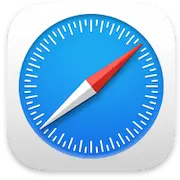 Safari
Safari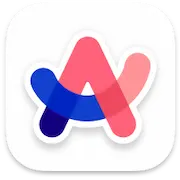 Arc
Arc Microsoft Edge
Microsoft Edge Firefox
Firefox Opera
Opera