Adobe Acrobat Pro shortcuts for Mac
Adobe Acrobat Pro is a powerful software that allows users to create, edit, and sign PDF documents. Download Adobe Acrobat Pro
Hover over the shortcut to add to Pie Menu:
Mac keyboard shortcuts for Adobe Acrobat Pro
Accessibility | |
|---|---|
| Change reading settings for the current document | ⇧ (shift) + ⌘ (command) + 5 Add to Pie Menu |
| Reflow a tagged PDF, and return to unreflowed view | ⌘ (command) + 4 Add to Pie Menu |
| Activate and deactivate Read Out Loud | ⇧ (shift) + ⌘ (command) + y Add to Pie Menu |
| Read only the current page out loud | ⇧ (shift) + ⌘ (command) + v Add to Pie Menu |
| Read out loud from the current page to the end of the document | ⇧ (shift) + ⌘ (command) + b Add to Pie Menu |
| Pause reading out loud | ⇧ (shift) + ⌘ (command) + c Add to Pie Menu |
| Stop reading out loud | ⇧ (shift) + ⌘ (command) + e Add to Pie Menu |
Comments | |
| Sticky Note tool | s Add to Pie Menu |
| Text Edits tool | e Add to Pie Menu |
| Stamp tool | k Add to Pie Menu |
| Current highlighting tool | u Add to Pie Menu |
| Cycle through highlighting tools: Highlighter,Underline Text, Cross Out Text | ⇧ (shift) + u Add to Pie Menu |
| Current drawing markup tool | d Add to Pie Menu |
| Cycle through drawing markup tools: Cloud, Arrow, Line, Rectangle, Oval, Polygon Line, Polygon, Pencil Tool, Eraser Tool | ⇧ (shift) + d Add to Pie Menu |
| Cloud tool | q Add to Pie Menu |
| Text Box tool | x Add to Pie Menu |
| Current Stamp or Attach tool | j Add to Pie Menu |
| Cycle through Stamp, Attach File, Record Audio Comment | ⇧ (shift) + j Add to Pie Menu |
| Move focus to next comment or form field | ⇥ Add to Pie Menu |
| Move focus to previous comment or form field | ⇧ (shift) + ⇥ Add to Pie Menu |
| Open pop-up note (or text field in Comments List) for comment that has focus | return Add to Pie Menu |
| Closes pop-up (or text field in Comments List) for comment that has focus | esc Add to Pie Menu |
Navigation | |
| Previous Screen | page up Add to Pie Menu |
| Next screen | page down Add to Pie Menu |
| First page | home Add to Pie Menu |
| Last page | end Add to Pie Menu |
| Previous page | ← Add to Pie Menu |
| Next page | → Add to Pie Menu |
| Previous open document | ⌘ (command) + f6 Add to Pie Menu |
| Next open document | ⇧ (shift) + ⌘ (command) + f6 Add to Pie Menu |
| Scroll up | ↑ Add to Pie Menu |
| Scroll down | ↓ Add to Pie Menu |
| Scroll (when Hand tool is selected) | spacebar Add to Pie Menu |
| Zoom in | ⌘ (command) + = Add to Pie Menu |
| Zoom out | ⌘ (command) + - Add to Pie Menu |
| Move focus to the next item among Document pane, Task panes, Message bar, and Navigation bar | f6 Add to Pie Menu |
| Move focus to the previous item among Document pane, Task panes, message bar, and Navigation bar | ⇧ (shift) + f6 Add to Pie Menu |
| Move focus to the next panel in the Task pane | ⌘ (command) + ⇥ Add to Pie Menu |
| Move focus to the previous panel in the Task pane | ⌘ (command) + ⇧ (shift) + ⇥ Add to Pie Menu |
| Navigate to the next panel and panel control within an open Task pane | ⇥ Add to Pie Menu |
| Navigate to the previous panel and panel control within an open Task pane | ⇧ (shift) + ⇥ Add to Pie Menu |
| Navigate to the next command button within a panel | ↓ Add to Pie Menu |
| Navigate to the previous command button within a panel | ↑ Add to Pie Menu |
| Expand or collapse panel in focus (press F6 to move focus to Tools pane, then tab to desired panel) | space Add to Pie Menu |
| Open or close the Task pane | ⇧ (shift) + f4 Add to Pie Menu |
| Close the pane that lists the tasks of an Action | ⌘ (command) + ⇧ (shift) + f4 Add to Pie Menu |
| Open the menu and move the focus to the first menu option when focus is on a command with a submenu or submenu element with a flyout | spacebar Add to Pie Menu |
| Move the focus back to the parent command button with a submenu or submenu element with a flyout | esc Add to Pie Menu |
| Run the command in focus | spacebar Add to Pie Menu |
| Navigate to the next item in the active panel in the Create New Action, Edit Action, Create Custom Tool, or the Edit Custom Tool dialog boxes | ⇥ Add to Pie Menu |
| Navigate to the previous item in the active panel in the Create New Action, Edit Action, Create Custom Tool, or the Edit Custom Tool dialog boxes | ⇧ (shift) + ⇥ Add to Pie Menu |
| Open and move focus to navigation pane | ⌘ (command) + ⇧ (shift) + f5 Add to Pie Menu |
| Move focus among the document, message bar, and navigation panels | f6 Add to Pie Menu |
| Move focus to previous pane or panel | ⇧ (shift) + f6 Add to Pie Menu |
| Move among the elements of the active navigation panel | ⇥ Add to Pie Menu |
| Move to previous or next navigation panel and make it active (when focus is on the panel button) | ↑ Add to Pie Menu |
| Move to next navigation panel and make it active (when focus is anywhere in the navigation pane) | ⌘ (command) + ⇥ Add to Pie Menu |
| Expand the current bookmark (focus on Bookmarks panel) | → Add to Pie Menu |
| Collapse the current bookmark (focus on Bookmarks panel) | ← Add to Pie Menu |
| Expand all bookmarks | ⇧ (shift) + * Add to Pie Menu |
| Collapse selected bookmark | / Add to Pie Menu |
| Move focus to next item in a navigation panel | ↓ Add to Pie Menu |
| Move focus to previous item in a navigation panel | ↑ Add to Pie Menu |
| Open Help window | f1 Add to Pie Menu |
| Close Help window | ⌘ (command) + w Add to Pie Menu |
| Move back to previously opened topic | ⌘ (command) + ← Add to Pie Menu |
| Move forward to next topic | ⌘ (command) + → Add to Pie Menu |
| Print Help topic | ⌘ (command) + p Add to Pie Menu |
PDF Portfolios | |
| Move forward or backward among the current column header selected for sorting, the current row with focus, and the Go Back button if in a folder | ⇥ Add to Pie Menu |
| Move focus to the next or previous row when in the body of the file list on the left | ↑ Add to Pie Menu |
| Selects the next or previous column header for sorting | ← Add to Pie Menu |
| If pressed in the body of the file list, navigate one level up from within a folder | ⌫ Add to Pie Menu |
| Press the Go Back button in a folder if focus is on the button. | return Add to Pie Menu |
| If pressed when focus is on a row in the file list representing a subfolder, navigate to a subfolder, or open an attachment in Preview mode. | return Add to Pie Menu |
| If in the body of the file list, move to the first or last row | home Add to Pie Menu |
| If in the body of the file list, move to the next or last set of rows to fit the screen | page down Add to Pie Menu |
| Select or deselect all files | ⌘ (command) + a Add to Pie Menu |
| If in the body of the file list, extend the selection by adding the next row above or below the selected row | ⇧ (shift) + ↑ Add to Pie Menu |
| Change whether the row with focus is in the selection | ⌘ (command) + space Add to Pie Menu |
| Move focus up or down one row without changing the selection | ⌘ (command) + ↑ Add to Pie Menu |
| Reverse the sort order when focus is on a column header | space Add to Pie Menu |
Tools | |
| Hand tool | h Add to Pie Menu |
| Temporarily select Hand tool | spacebar Add to Pie Menu |
| Select tool | v Add to Pie Menu |
| Marquee Zoom tool | z Add to Pie Menu |
| Cycle through zoom tools: Marquee Zoom,Dynamic Zoom, Loupe | ⇧ (shift) + z Add to Pie Menu |
| Temporarily select Dynamic Zoom tool (when Marquee Zoom tool is selected) | ⇧ (shift)Add to Pie Menu |
| Temporarily zoom out (when Marquee Zoom tool is selected) | ⌥ (option)Add to Pie Menu |
| Temporarily select Zoom In tool | ⌘ (command) + space Add to Pie Menu |
| Select Object tool | r Add to Pie Menu |
| Edit Object tool | o Add to Pie Menu |
| Return/Exit Forms editing | a Add to Pie Menu |
| Crop tool | c Add to Pie Menu |
| Link tool | l Add to Pie Menu |
| Text Field tool | f Add to Pie Menu |
| Cycle through tools in forms authoring mode: Text Field, Check Box, Radio Button, List Box, Dropdown Box, Button, Digital Signature, Barcode | ⇧ (shift) + f Add to Pie Menu |
| 3D tool | m Add to Pie Menu |
| Cycle through Multimedia tools: 3D object, SWF, Sound, Video | ⇧ (shift) + m Add to Pie Menu |
| Edit Document Text tool | t Add to Pie Menu |
| Cycle through Touch Up tools: Touch Up Text, Touch Up Reading Order, Touch Up Object | ⇧ (shift) + t Add to Pie Menu |
| Redaction | ⇧ (shift) + y Add to Pie Menu |
| JavaScript Debugger | ⌘ (command) + j Add to Pie Menu |
| Insert Blank Pages tool | ⇧ (shift) + ⌘ (command) + t Add to Pie Menu |
| Insert Files | ⌘ (command) + ⇧ (shift) + i Add to Pie Menu |
| Delete pages | ⌘ (command) + ⇧ (shift) + d Add to Pie Menu |
| Open Output Preview | ~ Add to Pie Menu |
| Touch Up Reading Order tool (or if already selected, return focus to dialog box) | ⇧ (shift) + ⌘ (command) + u Add to Pie Menu |
| Pie Menu for Adobe Acrobat Pro Work faster with a customized radial menu for Adobe Acrobat Pro. Add whatever shortcut you want! Download at www.pie-menu.com |  |
Download Keyboard Cheat Sheet for Adobe Acrobat Pro for Mac
Do you want all keyboard shortcuts for Adobe Acrobat Pro in one pdf?


Get started with Pie Menu today.
The convenience of shortcuts without the memorization!

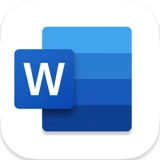 Microsoft word
Microsoft word Microsoft Excel
Microsoft Excel Microsoft Outlook
Microsoft Outlook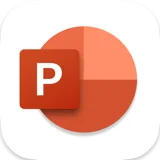 Microsoft Powerpoint
Microsoft Powerpoint Finder
Finder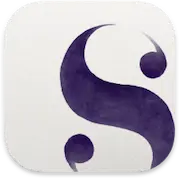 Scrivener
Scrivener