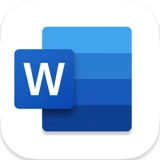
Microsoft word shortcuts for Mac
Microsoft Word is a word processing application that enables users to create and edit professional documents with text, images, and multimedia. Download Microsoft word
Hover over the shortcut to add to Pie Menu:
Mac keyboard shortcuts for Microsoft word
Frequently Used Shortcuts | |
|---|---|
| Undo the last action | ⌘ (command) + z Add to Pie Menu |
| Cut selected text or graphics | ⌘ (command) + x Add to Pie Menu |
| Copy selected text or graphics to the Clipboard | ⌘ (command) + c Add to Pie Menu |
| Paste the Clipboard contents | ⌘ (command) + v Add to Pie Menu |
| Choose the Go To command (Edit menu) | ⌥ (option) + ⌘ (command) + g Add to Pie Menu |
| Open the Spelling and Grammar dialog box | ⌥ (option) + ⌘ (command) + l Add to Pie Menu |
| Extend a selection | f8 Add to Pie Menu |
| Go to the next window | ⌘ (command) + ` Add to Pie Menu |
| Choose the Save As command (File menu). | ⌘ (command) + ⇧ (shift) + s Add to Pie Menu |
| Copy selected text | ⇧ (shift) + f2 Add to Pie Menu |
| Change letters to uppercase, lowercase, or mixed case | ⇧ (shift) + f3 Add to Pie Menu |
| Find | ⌘ (command) + f Add to Pie Menu |
| Print a document | ⌘ (command) + p Add to Pie Menu |
| Move to the previous insertion point | ⇧ (shift) + f5 Add to Pie Menu |
| Go to the previous window | ⌘ (command) + ⇧ (shift) + ` Add to Pie Menu |
| Open the Thesaurus pane | ⇧ (shift) + f7 Add to Pie Menu |
| Shrink a selection | ⇧ (shift) + f8 Add to Pie Menu |
| Switch between a field code and its result | ⇧ (shift) + f9 Add to Pie Menu |
| Cut the selection to the Spike | ⌘ (command) + f3 Add to Pie Menu |
| Close the window | ⌘ (command) + f4 Add to Pie Menu |
| Expand or minimize the ribbon | ⌥ (option) + ⌘ (command) + r Add to Pie Menu |
| Edit a bookmark | ⌘ (command) + ⇧ (shift) + f5 Add to Pie Menu |
| Find the next misspelling or grammatical error. The Check spelling as you type check box must be selected (Word menu, Preferences command, Spelling and Grammar). | ⌥ (option) + f7 Add to Pie Menu |
| Look up selected text on the Internet | ⌘ (command) + ⇧ (shift) + l Add to Pie Menu |
Move the Cursor | |
| Move one character to the left | ← Add to Pie Menu |
| Move one character to the right | → Add to Pie Menu |
| Move one word to the left | ⌥ (option) + ← Add to Pie Menu |
| Move one word to the right | ⌥ (option) + → Add to Pie Menu |
| Move one paragraph up | ⌘ (command) + ↑ Add to Pie Menu |
| Move one paragraph down | ⌘ (command) + ↓ Add to Pie Menu |
| Move one cell to the left (in a table) | ⇧ (shift) + ⇥ Add to Pie Menu |
| Move one cell to the right (in a table) | ⇥ Add to Pie Menu |
| Move up one line | ↑ Add to Pie Menu |
| Move down one line | ↓ Add to Pie Menu |
| Move to the end of a line | ⌘ (command) + → Add to Pie Menu |
| Move to the beginning of a line | ⌘ (command) + ← Add to Pie Menu |
| Move up one screen (scrolling) | page up Add to Pie Menu |
| Move down one screen (scrolling) | page down Add to Pie Menu |
| Move to the top of the next page | ⌘ (command) + page down Add to Pie Menu |
| Move to the top of the previous page | ⌘ (command) + page up Add to Pie Menu |
| To the end of a document | ⌘ (command) + end Add to Pie Menu |
| To the beginning of a document | ⌘ (command) + home Add to Pie Menu |
| To the previous insertion point | ⇧ (shift) + f5 Add to Pie Menu |
Select text and graphics | |
| Select one character to the right | ⇧ (shift) + → Add to Pie Menu |
| Select one character to the left | ⇧ (shift) + ← Add to Pie Menu |
| Select one word to the right | ⇧ (shift) + ⌥ (option) + → Add to Pie Menu |
| Select one word to the left | ⇧ (shift) + ⌥ (option) + ← Add to Pie Menu |
| Select to the end of a line | ⌘ (command) + ⇧ (shift) + → Add to Pie Menu |
| Select to the beginning of a line | ⌘ (command) + ⇧ (shift) + ← Add to Pie Menu |
| Select one line down | ⇧ (shift) + ↓ Add to Pie Menu |
| Select one line up | ⇧ (shift) + ↑ Add to Pie Menu |
| Select to the end of a paragraph | ⌘ (command) + ⇧ (shift) + ↓ Add to Pie Menu |
| Select to the beginning of a paragraph | ⌘ (command) + ⇧ (shift) + ↑ Add to Pie Menu |
| Select one screen down | ⇧ (shift) + page down Add to Pie Menu |
| Select one screen up | ⇧ (shift) + page up Add to Pie Menu |
| Select to the beginning of a document | ⌘ (command) + ⇧ (shift) + home Add to Pie Menu |
| Select to the end of a document | ⌘ (command) + ⇧ (shift) + end Add to Pie Menu |
| Select to the end of a window | ⌥ (option) + ⌘ (command) + ⇧ (shift) + page down Add to Pie Menu |
| Select to select the entire document | ⌘ (command) + a Add to Pie Menu |
Extend a selection | |
| Turn on extend mode | f8 Add to Pie Menu |
| Reduce the size of a selection | ⇧ (shift) + f8 Add to Pie Menu |
| Turn off extend mode | esc Add to Pie Menu |
Edit text and graphics | |
| Copy text or graphics | ⌘ (command) + c Add to Pie Menu |
| Copy a style | ⌘ (command) + ⇧ (shift) + c Add to Pie Menu |
| Paste a style | ⌘ (command) + ⇧ (shift) + v Add to Pie Menu |
| Copy text or graphics to the Scrapbook | ⌃ (control) + ⌥ (option) + c Add to Pie Menu |
| Cut selected text to the clipboard | ⌘ (command) + x Add to Pie Menu |
| Create AutoText | ⌥ (option) + f3 Add to Pie Menu |
| Insert AutoText | ⌘ (command) + ⌥ (option) + ⇧ (shift) + v Add to Pie Menu |
| Paste the Clipboard contents | ⌘ (command) + v Add to Pie Menu |
| Paste special | ⌘ (command) + ⌃ (control) + v Add to Pie Menu |
| Paste and match the formatting of the surrounding text | ⌘ (command) + ⌥ (option) + ⇧ (shift) + v Add to Pie Menu |
| Paste the Spike contents | ⌘ (command) + ⇧ (shift) + f3 Add to Pie Menu |
| Delete one character to the left | ⌫ Add to Pie Menu |
| Delete one word to the left | ⌘ (command) + ⌫ Add to Pie Menu |
| Cut selected text to the Clipboard | ⌘ (command) + x Add to Pie Menu |
| Undo the last action | ⌘ (command) + z Add to Pie Menu |
| Redo the last action | ⌘ (command) + y Add to Pie Menu |
| Cut to the Spike | ⌘ (command) + f3 Add to Pie Menu |
Align and format paragraphs | |
| Center a paragraph | ⌘ (command) + e Add to Pie Menu |
| Justify a paragraph | ⌘ (command) + j Add to Pie Menu |
| Left-align a paragraph | ⌘ (command) + l Add to Pie Menu |
| Right-align a paragraph | ⌘ (command) + r Add to Pie Menu |
| Indent a paragraph from the left | ⌃ (control) + ⇧ (shift) + m Add to Pie Menu |
| Remove a paragraph indent from the left | ⌘ (command) + ⇧ (shift) + m Add to Pie Menu |
| Create a hanging indent | ⌘ (command) + t Add to Pie Menu |
| Remove a hanging indent | ⌘ (command) + ⇧ (shift) + t Add to Pie Menu |
| Start AutoFormat | ⌘ (command) + ⌥ (option) + k Add to Pie Menu |
| Apply the Normal style | ⌘ (command) + ⇧ (shift) + n Add to Pie Menu |
| Apply the Heading 1 style | ⌘ (command) + ⌥ (option) + 1 Add to Pie Menu |
| Apply the Heading 2 style | ⌘ (command) + ⌥ (option) + 2 Add to Pie Menu |
| Apply the Heading 3 style | ⌘ (command) + ⌥ (option) + 3 Add to Pie Menu |
| Apply the List style when the cursor is at the beginning of a line | ⌘ (command) + ⇧ (shift) + l Add to Pie Menu |
| Insert a nonbreaking space | ⌥ (option) + spacebar Add to Pie Menu |
Set line spacing | |
| Set lines as single-spaced | ⌘ (command) + 1 Add to Pie Menu |
| Set lines as double-spaced | ⌘ (command) + 2 Add to Pie Menu |
| Set lines as 1.5-line spacing | ⌘ (command) + 5 Add to Pie Menu |
| Add or remove one line of space directly preceding a paragraph | ⌘ (command) + 0 Add to Pie Menu |
Format characters | |
| Change the font | ⌘ (command) + ⇧ (shift) + f Add to Pie Menu |
| Increase the font size | ⌘ (command) + ⇧ (shift) + > Add to Pie Menu |
| Decrease the font size | ⌘ (command) + ⇧ (shift) + < Add to Pie Menu |
| Change the formatting of characters (Font command, Format menu) | ⌘ (command) + d Add to Pie Menu |
| Change the case of letters | ⇧ (shift) + f3 Add to Pie Menu |
| Format in all capital letters | ⌘ (command) + ⇧ (shift) + a Add to Pie Menu |
| Apply bold formatting | ⌘ (command) + b Add to Pie Menu |
| Apply an underline | ⌘ (command) + u Add to Pie Menu |
| Underline words but not spaces | ⌘ (command) + ⇧ (shift) + w Add to Pie Menu |
| Double-underline text | ⌘ (command) + ⇧ (shift) + d Add to Pie Menu |
| Apply italic formatting | ⌘ (command) + i Add to Pie Menu |
| Format in all small capital letters | ⌘ (command) + ⇧ (shift) + k Add to Pie Menu |
| Apply subscript formatting (automatic spacing) | ⌘ (command) + = Add to Pie Menu |
| Apply superscript formatting (automatic spacing) | ⌘ (command) + ⇧ (shift) + + Add to Pie Menu |
| Apply strike-through formatting | ⌘ (command) + ⇧ (shift) + x Add to Pie Menu |
Insert special characters | |
| Insert an empty field | ⌘ (command) + f9 Add to Pie Menu |
| Insert a line break | ⇧ (shift) + return Add to Pie Menu |
| Insert a page break | ⌘ (command) + ↵ Add to Pie Menu |
| Insert a column break | ⌘ (command) + ⇧ (shift) + return Add to Pie Menu |
| Insert a nonbreaking hyphen | ⌘ (command) + ⇧ (shift) + - Add to Pie Menu |
| Insert the copyright symbol | ⌥ (option) + g Add to Pie Menu |
| Insert the registered trademark symbol | ⌥ (option) + r Add to Pie Menu |
| Insert the trademark symbol | ⌥ (option) + 2 Add to Pie Menu |
| Insert an ellipsis | ⌥ (option) + ; Add to Pie Menu |
Work with fields | |
| Insert a DATE field | ⌃ (control) + ⇧ (shift) + d Add to Pie Menu |
| Insert a LISTNUM field | ⌘ (command) + ⌥ (option) + ⇧ (shift) + l Add to Pie Menu |
| Insert a PAGE field | ⌃ (control) + ⇧ (shift) + p Add to Pie Menu |
| Insert a TIME field | ⌃ (control) + ⇧ (shift) + t Add to Pie Menu |
| Insert an empty field | ⌘ (command) + f9 Add to Pie Menu |
| Update selected fields | f9 Add to Pie Menu |
| Unlink a field | ⌘ (command) + ⇧ (shift) + f9 Add to Pie Menu |
| Switch between a field code and its result | ⇧ (shift) + f9 Add to Pie Menu |
| Switch between all field codes and their results | ⌥ (option) + f9 Add to Pie Menu |
| Run GOTOBUTTON or MACROBUTTON from the field that displays the field results | ⌥ (option) + ⇧ (shift) + f9 Add to Pie Menu |
| Go to the next field | f11 Add to Pie Menu |
| Go to the previous field | ⇧ (shift) + f11 Add to Pie Menu |
| Lock a field | ⌘ (command) + f11 Add to Pie Menu |
| Unlock a field | ⌘ (command) + ⇧ (shift) + f11 Add to Pie Menu |
Outline a document | |
| Promote a paragraph | ⌃ (control) + ⇧ (shift) + ← Add to Pie Menu |
| Demote a paragraph | ⌃ (control) + ⇧ (shift) + → Add to Pie Menu |
| Demote to body text | ⌘ (command) + ⇧ (shift) + n Add to Pie Menu |
| Move selected paragraphs up | ⌃ (control) + ⇧ (shift) + ↑ Add to Pie Menu |
| Move selected paragraphs down | ⌃ (control) + ⇧ (shift) + ↓ Add to Pie Menu |
| Expand text under a heading | ⌃ (control) + ⇧ (shift) + + Add to Pie Menu |
| Collapse text under a heading | ⌃ (control) + ⇧ (shift) + - Add to Pie Menu |
| Expand all body text and headings or collapse all body text | ⌃ (control) + ⇧ (shift) + a Add to Pie Menu |
| Show the first line of body text or all body text | ⌃ (control) + ⇧ (shift) + l Add to Pie Menu |
| Show all headings with the specified heading level | ⌃ (control) + ⇧ (shift)Add to Pie Menu |
Review a document | |
| Insert a comment | ⌘ (command) + ⌥ (option) + a Add to Pie Menu |
| Turn track changes on or off | ⌘ (command) + ⇧ (shift) + e Add to Pie Menu |
| Go to the beginning of a comment | home Add to Pie Menu |
| Go to the end of a comment | end Add to Pie Menu |
| Go to the beginning of the list of comments when in the Reviewing Pane | ⌘ (command) + home Add to Pie Menu |
| Go to the end of the list of comments when in the Reviewing Pane | ⌘ (command) + end Add to Pie Menu |
Print a document | |
| Print a document | ⌘ (command) + p Add to Pie Menu |
Move around in a table | |
| Move to the preceding cell | ⇧ (shift) + ⇥ Add to Pie Menu |
| Move to the preceding or next row | ↑ or ↓ Add to Pie Menu |
| Move to the first cell in the row | ⌃ (control) + home Add to Pie Menu |
| Move to the last cell in the row | ⌃ (control) + end Add to Pie Menu |
| Move to the first cell in the column | ⌃ (control) + page up Add to Pie Menu |
| Move to the last cell in the column | ⌃ (control) + page down Add to Pie Menu |
| Start a new paragraph | return Add to Pie Menu |
| Insert a row | ⌘ (command) + ⌃ (control) + i Add to Pie Menu |
Resize table columns by using the ruler | |
| Move a single column line; Retain table width. | ⇧ (shift)Add to Pie Menu |
| Equally resize all columns to the right; Retain table width. | ⌘ (command) + ⇧ (shift)Add to Pie Menu |
| Proportionally resize all columns to the right; Retain table width. | ⌘ (command)Add to Pie Menu |
Resize table columns directly in a table. | |
| Retain column sizes to the right; Change table width. | ⇧ (shift)Add to Pie Menu |
| Equally resize all columns to the right; Retain table width. | ⌘ (command) + ⇧ (shift)Add to Pie Menu |
| Proportionally resize all columns to the right; Retain table width. | ⌘ (command)Add to Pie Menu |
Insert paragraphs and tab characters in a table | |
| Insert a new paragraph in a cell | return Add to Pie Menu |
| Insert a Tab character in a cell | ⌥ (option) + ⇥ Add to Pie Menu |
Use footnotes and endnotes | |
| Insert a footnote | ⌘ (command) + ⌥ (option) + f Add to Pie Menu |
| Insert an endnote | ⌘ (command) + ⌥ (option) + e Add to Pie Menu |
Right-to-left language features | |
| Paragraph direction to right to left | ⌃ (control) + ⌘ (command) + ← Add to Pie Menu |
| Paragraph direction to left to right | ⌃ (control) + ⌘ (command) + → Add to Pie Menu |
Function key shortcuts | |
| Undo the last action | f1 Add to Pie Menu |
| Cut selected text or graphics | f2 Add to Pie Menu |
| Copy selected text or graphics to the clipboard | f3 Add to Pie Menu |
| Paste the Clipboard contents | f4 Add to Pie Menu |
| Choose the Go To command (Edit menu) | f5 Add to Pie Menu |
| Open the Spelling and Grammar dialog box | f7 Add to Pie Menu |
| Extend a selection | f8 Add to Pie Menu |
| Update selected fields. | f9 Add to Pie Menu |
| Go to the next window | ⌘ (command) + f6 Add to Pie Menu |
| Copy selected text | ⇧ (shift) + f2 Add to Pie Menu |
| Change letters to uppercase, lowercase, or mixed case | ⇧ (shift) + f3 Add to Pie Menu |
| Repeat a Find or Go To action | ⇧ (shift) + ⌘ (command) + f4 Add to Pie Menu |
| Move to the previous insertion point | ⇧ (shift) + f5 Add to Pie Menu |
| Open the Thesaurus pane | ⇧ (shift) + f7 Add to Pie Menu |
| Shrink a selection | ⇧ (shift) + f8 Add to Pie Menu |
| Switch between a field code and its result. | ⇧ (shift) + f9 Add to Pie Menu |
| Go to the previous field | ⇧ (shift) + f11 Add to Pie Menu |
| Cut the selection to the Spike | ⌘ (command) + f3 Add to Pie Menu |
| Close the window | ⌘ (command) + f4 Add to Pie Menu |
| Go to the next window | ⌘ (command) + f6 Add to Pie Menu |
| Insert an empty field | ⌘ (command) + f9 Add to Pie Menu |
| Lock a field | ⌘ (command) + f11 Add to Pie Menu |
| Insert the contents of the Spike | ⌘ (command) + ⇧ (shift) + f3 Add to Pie Menu |
| Edit a bookmark | ⌘ (command) + ⇧ (shift) + f5 Add to Pie Menu |
| Update linked information in a Word source document | ⌘ (command) + ⇧ (shift) + f7 Add to Pie Menu |
| Extend a selection as a block selection | ⌘ (command) + ⇧ (shift) + f8 + → Add to Pie Menu |
| Unlink a field | ⌘ (command) + ⇧ (shift) + f9 Add to Pie Menu |
| Unlock a field | ⌘ (command) + ⇧ (shift) + f11 Add to Pie Menu |
| Create an AutoText entry | ⌥ (option) + f3 Add to Pie Menu |
| Find the next misspelling or grammatical error | ⌥ (option) + f7 Add to Pie Menu |
| Run a macro | ⌥ (option) + f8 Add to Pie Menu |
| Switch between all field codes and their results | ⌥ (option) + f9 Add to Pie Menu |
| Look up selected text on the Internet | ⌘ (command) + ⇧ (shift) + l Add to Pie Menu |
| Run GOTOBUTTON or MACROBUTTON from the field that displays the field results | ⌥ (option) + ⇧ (shift) + f9 Add to Pie Menu |
| Pie Menu for Microsoft word Work faster with a customized radial menu for Microsoft word. Add whatever shortcut you want! Download at www.pie-menu.com |  |
Download Keyboard Cheat Sheet for Microsoft word for Mac
Do you want all keyboard shortcuts for Microsoft word in one pdf?


Get started with Pie Menu today.
The convenience of shortcuts without the memorization!

 Microsoft Excel
Microsoft Excel Microsoft Outlook
Microsoft Outlook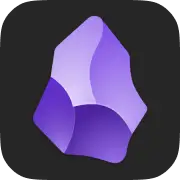 Obsidian
Obsidian Apple Pages
Apple Pages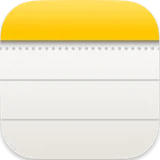 Apple Notes
Apple Notes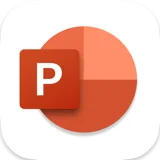 Microsoft Powerpoint
Microsoft Powerpoint Finder
Finder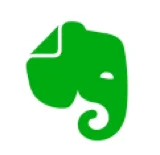 Evernote
Evernote Typefully
Typefully Bear
Bear Notion
Notion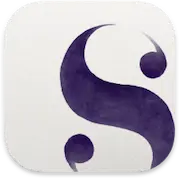 Scrivener
Scrivener Wordpress
Wordpress Craft
Craft