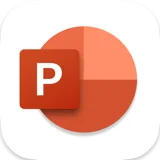
Microsoft Powerpoint shortcuts for Mac
Microsoft PowerPoint is a presentation software that enables users to create professional presentations with text, images, and multimedia. Download Microsoft Powerpoint
Hover over the shortcut to add to Pie Menu:
Mac keyboard shortcuts for Microsoft Powerpoint
Editing text and objects | |
|---|---|
| Delete one character to the left | ⌫ Add to Pie Menu |
| Delete one character to the right | function + ⌫ Add to Pie Menu |
| Cut selected text or object | ⌘ (command) + x Add to Pie Menu |
| Copy selected text or object | ⌘ (command) + c Add to Pie Menu |
| Paste cut or copied text or object | ⌘ (command) + v Add to Pie Menu |
| Paste special | ⌘ (command) + ⌃ (control) + v Add to Pie Menu |
| Increase the font size | ⌘ (command) + ⇧ (shift) + > Add to Pie Menu |
| Decrease the font size | ⌘ (command) + ⇧ (shift) + < Add to Pie Menu |
| Apply bold formatting | ⌘ (command) + b Add to Pie Menu |
| Apply an underline | ⌘ (command) + u Add to Pie Menu |
| Apply italic formatting | ⌘ (command) + i Add to Pie Menu |
| Center a paragraph | ⌘ (command) + e Add to Pie Menu |
| Justify a paragraph | ⌘ (command) + j Add to Pie Menu |
| Left align a paragraph | ⌘ (command) + l Add to Pie Menu |
| Right align a paragraph | ⌘ (command) + r Add to Pie Menu |
| Redo the last action | ⌘ (command) + y Add to Pie Menu |
| Undo the last action | ⌘ (command) + z Add to Pie Menu |
| Open the Format Text dialog box, Font options | ⌘ (command) + t Add to Pie Menu |
| Open the Format Text dialog box, Paragraph options | ⌘ (command) + ⌥ (option) + m Add to Pie Menu |
| To Move To the beginning of a word or one word to the left | ⌥ (option) + ← Add to Pie Menu |
| To Move One word to the right | ⌥ (option) + → Add to Pie Menu |
| To Move To the end of a line | ⌘ (command) + → Add to Pie Menu |
| To Move To the beginning of a line | ⌘ (command) + ← Add to Pie Menu |
| To Move To the beginning of a paragraph or up one paragraph | ⌥ (option) + ↑ Add to Pie Menu |
| To Move Down one paragraph | ⌥ (option) + ↓ Add to Pie Menu |
| To Move To the start or end of all the text in the object you are editing | ⌘ (command) + ↑ Add to Pie Menu |
Working with objects | |
| Select the next object | ⇥ Add to Pie Menu |
| Select the previous object | ⇧ (shift) + ⇥ Add to Pie Menu |
| Select all objects and all text | ⌘ (command) + a Add to Pie Menu |
| Move the selected object in the direction of the arrow | arrow keys or command + arrow key Add to Pie Menu |
| Group the selected objects | ⌘ (command) + ⌥ (option) + g Add to Pie Menu |
| Ungroup the selected objects | ⌘ (command) + ⌥ (option) + ⇧ (shift) + g Add to Pie Menu |
| Regroup the selected objects | ⌘ (command) + ⌥ (option) + j Add to Pie Menu |
| Rotate the selected object clockwise | ⌥ (option) + → Add to Pie Menu |
| Rotate the selected object counterclockwise | ⌥ (option) + ← Add to Pie Menu |
| Format the selected object | ⌘ (command) + ⇧ (shift) + 1 Add to Pie Menu |
| Duplicate selected objects | ⌘ (command) + d Add to Pie Menu |
| Resize selected objects | ⇧ (shift) + arrow keys Add to Pie Menu |
Presentations | |
| Create a new presentation | ⌘ (command) + n Add to Pie Menu |
| Create a new presentation with a template from the PowerPoint Presentation gallery | ⌘ (command) + ⇧ (shift) + p Add to Pie Menu |
| Insert a new slide | ⌃ (control) + m or command + ⇧ (shift) + n Add to Pie Menu |
| Zoom out | ⌘ (command) + - (minus sign) Add to Pie Menu |
| Zoom in | ⌘ (command)Add to Pie Menu |
| Make a copy of the selected slide | ⌘ (command) + ⇧ (shift) + d Add to Pie Menu |
| Open a presentation | ⌘ (command) + o Add to Pie Menu |
| Close a presentation | ⌘ (command) + w Add to Pie Menu |
| Print a presentation | ⌘ (command) + p Add to Pie Menu |
| Save a presentation | ⌘ (command) + s Add to Pie Menu |
| Save a presentation with a different name, location, or file format. | ⌘ (command) + ⇧ (shift) + s Add to Pie Menu |
| Quit PowerPoint | ⌘ (command) + q Add to Pie Menu |
| Find text and formatting | ⌘ (command) + f Add to Pie Menu |
| Add a hyperlink to selected text, an image, or an object | ⌘ (command) + k Add to Pie Menu |
| Cancel a command, such as Save As | esc Add to Pie Menu |
| Undo an action | ⌘ (command) + z Add to Pie Menu |
| Redo or repeat an action | ⌘ (command) + y Add to Pie Menu |
| Move through multiple open presentations. | ⌘ (command) + ~ Add to Pie Menu |
| Open a recent file | ⌘ (command) + ⇧ (shift) + o Add to Pie Menu |
Changing views | |
| Switch to normal view | ⌘ (command) + 1 Add to Pie Menu |
| Switch to slide sorter view | ⌘ (command) + 2 Add to Pie Menu |
| Switch to notes page view | ⌘ (command) + 3 Add to Pie Menu |
| Switch to outline view | ⌘ (command) + 4 Add to Pie Menu |
| Switch to slide show | ⌘ (command) + ⇧ (shift) + return Add to Pie Menu |
| Switch to full screen (hide menus) | ⌘ (command) + ⌃ (control) + f Add to Pie Menu |
| Switch to presenter view | ⌥ (option) + return Add to Pie Menu |
| Show or hide guides | ⌘ (command) + ⌥ (option) + ⌃ (control) + g Add to Pie Menu |
| Switch to notes master view | ⌘ (command) + ⌥ (option) + 3 Add to Pie Menu |
Selecting text | |
| To Select One character to the right | ⇧ (shift) + → Add to Pie Menu |
| To Select One character to the left | ⇧ (shift) + ← Add to Pie Menu |
| To Select From the insertion point to the same point one line up | ⇧ (shift) + ↑ Add to Pie Menu |
| To Select From the insertion point to the same point one line down | ⇧ (shift) + ↓ Add to Pie Menu |
| To Select All text to the start of the line | ⌘ (command) + ⇧ (shift) + ← Add to Pie Menu |
| To Select All text to the end of the line | ⌘ (command) + ⇧ (shift) + → Add to Pie Menu |
| To Select From the insertion point to the end of the paragraph | ⇧ (shift) + ⌥ (option) + ↓ Add to Pie Menu |
| To Select From the insertion point to the beginning of the paragraph | ⇧ (shift) + ⌥ (option) + ↑ Add to Pie Menu |
Slide shows | |
| Perform the next animation or advance to the next slide | n , page down , → , ↓ , or the spacebar (or click the mouse button) Add to Pie Menu |
| Return to the previous animation or return to the previous slide | p , page up , ← , ↑ , or delete Add to Pie Menu |
| Go to slide number | the number of the slide that you want to view, and then press return Add to Pie Menu |
| Display a black screen, or return to the slide show from a black screen | b or . Add to Pie Menu |
| Display a white screen, or return to the slide show from a white screen | w or , Add to Pie Menu |
| Play slide show from the first slide | ⌘ (command) + ⇧ (shift) + return Add to Pie Menu |
| Play slide show from the current slide | ⌘ (command) + return Add to Pie Menu |
| End a slide show | esc or command + . or command + - Add to Pie Menu |
| Erase on-screen annotations | e Add to Pie Menu |
| Go to next hidden slide if the next slide is hidden | h Add to Pie Menu |
| Redisplay hidden pointer and/or change the pointer to a pen | ⌘ (command) + p Add to Pie Menu |
| Redisplay hidden pointer and/or change the pointer to an arrow | ⌘ (command) + a Add to Pie Menu |
| Hide the pointer on mouse move | ⌃ (control) + h Add to Pie Menu |
| Show Thesaurus entry for a selected word | ⌘ (command) + ⌥ (option) + ⌃ (control) + r Add to Pie Menu |
| Show Smart Lookup entry for a selected word or phrase | ⌘ (command) + ⌥ (option) + ⌃ (control) + l Add to Pie Menu |
| Switch to presenter view | ⌥ (option) + return Add to Pie Menu |
Working in tables | |
| Move to the next cell | ⇥ Add to Pie Menu |
| Move to the preceding cell | ⇧ (shift) + ⇥ Add to Pie Menu |
| Move to the next line or row | ↓ Add to Pie Menu |
| Move to the preceding line or row | ↑ Add to Pie Menu |
| Start a new paragraph in a cell | return Add to Pie Menu |
| Add a new row at the bottom of the table | tab at the end of the last row Add to Pie Menu |
Windows and dialog boxes | |
| Close the active window | ⌘ (command) + w Add to Pie Menu |
| Perform the action assigned to a default button in a dialog box | return Add to Pie Menu |
| Cancel a command and close the dialog box | esc Add to Pie Menu |
| Hide the current window | ⌘ (command) + h Add to Pie Menu |
| Minimize the current window | ⌘ (command) + m Add to Pie Menu |
| Pie Menu for Microsoft Powerpoint Work faster with a customized radial menu for Microsoft Powerpoint. Add whatever shortcut you want! Download at www.pie-menu.com |  |
Download Keyboard Cheat Sheet for Microsoft Powerpoint for Mac
Do you want all keyboard shortcuts for Microsoft Powerpoint in one pdf?


Get started with Pie Menu today.
The convenience of shortcuts without the memorization!

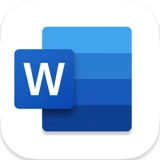 Microsoft word
Microsoft word Microsoft Excel
Microsoft Excel Microsoft Outlook
Microsoft Outlook Finder
Finder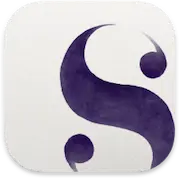 Scrivener
Scrivener