
Microsoft Excel shortcuts for Mac
Microsoft Excel is a powerful spreadsheet application that allows users to analyze, organize, and manipulate data with various formatting, charting, and formula options. Download Microsoft Excel
Hover over the shortcut to add to Pie Menu:
Mac keyboard shortcuts for Microsoft Excel
Frequently used shortcuts | |
|---|---|
| Paste | ⌘ (command) + v Add to Pie Menu |
| Copy | ⌘ (command) + c Add to Pie Menu |
| Clear | ⌫ Add to Pie Menu |
| Save | ⌘ (command) + s Add to Pie Menu |
| Undo | ⌘ (command) + z Add to Pie Menu |
| Redo | ⌘ (command) + y Add to Pie Menu |
| Cut | ⌘ (command) + x Add to Pie Menu |
| Bold | ⌘ (command) + b Add to Pie Menu |
| ⌘ (command) + p Add to Pie Menu | |
| Open Visual Basic | ⌥ + f11 Add to Pie Menu |
| Fill Down | ⌘ (command) + d Add to Pie Menu |
| Fill Right | ⌘ (command) + r Add to Pie Menu |
| Insert cells | ⌃ (control) + ⇧ (shift) + = Add to Pie Menu |
| Delete cells | ⌘ (command) + - Add to Pie Menu |
| Calculate all open workbooks | ⌘ (command) + = Add to Pie Menu |
| Close window | ⌘ (command) + w Add to Pie Menu |
| Quit Excel | ⌘ (command) + q Add to Pie Menu |
| Display the Go To dialog box | ⌃ (control) + g Add to Pie Menu |
| Display the Format Cells dialog box | ⌘ (command) + 1 Add to Pie Menu |
| Display the Replace dialog box | ⌃ (control) + ⇧ (shift) + h Add to Pie Menu |
| Paste Special | ⌘ (command) + ⌃ (control) + v Add to Pie Menu |
| Underline | ⌘ (command) + u Add to Pie Menu |
| Italic | ⌘ (command) + i Add to Pie Menu |
| New blank workbook | ⌘ (command) + n Add to Pie Menu |
| New workbook from template | ⌘ (command) + ⇧ (shift) + p Add to Pie Menu |
| Display the Save As dialog box | ⌘ (command) + ⇧ (shift) + s Add to Pie Menu |
| Display the Help window | f1 Add to Pie Menu |
| Select All | ⌘ (command) + a Add to Pie Menu |
| Display the Open dialog box | ⌘ (command) + o Add to Pie Menu |
| Check spelling | f7 Add to Pie Menu |
| Open the thesaurus | ⇧ (shift) + f7 Add to Pie Menu |
| Display the Formula Builder | ⇧ (shift) + f3 Add to Pie Menu |
| Open the Define Name dialog box | ⌘ (command) + f3 Add to Pie Menu |
| Open the Create names dialog box | ⌘ (command) + ⇧ (shift) + f3 Add to Pie Menu |
| Insert a new sheet * | ⇧ (shift) + f11 Add to Pie Menu |
| ⌘ (command) + p Add to Pie Menu | |
Work in windows and dialogs | |
| Expand or minimize the ribbon | ⌘ (command) + ⌥ + r Add to Pie Menu |
| Switch to full screen view | ⌘ (command) + ⌃ (control) + f Add to Pie Menu |
| Switch to the next application | ⌘ (command) + ⇥ Add to Pie Menu |
| Switch to the previous application | ⌘ (command) + ⇧ (shift) + ⇥ Add to Pie Menu |
| Close the active workbook window | ⌘ (command) + w Add to Pie Menu |
| Copy the image of the screen and save it to a Screen Shot file on your desktop. | ⌘ (command) + ⇧ (shift) + 3 Add to Pie Menu |
| Minimize the active window | ⌃ (control) + f9 Add to Pie Menu |
| Maximize or restore the active window | ⌘ (command) + f10 Add to Pie Menu |
| Hide Excel. | ⌘ (command) + h Add to Pie Menu |
| Move to the next box, ⌥, control, or command | ⇥ Add to Pie Menu |
| Move to the previous box, ⌥, control, or command | ⇧ (shift) + ⇥ Add to Pie Menu |
| Exit a dialog or cancel an action | esc Add to Pie Menu |
| Perform the action assigned to the default command button (the button with the bold outline, often the OK button) | ↵ Add to Pie Menu |
| Cancel the command and close | esc Add to Pie Menu |
Move and scroll in a sheet or workbook | |
| Move one cell up, down, left, or right | + ↓↑→← |
| Move to the edge of the current data region | + ⌘ ↓↑→← |
| Move to the beginning of the row | home Add to Pie Menu |
| Move to the beginning of the sheet | ⌃ (control) + home Add to Pie Menu |
| Move to the last cell in use on the sheet | ⌃ (control) + end Add to Pie Menu |
| Move down one screen | page down Add to Pie Menu |
| Move up one screen | page up Add to Pie Menu |
| Move one screen to the right | ⌥ + page down Add to Pie Menu |
| Move one screen to the left | ⌥ + page up Add to Pie Menu |
| Scroll to display the active cell | ⌃ (control) + ⌫ Add to Pie Menu |
| Display the Go To dialog box | ⌃ (control) + g Add to Pie Menu |
| Search | ⌘ (command) + f Add to Pie Menu |
| Move between unlocked cells on a protected sheet | ⇥ Add to Pie Menu |
| Move to next workbook | ⌘ (command) + ` Add to Pie Menu |
Enter data on a sheet | |
| Edit the selected cell | f2 Add to Pie Menu |
| Complete a cell entry and move forward in the selection | ↵ Add to Pie Menu |
| Start a new line in the same cell | ⌃ (control) + ⌥ + ↵ Add to Pie Menu |
| Fill the selected cell range with the text that you type | ⌘ (command) + return Add to Pie Menu |
| Complete a cell entry and move up in the selection | ⇧ (shift) + ↵ Add to Pie Menu |
| Complete a cell entry and move to the right in the selection | ⇥ Add to Pie Menu |
| Complete a cell entry and move to the left in the selection | ⇧ (shift) + ⇥ Add to Pie Menu |
| Cancel a cell entry | esc Add to Pie Menu |
| Delete the character to the left of the insertion point, or delete the selection | ⌫ Add to Pie Menu |
| Move to the beginning of the line | home Add to Pie Menu |
| Insert a comment | ⇧ (shift) + f2 Add to Pie Menu |
| Open and edit a cell comment | ⇧ (shift) + f2 Add to Pie Menu |
| Fill down | ⌘ (command) + d Add to Pie Menu |
| Fill to the right | ⌘ (command) + r Add to Pie Menu |
| Define a name | ⌃ (control) + l Add to Pie Menu |
Work in cells or the Formula bar | |
| Edit the selected cell | f2 Add to Pie Menu |
| Edit the active cell and then clear it, or delete the preceding character in the active cell as you edit the cell contents | ⌫ Add to Pie Menu |
| Complete a cell entry | ↵ Add to Pie Menu |
| Cancel an entry in the cell or formula bar | esc Add to Pie Menu |
| Display the Formula Builder after you type a valid function name in a formula | ⌃ (control) + a Add to Pie Menu |
| Insert a hyperlink | ⌘ (command) + k Add to Pie Menu |
| Edit the active cell and position the insertion point at the end of the line | ⌃ (control) + u Add to Pie Menu |
| Open the Formula Builder | ⇧ (shift) + f3 Add to Pie Menu |
| Calculate the active sheet | ⇧ (shift) + f9 Add to Pie Menu |
| Display a contextual menu | ⇧ (shift) + f10 Add to Pie Menu |
| Start a formula | = Add to Pie Menu |
| Toggle the formula reference style between absolute, relative, and mixed | ⌘ (command) + t Add to Pie Menu |
| Insert the AutoSum formula | ⌘ (command) + ⇧ (shift) + t Add to Pie Menu |
| Enter the date | ⌃ (control) + ; Add to Pie Menu |
| Enter the time | ⌘ (command) + ; Add to Pie Menu |
| Copy the value from the cell above the active cell into the cell or the formula bar | ⌃ (control) + ⇧ (shift) + \ Add to Pie Menu |
| Alternate between displaying cell values and displaying cell formulas | ⌃ (control) + ` Add to Pie Menu |
| Copy a formula from the cell above the active cell into the cell or the formula bar | ⌃ (control) + ' Add to Pie Menu |
| Display the AutoComplete list | ⌃ (control) + ⌥ + ↓ Add to Pie Menu |
| Define a name | ⌃ (control) + l Add to Pie Menu |
| Open the Smart Lookup pane | ⌃ (control) + ⌥ + ⌘ (command) + l Add to Pie Menu |
Format and edit data | |
| Edit the selected cell | f2 Add to Pie Menu |
| Create a table | ⌘ (command) + t Add to Pie Menu |
| Insert a line break in a cell | ⌘ (command) + ⌥ + return Add to Pie Menu |
| Increase font size | ⌘ (command) + ⇧ (shift) + > Add to Pie Menu |
| Decrease font size | ⌘ (command) + ⇧ (shift) + < Add to Pie Menu |
| Align center | ⌘ (command) + e Add to Pie Menu |
| Align left | ⌘ (command) + l Add to Pie Menu |
| Display the Format Cells dialog box | ⌘ (command) + 1 Add to Pie Menu |
| Apply the general number format | ⌃ (control) + ⇧ (shift) + ~ Add to Pie Menu |
| Apply the currency format with two decimal places (negative numbers appear in red with parentheses) | ⌃ (control) + ⇧ (shift) + $ Add to Pie Menu |
| Apply the percentage format with no decimal places | ⌃ (control) + ⇧ (shift) + % Add to Pie Menu |
| Apply the exponential number format with two decimal places | ⌃ (control) + ⇧ (shift) + ^ Add to Pie Menu |
| Apply the date format with the day, month, and year | ⌃ (control) + ⇧ (shift) + # Add to Pie Menu |
| Apply the time format with the hour and minute, and indicate AM or PM | ⌃ (control) + ⇧ (shift) + @ Add to Pie Menu |
| Apply the number format with two decimal places, thousands separator, and minus sign (-) for negative values | ⌃ (control) + ⇧ (shift) + ! Add to Pie Menu |
| Apply the outline border around the selected cells | ⌘ (command) + ⌥ + 0 Add to Pie Menu |
| Add an outline border to the right of the selection | ⌘ (command) + ⌥ + → Add to Pie Menu |
| Add an outline border to the left of the selection | ⌘ (command) + ⌥ + ← Add to Pie Menu |
| Add an outline border to the top of the selection | ⌘ (command) + ⌥ + ↑ Add to Pie Menu |
| Add an outline border to the bottom of the selection | ⌘ (command) + ⌥ + ↓ Add to Pie Menu |
| Remove outline borders | ⌘ (command) + ⌥ + - Add to Pie Menu |
| Apply or remove bold formatting | ⌘ (command) + b Add to Pie Menu |
| Apply or remove italic formatting | ⌘ (command) + i Add to Pie Menu |
| Apply or remove underscoring | ⌘ (command) + u Add to Pie Menu |
| Apply or remove strikethrough formatting | ⌘ (command) + ⇧ (shift) + x Add to Pie Menu |
| Hide a column | ⌘ (command) + ) Add to Pie Menu |
| Unhide a column | ⌘ (command) + ⇧ (shift) + ) Add to Pie Menu |
| Hide a row | ⌘ (command) + ( Add to Pie Menu |
| Unhide a row | ⌘ (command) + ⇧ (shift) + ( Add to Pie Menu |
| Edit the active cell | ⌃ (control) + u Add to Pie Menu |
| Cancel an entry in the cell or the formula bar | esc Add to Pie Menu |
| Edit the active cell and then clear it, or delete the preceding character in the active cell as you edit the cell contents | ⌫ Add to Pie Menu |
| Paste text into the active cell | ⌘ (command) + v Add to Pie Menu |
| Complete a cell entry | ↵ Add to Pie Menu |
| Enter a formula as an array formula | ⌘ (command) + ⇧ (shift) + return Add to Pie Menu |
| Display the Formula Builder after you type a valid function name in a formula | ⌃ (control) + a Add to Pie Menu |
Select cells, columns, or rows | |
| Extend the selection by one cell | + shift ↓→↑← |
| Extend the selection to the last nonblank cell in the same column or row as the active cell | + ⌘ shift ↓→↑← |
| Extend the selection to the beginning of the row | ⇧ (shift) + home Add to Pie Menu |
| Extend the selection to the beginning of the sheet | ⌃ (control) + ⇧ (shift) + home Add to Pie Menu |
| Extend the selection to the last cell used on the sheet (lower-right corner) | ⌃ (control) + ⇧ (shift) + end Add to Pie Menu |
| Select the entire column | ⌃ (control) + space Add to Pie Menu |
| Select the entire row | ⇧ (shift) + space Add to Pie Menu |
| Select the entire sheet | ⌘ (command) + a Add to Pie Menu |
| Select only visible cells | ⌘ (command) + ⇧ (shift) + * Add to Pie Menu |
| Select only the active cell when multiple cells are selected | ⇧ (shift) + ⌫ Add to Pie Menu |
| Extend the selection down one screen | ⇧ (shift) + page down Add to Pie Menu |
| Extend the selection up one screen | ⇧ (shift) + page up Add to Pie Menu |
| Alternate between hiding objects, displaying objects, and displaying placeholders for objects | ⌃ (control) + 6 Add to Pie Menu |
| Turn on the capability to extend a selection by using the arrow keys | f8 Add to Pie Menu |
| Add another range of cells to the selection | ⇧ (shift) + f8 Add to Pie Menu |
| Select cells in a row that don't match the value in the active cell in that row. You must select the row starting with the active cell. | ⌃ (control) + \ Add to Pie Menu |
| Select only cells that are directly referred to by formulas in the selection | ⌃ (control) + ⇧ (shift) + [ Add to Pie Menu |
| Select all cells that are directly or indirectly referred to by formulas in the selection | ⌃ (control) + ⇧ (shift) + { Add to Pie Menu |
| Select only cells with formulas that refer directly to the active cell | ⌃ (control) + ] Add to Pie Menu |
| Select all cells with formulas that refer directly or indirectly to the active cell | ⌃ (control) + ⇧ (shift) + } Add to Pie Menu |
Work with a selection | |
| Copy | ⌘ (command) + c Add to Pie Menu |
| Paste | ⌘ (command) + v Add to Pie Menu |
| Cut | ⌘ (command) + x Add to Pie Menu |
| Clear | ⌫ Add to Pie Menu |
| Delete the selection | ⌃ (control) + - Add to Pie Menu |
| Undo the last action | ⌘ (command) + z Add to Pie Menu |
| Hide a column | ⌘ (command) + ) Add to Pie Menu |
| Unhide a column | ⌘ (command) + ⇧ (shift) + ) Add to Pie Menu |
| Hide a row | ⌘ (command) + ( Add to Pie Menu |
| Unhide a row | ⌘ (command) + ⇧ (shift) + ( Add to Pie Menu |
| Move from top to bottom within the selection (down)* | ↵ Add to Pie Menu |
| Move from bottom to top within the selection (up)* | ⇧ (shift) + ↵ Add to Pie Menu |
| Move from left to right within the selection, or move down one cell if only one column is selected | ⇥ Add to Pie Menu |
| Move from right to left within the selection, or move down one cell if only one column is selected | ⇧ (shift) + ⇥ Add to Pie Menu |
| Move clockwise to the next corner of the selection | ⌃ (control) + . Add to Pie Menu |
| Group selected cells | ⌘ (command) + ⇧ (shift) + k Add to Pie Menu |
| Ungroup selected cells | ⌘ (command) + ⇧ (shift) + j Add to Pie Menu |
Use charts | |
| Insert a new chart sheet. | f11 Add to Pie Menu |
Sort, filter, and use PivotTable reports | |
| Open the Sort dialog box | ⌘ (command) + ⇧ (shift) + r Add to Pie Menu |
| Add or remove a filter | ⌘ (command) + ⇧ (shift) + f Add to Pie Menu |
| Display the Filter list or PivotTable page field pop-up menu for the selected cell | ⌥ + ↓ Add to Pie Menu |
Outline data | |
| Display or hide outline symbols | ⌃ (control) + 8 Add to Pie Menu |
| Hide selected rows | ⌃ (control) + 9 Add to Pie Menu |
| Unhide selected rows | ⌃ (control) + ⇧ (shift) + ( Add to Pie Menu |
| Hide selected columns | ⌃ (control) + 0 Add to Pie Menu |
| Unhide selected columns | ⌃ (control) + ⇧ (shift) + ) Add to Pie Menu |
Function key shortcuts for Excel 2016 | |
| Display the Help window | f1 Add to Pie Menu |
| Edit the selected cell | f2 Add to Pie Menu |
| Insert or edit a cell comment | ⇧ (shift) + f2 Add to Pie Menu |
| Open the Save dialog | ⌥ + f2 Add to Pie Menu |
| Open the Formula Builder | ⇧ (shift) + f3 Add to Pie Menu |
| Open the Define Name dialog | ⌘ (command) + f3 Add to Pie Menu |
| Close | ⌘ (command) + f4 Add to Pie Menu |
| Display the Go To dialog | f5 Add to Pie Menu |
| Display the Find dialog | ⇧ (shift) + f5 Add to Pie Menu |
| Move to the Search Sheet dialog | ⌃ (control) + f5 Add to Pie Menu |
| Check spelling | f7 Add to Pie Menu |
| Extend the selection | f8 Add to Pie Menu |
| Add to the selection | ⇧ (shift) + f8 Add to Pie Menu |
| Display the Macro dialog | ⌥ + f8 Add to Pie Menu |
| Calculate all open workbooks | f9 Add to Pie Menu |
| Calculate the active sheet | ⇧ (shift) + f9 Add to Pie Menu |
| Minimize the active window | ⌃ (control) + f9 Add to Pie Menu |
| Display a contextual menu, or "right click" menu | ⇧ (shift) + f10 Add to Pie Menu |
| Maximize or restore the active window | ⌃ (control) + f10 or ⌘ + f10 Add to Pie Menu |
| Insert a new chart sheet* | f11 Add to Pie Menu |
| Insert a new sheet* | ⇧ (shift) + f11 Add to Pie Menu |
| Insert an Excel 4.0 macro sheet | ⌘ (command) + f11 Add to Pie Menu |
| Open Visual Basic | ⌥ + f11 Add to Pie Menu |
| Display the Save As dialog | f12 Add to Pie Menu |
| Display the Open dialog | ⌘ (command) + f12 Add to Pie Menu |
| Pie Menu for Microsoft Excel Work faster with a customized radial menu for Microsoft Excel. Add whatever shortcut you want! Download at www.pie-menu.com |  |
Download Keyboard Cheat Sheet for Microsoft Excel for Mac
Do you want all keyboard shortcuts for Microsoft Excel in one pdf?


Get started with Pie Menu today.
The convenience of shortcuts without the memorization!

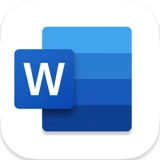 Microsoft word
Microsoft word Microsoft Outlook
Microsoft Outlook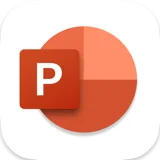 Microsoft Powerpoint
Microsoft Powerpoint Finder
Finder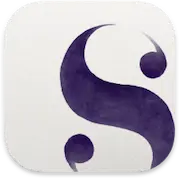 Scrivener
Scrivener