
Microsoft Outlook shortcuts for Mac
Microsoft Outlook is an email and calendar application that allows users to manage multiple email accounts, schedule appointments, and organize their inbox and calendar. Download Microsoft Outlook
Hover over the shortcut to add to Pie Menu:
Mac keyboard shortcuts for Microsoft Outlook
The following table shows frequently used shortcuts in Outlook 2016 for Mac. | |
|---|---|
| Save an item | ⌘ (command) + s Add to Pie Menu |
| Print an item | ⌘ (command) + p Add to Pie Menu |
| Undo the last action | ⌘ (command) + z Add to Pie Menu |
| Redo the last action | ⌘ (command) + y Add to Pie Menu |
| Minimize the active window | ⌘ (command) + m Add to Pie Menu |
| Create a new folder in the navigation pane | ⌘ (command) + ⇧ (shift) + n Add to Pie Menu |
| Create new email (in Mail view) | ⌘ (command) + n Add to Pie Menu |
| Hide the reading pane or show it on the right | ⌘ (command) + \ (backslash) Add to Pie Menu |
| Hide the reading pane or show it below | ⌘ (command) + ⇧ (shift) + \ (backslash) Add to Pie Menu |
| Move the selected item to a different folder | ⌘ (command) + ⇧ (shift) + m Add to Pie Menu |
| Copy the selected item to a different folder | ⌘ (command) + ⇧ (shift) + c Add to Pie Menu |
| Select all items in the item list, if the item list is the active pane | ⌘ (command) + a Add to Pie Menu |
| Minimize or expand the ribbon | ⌘ (command) + ⌥ (option) + r Add to Pie Menu |
| Hide Outlook | ⌘ (command) + h Add to Pie Menu |
| Quit Outlook | ⌘ (command) + q Add to Pie Menu |
| Start dictation | fn + fn Add to Pie Menu |
| Insert emoji | ⌘ (command) + ⌃ (control) + " " (spacebar) Add to Pie Menu |
Work in windows and dialogs | |
| Go to Mail view | ⌘ (command) + 1 Add to Pie Menu |
| Go to Calendar view | ⌘ (command) + 2 Add to Pie Menu |
| Go to Contacts view | ⌘ (command) + 3 Add to Pie Menu |
| Go to Tasks view | ⌘ (command) + 4 Add to Pie Menu |
| Go to Notes view | ⌘ (command) + 5 Add to Pie Menu |
| Open the Sync Status window or make it the active window | ⌘ (command) + 7 Add to Pie Menu |
| Open the Sync Errors or make it the active window | ⌘ (command) + 8 Add to Pie Menu |
| Open the Contacts Search window | ⌘ (command) + 0 (zero) Add to Pie Menu |
| Open the Outlook Preferences dialog box | ⌘ (command) + , (comma) Add to Pie Menu |
| Cycle forward through open windows | ⌘ (command) + ~ (tilde) Add to Pie Menu |
| Cycle back through open windows | ⌘ (command) + ⇧ (shift) + ~ (tilde) Add to Pie Menu |
| Close the active window | ⌘ (command) + w Add to Pie Menu |
| Open the selected item | ⌘ (command) + o Add to Pie Menu |
| Move forward through controls in a window | ⇥ Add to Pie Menu |
| Move back through controls in a window | ⇧ (shift) + ⇥ Add to Pie Menu |
Send and receive mail | |
| Create a new message | ⌘ (command) + n Add to Pie Menu |
| Send the open message | ⌘ (command) + return Add to Pie Menu |
| Send all messages in the Outbox and receive all incoming messages | ⌘ (command) + k Add to Pie Menu |
| Send all the messages in the Outbox | ⌘ (command) + ⇧ (shift) + k Add to Pie Menu |
| Save the open message and store it in the Drafts folder | ⌘ (command) + s Add to Pie Menu |
| Add an attachment to the open message | ⌘ (command) + e Add to Pie Menu |
| Open the Spelling and Grammar dialog box | ⌘ (command) + : (colon) Add to Pie Menu |
| Check recipient names in the open messages | ⌘ (command) + ⌃ (control) + c Add to Pie Menu |
| Reply to the sender of the message or, if the message is from a mailing list, reply to the mailing list | ⌘ (command) + r Add to Pie Menu |
| Reply to all | ⌘ (command) + ⇧ (shift) + r Add to Pie Menu |
| Forward the message | ⌘ (command) + j Add to Pie Menu |
| Open the selected message in a separate window | ⌘ (command) + o Add to Pie Menu |
| Clear the flag for the selected message | ⌘ (command) + ⌥ (option) + ' (apostrophe) Add to Pie Menu |
| Mark the selected message as junk mail | ⌘ (command) + ⇧ (shift) + j Add to Pie Menu |
| Mark the selected message as not junk mail | ⌘ (command) + ⇧ (shift) + ⌥ (option) + j Add to Pie Menu |
| Display the previous message | ⌃ (control) + (opening bracket) Add to Pie Menu |
| Display the next message | ⇧ (shift) + ⌃ (control) + (closing bracket) Add to Pie Menu |
| Navigate to the previous pane in the Mail view | ⌃ (control) + (opening bracket) Add to Pie Menu |
| Navigate to the next pane in the Mail view | ⇧ (shift) + ⌃ (control) + (closing bracket) Add to Pie Menu |
| Move the selected message to a folder | ⌘ (command) + ⇧ (shift) + m Add to Pie Menu |
| Decrease the display size of text in an open message or in the reading pane | ⌘ (command) + - (hyphen) Add to Pie Menu |
| Increase the display size of text in an open message or in the reading pane | ⌘ (command) + (plus sign) Add to Pie Menu |
| Scroll down to the next screen of text or, if you are at the end of a message, display the next message | " " (spacebar) Add to Pie Menu |
| Scroll up to the previous screen of text or, if you are at the beginning of a message, display the previous message | ⇧ (shift) + " " (spacebar) Add to Pie Menu |
| Delete the selected message | ⌫ Add to Pie Menu |
| Permanently delete the selected message | ⇧ (shift) + ⌫ Add to Pie Menu |
| Delete the current message, and, if the message window is open, close it | ⌘ (command) + ⌫ Add to Pie Menu |
| Mark selected messages as read | ⌘ (command) + t Add to Pie Menu |
| Mark selected messages as unread | ⌘ (command) + ⇧ (shift) + t Add to Pie Menu |
| Mark all messages in a folder as read | ⌘ (command) + ⌥ (option) + t Add to Pie Menu |
Use Search | |
| Search current folder | ⌘ (command) + ⌥ (option) + f Add to Pie Menu |
| Do an advanced search in Outlook (add Item Contains filter for searching) | ⌘ (command) + ⇧ (shift) + f Add to Pie Menu |
| Find text within an item | ⌘ (command) + f Add to Pie Menu |
| Find the next instance of the text you searched for in an item | ⌘ (command) + g Add to Pie Menu |
| Find the previous instance of the text you searched for in an item | ⌘ (command) + ⇧ (shift) + g Add to Pie Menu |
Use the Calendar | |
| Open the Calendar window | ⌘ (command) + 2 Add to Pie Menu |
| Create a new appointment | ⌘ (command) + n Add to Pie Menu |
| Open the selected calendar event | ⌘ (command) + o Add to Pie Menu |
| Delete the calendar event | ⌫ Add to Pie Menu |
| Switch the view to include today | ⌘ (command) + t Add to Pie Menu |
| In Day view, move to the previous day. In Week and Work Week views, move to the previous week. In Month view, move to the previous month. | ⌘ (command) + ← Add to Pie Menu |
| In Day view, move to the next day. In Week and Work Week views, move to the next week. In Month view, move to the next month. | ⌘ (command) + → Add to Pie Menu |
| Navigate to the previous pane in the Calendar view | ⇧ (shift) + ⌃ (control) + (opening bracket) Add to Pie Menu |
| Navigate to the next pane in the Calendar view | ⇧ (shift) + ⌃ (control) + (closing bracket) Add to Pie Menu |
Work with people and contacts | |
| Create a new contact | ⌘ (command) + n Add to Pie Menu |
| Open the selected contact | ⌘ (command) + o Add to Pie Menu |
| Delete the contact | ⌫ Add to Pie Menu |
| Close the current open contact and open the previous contact | ⌃ (control) + (opening bracket) Add to Pie Menu |
| Close the current open contact and open the next contact | ⌃ (control) + (closing bracket) Add to Pie Menu |
| Navigate to the previous pane in the People view | ⇧ (shift) + ⌃ (control) + (opening bracket) Add to Pie Menu |
| Navigate to the next pane in the People view | ⇧ (shift) + ⌃ (control) + (closing bracket) Add to Pie Menu |
Manage tasks | |
| Move to the Task window | ⌘ (command) + 4 Add to Pie Menu |
| Create a new task | ⌘ (command) + n Add to Pie Menu |
| Open the selected task | ⌘ (command) + o Add to Pie Menu |
| Delete the task | ⌫ Add to Pie Menu |
| Close the current open task and open the previous task in the Tasks list | ⌃ (control) + (opening bracket) Add to Pie Menu |
| Close the current open task and open the next task in the Tasks list | ⌃ (control) + (closing bracket) Add to Pie Menu |
| Navigate to the previous pane in the Tasks view | ⇧ (shift) + ⌃ (control) + (opening bracket) Add to Pie Menu |
| Navigate to the next pane in the Tasks view | ⇧ (shift) + ⌃ (control) + (closing bracket) Add to Pie Menu |
Use notes | |
| Move to the Notes window | ⌘ (command) + 5 Add to Pie Menu |
| Create a new note | ⌘ (command) + n Add to Pie Menu |
| Open the selected note | ⌘ (command) + o Add to Pie Menu |
| Delete the note | ⌫ Add to Pie Menu |
| Close the current open note and open the previous note in the Notes list | ⌃ (control) + (opening bracket) Add to Pie Menu |
| Close the current open note and open the next note in the Notes list | ⌃ (control) + (closing bracket) Add to Pie Menu |
| Navigate to the previous pane in the Notes view | ⇧ (shift) + ⌃ (control) + (opening bracket) Add to Pie Menu |
| Navigate to the next pane in the Notes view | ⇧ (shift) + ⌃ (control) + (closing bracket) Add to Pie Menu |
| Send a note as an email | ⌘ (command) + j Add to Pie Menu |
| Send a note as an HTML attachment to an email. First place the focus on the note in the list of notes. | ⌘ (command) + ⌃ (control) + j Add to Pie Menu |
Edit and format text | |
| Cut the selected text to the clipboard | ⌘ (command) + x Add to Pie Menu |
| Copy a selection to the clipboard | ⌘ (command) + c Add to Pie Menu |
| Paste a selection from the clipboard | ⌘ (command) + v Add to Pie Menu |
| Paste a selection from the clipboard and match the destination style | ⌘ (command) + ⇧ (shift) + ⌥ (option) + v Add to Pie Menu |
| Make the selected text bold | ⌘ (command) + b Add to Pie Menu |
| Make the selected text italic | ⌘ (command) + i Add to Pie Menu |
| Underline the selected text | ⌘ (command) + u Add to Pie Menu |
| Strike through the selected text | ⌘ (command) + ⇧ (shift) + x Add to Pie Menu |
| Insert a hyperlink | ⌘ (command) + ⌃ (control) + k Add to Pie Menu |
| Move the cursor left one character | ← Add to Pie Menu |
| Move the cursor right one character | → Add to Pie Menu |
| Move the cursor up one line | ↑ Add to Pie Menu |
| Move the cursor down one line | ↓ Add to Pie Menu |
| Move the cursor to the beginning of the current paragraph | ⌥ (option) + ↑ Add to Pie Menu |
| Move the cursor to the end of the current paragraph | ⌥ (option) + ↓ Add to Pie Menu |
| Move the cursor to the beginning of the current word | ⌥ (option) + ← Add to Pie Menu |
| Move the cursor to the end of the current word | ⌥ (option) + → Add to Pie Menu |
| Decrease indent | forward delete + { (opening brace) Add to Pie Menu |
| Increase indent | forward delete + } (closing brace) Add to Pie Menu |
| Delete the character to the left of the cursor, or delete the selected text | ⌫ Add to Pie Menu |
| Delete the character to the right side of the cursor, or delete the selected text | forward delete or if your keyboard doesn't have a forward delete key, use fn + ⌫ Add to Pie Menu |
| Insert a tab stop | ⇥ Add to Pie Menu |
| Move the cursor to the beginning of the line | ⌘ (command) + ← Add to Pie Menu |
| Move the cursor to the end of the line | ⌘ (command) + → Add to Pie Menu |
| Move the cursor to the top of the message body | ⌘ (command) + ↑ Add to Pie Menu |
| Move the cursor to the bottom of the message body | ⌘ (command) + ↓ Add to Pie Menu |
| Move the cursor to the beginning of the selected text | ⌘ (command) + home Add to Pie Menu |
| Move the cursor to the end of the selected text | ⌘ (command) + end Add to Pie Menu |
| Scroll up | page up Add to Pie Menu |
| Scroll down | page down Add to Pie Menu |
Flag messages, contacts, and tasks for follow up | |
| Flag the selected item for follow up, with Today as Due Date | ⌃ (control) + 1 Add to Pie Menu |
| Flag the selected item for follow up, with Tomorrow as Due Date | ⌃ (control) + 2 Add to Pie Menu |
| Flag the selected item for follow up, with This Week as Due Date | ⌃ (control) + 3 Add to Pie Menu |
| Flag the selected item for follow up, with Next Week as Due Date | ⌃ (control) + 4 Add to Pie Menu |
| Flag the selected item for follow up, with No Due Date | ⌃ (control) + 5 Add to Pie Menu |
| Flag the selected item for follow up, and add a custom Due Date | ⌃ (control) + 6 Add to Pie Menu |
| Flag the selected item for follow up, and add a reminder | ⌃ (control) + = (equal sign) Add to Pie Menu |
| Mark the selected item as Complete | ⌃ (control) + 0 (zero) Add to Pie Menu |
| Clear the selected item's follow-up flag | ⌘ (command) + ⌥ (option) + ' Add to Pie Menu |
| Pie Menu for Microsoft Outlook Work faster with a customized radial menu for Microsoft Outlook. Add whatever shortcut you want! Download at www.pie-menu.com |  |
Download Keyboard Cheat Sheet for Microsoft Outlook for Mac
Do you want all keyboard shortcuts for Microsoft Outlook in one pdf?


Get started with Pie Menu today.
The convenience of shortcuts without the memorization!

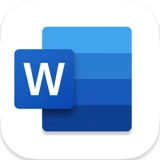 Microsoft word
Microsoft word Microsoft Excel
Microsoft Excel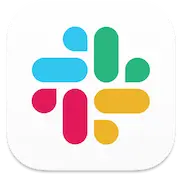 Slack
Slack Microsoft Teams
Microsoft Teams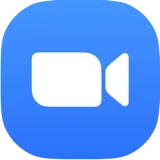 Zoom
Zoom Apple Mail
Apple Mail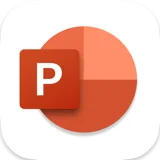 Microsoft Powerpoint
Microsoft Powerpoint Finder
Finder Typefully
Typefully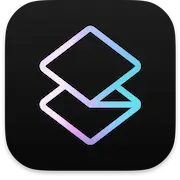 Superhuman
Superhuman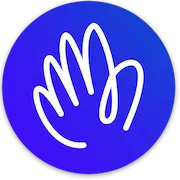 Hey
Hey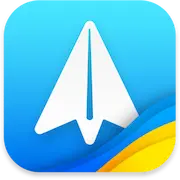 Spark
Spark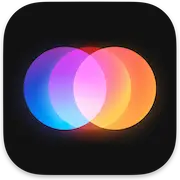 Around
Around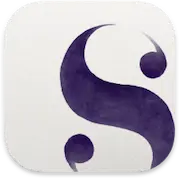 Scrivener
Scrivener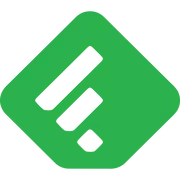 Feedly
Feedly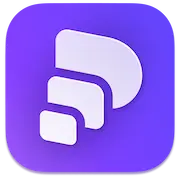 Pitch
Pitch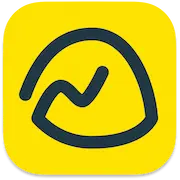 Basecamp
Basecamp Wordpress
Wordpress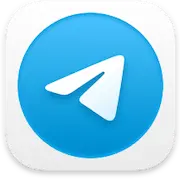 Telegram
Telegram Skype
Skype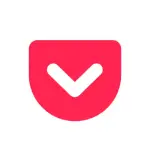 Pocket
Pocket Craft
Craft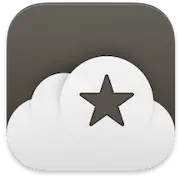 Reeder
Reeder