Adobe Photoshop shortcuts for Mac
Adobe Photoshop is a professional image editing software that enables users to manipulate and enhance photos and graphics. Download Adobe Photoshop
Hover over the shortcut to add to Pie Menu:
Mac keyboard shortcuts for Adobe Photoshop
Selecting Tools | |
|---|---|
| Hand tool | h Add to Pie Menu |
| Move Tool | v Add to Pie Menu |
| Marquee Tools | m Add to Pie Menu |
| Lasso Tools | l Add to Pie Menu |
| Magic Wand and Quick Selection Tool | w Add to Pie Menu |
| Crop and Slice Tools | c Add to Pie Menu |
| Eyedropper, Color Sampler, Ruler, Note, and Count Tool | i Add to Pie Menu |
| Spot Healing Brush, Patch, and Red Eye Tool | j Add to Pie Menu |
| Brush, Pencil, Color Replacement, and | b Add to Pie Menu |
| Clone Stamp tool | s Add to Pie Menu |
| History Brush tool | y Add to Pie Menu |
| Eraser tool | e Add to Pie Menu |
| Gradient tool | g Add to Pie Menu |
| Dodge tool | o Add to Pie Menu |
| Pen tool | p Add to Pie Menu |
| Type tool | t Add to Pie Menu |
| Path Selection tool | a Add to Pie Menu |
| Rectangle, Ellipse, Polygon, Line, and Custom Shape Tool | u Add to Pie Menu |
| 3D Object Tools | k Add to Pie Menu |
| 3D Camera Tools | n Add to Pie Menu |
| Rotate View tool | r Add to Pie Menu |
| Zoom tool | z Add to Pie Menu |
Basic Shortcuts for PhotoShop CC 2015 | |
| Show Keyboard Shortcuts Menu | ⌘ (command) + ⌥ (option) + ⇧ (shift) + k Add to Pie Menu |
| Preferences | ⌘ (command) + k Add to Pie Menu |
| File Menu | ⌥ (option) + f Add to Pie Menu |
| Edit Menu | ⌥ (option) + e Add to Pie Menu |
| Image Menu | ⌥ (option) + i Add to Pie Menu |
| Layer Menu | ⌥ (option) + l Add to Pie Menu |
| Select Menu | ⌥ (option) + s Add to Pie Menu |
| Filter Menu | ⌥ (option) + t Add to Pie Menu |
| 3D Menu | ⌥ (option) + d Add to Pie Menu |
| Window Menu | ⌥ (option) + w Add to Pie Menu |
| New File | ⌘ (command) + n Add to Pie Menu |
| Open File | ⌘ (command) + o Add to Pie Menu |
| Open/ Browse in CC Bridge | ⌘ (command) + ⌥ (option) + o Add to Pie Menu |
| Open/ Brows in Bridge | ⌘ (command) + ⌥ (option) + ⇧ (shift) + o Add to Pie Menu |
| Close | ⌘ (command) + w Add to Pie Menu |
| Close all | ⌘ (command) + ⌥ (option) + w Add to Pie Menu |
| Save | ⌘ (command) + s Add to Pie Menu |
| Save as… | ⌘ (command) + ⌥ (option) + s Add to Pie Menu |
| Revert to last saved state | f12 Add to Pie Menu |
| Export as… | ⌘ (command) + ⌥ (option) + ⇧ (shift) + w Add to Pie Menu |
| Save for Web | ⌘ (command) + ⌥ (option) + ⇧ (shift) + s Add to Pie Menu |
| File Info | ⌘ (command) + ⌥ (option) + ⇧ (shift) + i Add to Pie Menu |
| ⌘ (command) + p Add to Pie Menu | |
| Print one Copy | ⌥ (option) + ⇧ (shift) + ⌘ (command) + p Add to Pie Menu |
| Quit PhotoShop | ⌘ (command) + q Add to Pie Menu |
| Toggle Undo (one step forwards/ backwards only) | ⌘ (command) + z Add to Pie Menu |
| Undo (multiple steps possible; referred to as 'step backwards') | ⌘ (command) + ⌥ (option) + z Add to Pie Menu |
| Redo (multiple steps possible; referred to as 'step backwards') | ⌘ (command) + ⇧ (shift) + z Add to Pie Menu |
| Fade | ⇧ (shift) + ⌘ (command) + f Add to Pie Menu |
| Copy Merged | ⇧ (shift) + ⌘ (command) + c Add to Pie Menu |
| Paste in Place | ⇧ (shift) + ⌘ (command) + v Add to Pie Menu |
| Paste Into | ⌥ (option) + ⇧ (shift) + ⌘ (command) + v Add to Pie Menu |
| Fill | ⇧ (shift) + f5 Add to Pie Menu |
| Content-Aware Scale | ⌥ (option) + ⇧ (shift) + ⌘ (command) + c Add to Pie Menu |
| Free Transform | ⌘ (command) + t Add to Pie Menu |
| Transform again | ⇧ (shift) + ⌘ (command) + t Add to Pie Menu |
| Color Settings | ⇧ (shift) + ⌘ (command) + k Add to Pie Menu |
| Adjust Levels | ⌘ (command) + l Add to Pie Menu |
| Adjsut Curves | ⌘ (command) + m Add to Pie Menu |
| Adjust Hue/ Saturation | ⌘ (command) + u Add to Pie Menu |
| Adjust Color Balance | ⌘ (command) + b Add to Pie Menu |
| Adjust to Black and White | ⌥ (option) + ⇧ (shift) + ⌘ (command) + b Add to Pie Menu |
| New Layers | ⇧ (shift) + ⌘ (command) + n Add to Pie Menu |
| Layer via Copy | ⌘ (command) + j Add to Pie Menu |
| Layer via Cut | ⇧ (shift) + ⌘ (command) + j Add to Pie Menu |
| Create/release Clipping Mark | ⌘ (command) + ⌥ (option) + g Add to Pie Menu |
| Group Layers | ⌘ (command) + g Add to Pie Menu |
| Ungroup Layers | ⇧ (shift) + ⌘ (command) + g Add to Pie Menu |
| Hide Layers | ⌘ (command) + , Add to Pie Menu |
| Bring forwards/ bring backwards | ⌘ (command) + ] Add to Pie Menu |
| Bring to front/ bring to back | ⇧ (shift) + ⌘ (command) + ] Add to Pie Menu |
| Lock Layers | ⌘ (command)Add to Pie Menu |
| Merge Layers | ⌘ (command) + e Add to Pie Menu |
| Merge Visible | ⌘ (command) + ⇧ (shift) + e Add to Pie Menu |
| Select all | ⌘ (command) + a Add to Pie Menu |
| Deselect | ⌘ (command) + d Add to Pie Menu |
| Reselect | ⇧ (shift) + ⌘ (command) + d Add to Pie Menu |
| Inverse selection | ⇧ (shift) + ⌘ (command) + i Add to Pie Menu |
| Select All Layers | ⌘ (command) + ⌥ (option) + a Add to Pie Menu |
| Find Layers | ⌥ (option) + ⇧ (shift) + ⌘ (command) + f Add to Pie Menu |
| Refine Mask | ⌘ (command) + ⌥ (option) + r Add to Pie Menu |
| Feather | ⇧ (shift) + f6 Add to Pie Menu |
| Last Filter | ⌘ (command) + f Add to Pie Menu |
| Adaptive Wide Angle | ⌘ (command) + ⌥ (option) + ⇧ (shift) + a Add to Pie Menu |
| Camera Raw Filter | ⇧ (shift) + ⌘ (command) + a Add to Pie Menu |
| Lens Correction | ⇧ (shift) + ⌘ (command) + r Add to Pie Menu |
| Liquify | ⇧ (shift) + ⌘ (command) + x Add to Pie Menu |
| Vanishing Point | ⌘ (command) + ⌥ (option) + v Add to Pie Menu |
| Show/Hide Polygons | ⌘ (command) + ⌥ (option) + x Add to Pie Menu |
| Reveal all | ⌥ (option) + ⇧ (shift) + ⌘ (command) + x Add to Pie Menu |
| Render 3D Layer | ⌥ (option) + ⇧ (shift) + ⌘ (command) + r Add to Pie Menu |
| Design Space Preview | ⌘ (command) + ⌥ (option) + ` Add to Pie Menu |
| Toggle Brush Window | f5 Add to Pie Menu |
| Toggle Color Window | f6 Add to Pie Menu |
| Toggle Layers Window | f7 Add to Pie Menu |
| Toggle Info Window | f8 Add to Pie Menu |
| Toggle Actions Window | f9 Add to Pie Menu |
Manage Views | |
| Cycle forwards/ backwards through open documents | ⌃ (control) + ⇥ Add to Pie Menu |
| Toggle Fullscreen Modes forward/ backwards | f Add to Pie Menu |
| Zoom in/ zoom out | ⌘ (command) + [ + ] Add to Pie Menu |
| Zoom to fit screen | ⌘ (command) + 0 Add to Pie Menu |
| Zoom to 100% | ⌘ (command) + 1 Add to Pie Menu |
| Show/Hide Grid | ⌘ (command) + ' Add to Pie Menu |
| Show/Hide Guides | ⌘ (command) + ; Add to Pie Menu |
| Show/Hide Rulers | ⌘ (command) + r Add to Pie Menu |
| Temporarily Switch to Hand Tool | space Add to Pie Menu |
| Scroll up/ scroll down in small increments | ⇧ (shift) + page up Add to Pie Menu |
| Scroll up/ down one screen | page up Add to Pie Menu |
| Scroll to to upper-left/ lower-right corner | home Add to Pie Menu |
| Toggle Snap | ⌘ (command) + ⇧ (shift) + ; Add to Pie Menu |
| Lock Guides | ⌘ (command) + ⌥ (option) + ; Add to Pie Menu |
| Proof Colors | ⌘ (command) + y Add to Pie Menu |
| Gamut Warning | ⇧ (shift) + ⌘ (command) + y Add to Pie Menu |
| Extras | ⌘ (command) + h Add to Pie Menu |
| Show Target Path | ⇧ (shift) + ⌘ (command) + h Add to Pie Menu |
Refine Edge Dialog Box | |
| Open Refine Edge Dialog Box | ⌘ (command) + ⌥ (option) + r Add to Pie Menu |
| Cycle forwards/backwards through preview modes | f Add to Pie Menu |
| Toggle between original image and selection preview | x Add to Pie Menu |
| Toggle between original selection and refined version | p Add to Pie Menu |
| Toggle radius preview on and off | j Add to Pie Menu |
| Toggle between Refine Radius and Erase Refinements tools | ⇧ (shift) + e Add to Pie Menu |
Liquify Window | |
| Open Liquify Window | ⇧ (shift) + ⌘ (command) + x Add to Pie Menu |
| Forward Warp tool | w Add to Pie Menu |
| Reconstruct tool | r Add to Pie Menu |
| Twirl Clockwise tool | c Add to Pie Menu |
| Pucker tool | s Add to Pie Menu |
| Bloat tool | b Add to Pie Menu |
| Push Left tool | o Add to Pie Menu |
| Mirror tool | m Add to Pie Menu |
| Turbulence tool | t Add to Pie Menu |
| Freeze Mask tool | f Add to Pie Menu |
| Thaw Mask tool | d Add to Pie Menu |
| Reverse direction for Bloat, Pucker, Push Left, and Mirror tools | ⌥ (option) + tool Add to Pie Menu |
| Decrease/increase brush size by 2, or most other parameters by 1 (With Brush Size, Density, Pressure, Rate, or Turbulent Jitter slider showing) | ↓ Add to Pie Menu |
| Cycle forwards/backwards through controls on right from top | ⇥ Add to Pie Menu |
| Change Cancel to Reset | ⌥ (option)Add to Pie Menu |
Vanishing Point Tools (Brush, Stamp, Plane, Marquee, etc) | |
| Increase/ Decrease Brush Size (Brush and Stamp Tools) | [ Add to Pie Menu |
| Increase/ Decrease Brush Hardnewss | ⇧ (shift) + [ Add to Pie Menu |
Black-and-White Dialog Box | |
| Open Black-and-White Dialog Box | ⇧ (shift) + ⌘ (command) + ⌥ (option) + b Add to Pie Menu |
| Jump to next/ jump to previous slider | ⇥ Add to Pie Menu |
| Increase/Decrease selected value by 10% | ⇧ (shift) + ↑ Add to Pie Menu |
| Increase/Decrease selected value by 1% | ↑ Add to Pie Menu |
Curves Dialog Box | |
| Open Curves Dialog Box | ⌘ (command) + m Add to Pie Menu |
| Delete a point from the Curve | ⌘ (command) + d Add to Pie Menu |
| Delete selected points on the curve | ⌫ Add to Pie Menu |
Transform Selections, Borders, and Paths | |
| Transform from center or reflect | ⌥ (option)Add to Pie Menu |
| Constrain | ⇧ (shift)Add to Pie Menu |
| Distort | ⌘ (command)Add to Pie Menu |
| Apply | ↵ Add to Pie Menu |
| Cancel | esc Add to Pie Menu |
| Free transform with duplicate data | ⌘ (command) + ⌥ (option) + t Add to Pie Menu |
| Transform again with duplicate data | ⌘ (command) + ⌥ (option) + ⇧ (shift) + t Add to Pie Menu |
Painting Tools | |
| Cycle through blending modes | ⇧ (shift) + [ + ] Add to Pie Menu |
| Open Fill dialog box on background or standard layer | ⌫ Add to Pie Menu |
| Fill with foreground or background color | ⌥ (option) + ⌫ Add to Pie Menu |
| Fill from history | ⌘ (command) + ⌥ (option) + ⌫ Add to Pie Menu |
| Displays Fill dialog box | ⇧ (shift) + ⌫ Add to Pie Menu |
| Lock transparent pixels on/ off | / Add to Pie Menu |
Blending Modes | |
| Cycle through blending modes | ⇧ (shift) + [ + ] Add to Pie Menu |
| Normal | ⌥ (option) + ⇧ (shift) + n Add to Pie Menu |
| Dissolve | ⌥ (option) + ⇧ (shift) + i Add to Pie Menu |
| Behind (Brush tool only) | ⌥ (option) + ⇧ (shift) + q Add to Pie Menu |
| Clear (Brush tool only) | ⌥ (option) + ⇧ (shift) + r Add to Pie Menu |
| Darken | ⌥ (option) + ⇧ (shift) + k Add to Pie Menu |
| Multiply | ⌥ (option) + ⇧ (shift) + m Add to Pie Menu |
| Color Burn | ⌥ (option) + ⇧ (shift) + b Add to Pie Menu |
| Linear Burn | ⌥ (option) + ⇧ (shift) + a Add to Pie Menu |
| Lighten | ⌥ (option) + ⇧ (shift) + g Add to Pie Menu |
| Screen | ⌥ (option) + ⇧ (shift) + s Add to Pie Menu |
| Color Dodge | ⌥ (option) + ⇧ (shift) + d Add to Pie Menu |
| Linear Dodge | ⌥ (option) + ⇧ (shift) + w Add to Pie Menu |
| Overlay | ⌥ (option) + ⇧ (shift) + o Add to Pie Menu |
| Soft Light | ⌥ (option) + ⇧ (shift) + f Add to Pie Menu |
| Hard Light | ⌥ (option) + ⇧ (shift) + h Add to Pie Menu |
| Vivid Light | ⌥ (option) + ⇧ (shift) + v Add to Pie Menu |
| Linear Light | ⌥ (option) + ⇧ (shift) + j Add to Pie Menu |
| Pin Light | ⌥ (option) + ⇧ (shift) + z Add to Pie Menu |
| Hard Mix | ⌥ (option) + ⇧ (shift) + l Add to Pie Menu |
| Difference | ⌥ (option) + ⇧ (shift) + e Add to Pie Menu |
| Exclusion | ⌥ (option) + ⇧ (shift) + x Add to Pie Menu |
| Hue | ⌥ (option) + ⇧ (shift) + u Add to Pie Menu |
| Saturation | ⌥ (option) + ⇧ (shift) + t Add to Pie Menu |
| Color | ⌥ (option) + ⇧ (shift) + c Add to Pie Menu |
| Luminosity | ⌥ (option) + ⇧ (shift) + y Add to Pie Menu |
| Set blending mode Normal (or to to Threshold for bitmap images) | ⌥ (option) + ⇧ (shift) + n Add to Pie Menu |
Select and Edit Text | |
| Hide/Show selection on selected type | ⌘ (command) + h Add to Pie Menu |
| Display the Bounding Box for transforming text (or activate Move Tool when inside the Bounding Box) | ⌘ (command)Add to Pie Menu |
Format Text Type | |
| Choose 100% horizontal scale | ⌘ (command) + ⇧ (shift) + x Add to Pie Menu |
| Choose 100% vertical scale | ⌘ (command) + ⌥ (option) + ⇧ (shift) + x Add to Pie Menu |
| Choose Auto leading | ⌘ (command) + ⌥ (option) + ⇧ (shift) + a Add to Pie Menu |
| Choose 0 for tracking | ⌘ (command) + ⌃ (control) + ⇧ (shift) + q Add to Pie Menu |
| Justify paragraph, left aligns last line | ⌘ (command) + ⇧ (shift) + j Add to Pie Menu |
| Justify paragraph, justifies all | ⌘ (command) + ⇧ (shift) + f Add to Pie Menu |
| Toggle paragraph hyphenation | ⌘ (command) + ⌃ (control) + ⌥ (option) + ⇧ (shift)Add to Pie Menu |
| Toggle single/every-line composer | ⌘ (command) + ⌥ (option) + ⇧ (shift) + t Add to Pie Menu |
| Decrease/ increase leading 2 points or pixels | ⌥ (option) + ↓ Add to Pie Menu |
| Decrease/ increase Baseline Shift 2 points or pixels | ⌥ (option) + ⇧ (shift) + ↓ Add to Pie Menu |
| Decrease or increase kerning/tracking 20/1000 ems | ⌥ (option) + ← Add to Pie Menu |
Manage Panels | |
| Apply value and keep text box active | ⇧ (shift) + ↵ Add to Pie Menu |
| Show/Hide all panels | ⇥ Add to Pie Menu |
| Show/Hide all panels except the toolbox and options bar | ⇧ (shift) + ⇥ Add to Pie Menu |
| Increase/decrease selected values by 10 | ⇧ (shift) + ↑ Add to Pie Menu |
| Choose specific channel (Red/Green/Blue) for adjustment | ⌥ (option) + 3 Add to Pie Menu |
| Choose composite channel for adjustment | ⌥ (option) + 2 Add to Pie Menu |
| Delete adjustment layer | ⌫ Add to Pie Menu |
| Select previous/ next brush size | , Add to Pie Menu |
| Select first/last brush | ⇧ (shift) + , Add to Pie Menu |
| Display precise cross hair for brushes | caps lock Add to Pie Menu |
| Toggle airbrush option | ⌥ (option) + ⇧ (shift) + p Add to Pie Menu |
| Select individual channels (Red/Green/Blue) | ⌘ (command) + 3 Add to Pie Menu |
| Select composite channel | ⌘ (command) + 2 Add to Pie Menu |
| Toggle composite and grayscale mask in Quick Mask mode | ~ Add to Pie Menu |
| Show Clone Source (overlays image) | ⌥ (option) + ⇧ (shift)Add to Pie Menu |
| Rotate Clone Source | ⌥ (option) + ⇧ (shift) + < Add to Pie Menu |
| Scale (increase or reduce size) Clone Source | ⌥ (option) + ⇧ (shift) + [ Add to Pie Menu |
| Step forward through image states | ⌘ (command) + ⇧ (shift) + z Add to Pie Menu |
| Step backward through image states | ⌘ (command) + ⌥ (option) + z Add to Pie Menu |
| Group layers | ⌘ (command) + g Add to Pie Menu |
| Ungroup layers | ⌘ (command) + ⇧ (shift) + g Add to Pie Menu |
| Create/release clipping mask | ⌘ (command) + ⌥ (option) + g Add to Pie Menu |
| Select all layers | ⌘ (command) + ⌥ (option) + a Add to Pie Menu |
| Merge visible layers | ⌘ (command) + ⇧ (shift) + e Add to Pie Menu |
| Select top layer | ⌥ (option) + . Add to Pie Menu |
| Add to layer selection in Layers panel | ⌥ (option) + ⇧ (shift) + [ Add to Pie Menu |
| Select next layer down/up | ⌥ (option) + [ Add to Pie Menu |
| Move target layer down/up | ⌘ (command) + [ Add to Pie Menu |
| Merge a copy of all visible layers into target layer | ⌘ (command) + ⌥ (option) + ⇧ (shift) + e Add to Pie Menu |
| Merge layers: highlight the layers you want to merge | ⌘ (command) + e Add to Pie Menu |
| Move layer to bottom | ⌘ (command) + ⇧ (shift) + [ Add to Pie Menu |
| Move layer to top | ⌘ (command) + ⇧ (shift) + ] Add to Pie Menu |
| Toggle lock transparency for target layer, or last applied lock | / Add to Pie Menu |
| Hide path | ⌘ (command) + ⇧ (shift) + h Add to Pie Menu |
| Pie Menu for Adobe Photoshop Work faster with a customized radial menu for Adobe Photoshop. Add whatever shortcut you want! Download at www.pie-menu.com |  |
Download Keyboard Cheat Sheet for Adobe Photoshop for Mac
Do you want all keyboard shortcuts for Adobe Photoshop in one pdf?


Get started with Pie Menu today.
The convenience of shortcuts without the memorization!

 Adobe Lightroom
Adobe Lightroom Apple Photos
Apple Photos Inkscape
Inkscape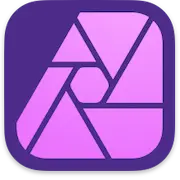 Affinity Photo 2
Affinity Photo 2