
Apple Numbers shortcuts for Mac
Apple Numbers is a spreadsheet application that comes with macOS and iOS, allowing users to create and edit spreadsheets with various data types, formulas, and charts.
Hover over the shortcut to add to Pie Menu:
Mac keyboard shortcuts for Apple Numbers
Formatting and Editing Shortcuts | |
|---|---|
| Display font panel | ⌘ (command) + t Add to Pie Menu |
| Bold | ⌘ (command) + b Add to Pie Menu |
| Italic | ⌘ (command) + i Add to Pie Menu |
| Underline | ⌘ (command) + u Add to Pie Menu |
| Font Zoom in/Zoom out | ⌘ (command)Add to Pie Menu |
| Align text left | ⌘ (command) + { Add to Pie Menu |
| Align text right | ⌘ (command) + } Add to Pie Menu |
| Align text justify | ⌘ (command) + ⌥ (option) + | Add to Pie Menu |
| Delete previous character | ⌫ Add to Pie Menu |
| Delete next character | del forward Add to Pie Menu |
| Superscript | ⌃ (control) + ⌘ (command)Add to Pie Menu |
| Subscript | ⌃ (control) + ⌘ (command) + - Add to Pie Menu |
| Copy/Cut/Paste | ⌘ (command) + c Add to Pie Menu |
| Paste and match formatting with destintion text | ⌘ (command) + ⌥ (option) + ⇧ (shift) + v Add to Pie Menu |
| Insert paragraph break | return Add to Pie Menu |
| Insert nonbreaking space | ⌥ (option) + spacebar Add to Pie Menu |
| Insert line break | ⇧ (shift) + return Add to Pie Menu |
General Shortcuts | |
| New spreadsheet | ⌘ (command) + n Add to Pie Menu |
| Open template chooser | ⌘ (command) + ⇧ (shift) + n Add to Pie Menu |
| Save spreadsheet | ⌘ (command) + s Add to Pie Menu |
| Open existing spreadsheet | ⌘ (command) + o Add to Pie Menu |
| Save as | ⌘ (command) + ⇧ (shift) + s Add to Pie Menu |
| Print selected spreadsheet | ⌘ (command) + p Add to Pie Menu |
| Find | ⌘ (command) + f Add to Pie Menu |
| Find next | ⌘ (command) + g Add to Pie Menu |
| Find previous | ⌘ (command) + ⇧ (shift) + g Add to Pie Menu |
| Use selection for find | ⌘ (command) + e Add to Pie Menu |
| Scroll to find selection | ⌘ (command) + j Add to Pie Menu |
| Spelling check | ⌘ (command) + ; Add to Pie Menu |
| Spelling window | ⌘ (command) + : Add to Pie Menu |
| Zoom in | ⌘ (command) + > Add to Pie Menu |
| Close window | ⌘ (command) + w Add to Pie Menu |
| Minimize window | ⌘ (command) + m Add to Pie Menu |
| Show preferences | ⌘ (command) + , Add to Pie Menu |
| Show inspector window | ⌘ (command) + ⌥ (option) + i Add to Pie Menu |
| Show document rulers | ⌘ (command) + r Add to Pie Menu |
| Display layout | ⇧ (shift) + ⌘ (command) + l Add to Pie Menu |
| Close numbers | ⌘ (command) + q Add to Pie Menu |
| Hide other windows | ⌘ (command) + ⌥ (option) + h Add to Pie Menu |
| Hide numbers | ⌘ (command) + h Add to Pie Menu |
| Show colors window | ⌘ (command) + ⇧ (shift) + c Add to Pie Menu |
Navigation Shortcuts | |
| Scroll one screen up | pgup Add to Pie Menu |
| Scroll one screen down | pgdn Add to Pie Menu |
| Scroll one screen left | ⌥ (option) + pgup Add to Pie Menu |
| Scroll one screen right | ⌥ (option) + pgdn Add to Pie Menu |
| Go to beginning of spreadsheet | home Add to Pie Menu |
| Go to end of spreadsheet | end Add to Pie Menu |
| Go to previous spreadsheet | ⌘ (command) + pgup Add to Pie Menu |
| Go to next spreadsheet | ⌘ (command) + pgdn Add to Pie Menu |
| Go to previous sheet if selected in sheets pane | ← Add to Pie Menu |
| Go to next sheet if selected in sheets pane | → Add to Pie Menu |
Moving Around Text | |
| Move to beginning of current/previous word | ⌥ (option) + ← Add to Pie Menu |
| Move to end of current/next word | ⌥ (option) + → Add to Pie Menu |
| Move to beginning of line | ⌘ (command) + ← Add to Pie Menu |
| Move to end of line | ⌘ (command) + → Add to Pie Menu |
| Move to beginning of paragraph | ⌥ (option) + ↑ Add to Pie Menu |
| Move to end of paragraph | ⌥ (option) + ↓ Add to Pie Menu |
Text Selection | |
| Select All | ⌘ (command) + a Add to Pie Menu |
| Extend selection of a character to left | ⇧ (shift) + ← Add to Pie Menu |
| Extend selection of a character to right | ⇧ (shift) + → Add to Pie Menu |
| Extend selection to end of current word | ⇧ (shift) + ⌥ (option) + → Add to Pie Menu |
| Extend selection to beginning of current word | ⇧ (shift) + ⌥ (option) + ← Add to Pie Menu |
| Extend selection to end of current line | ⇧ (shift) + ⌘ (command) + → Add to Pie Menu |
| Extend selection to beginning of current line | ⇧ (shift) + ⌘ (command) + ← Add to Pie Menu |
| Extend selection to the line above | ⇧ (shift) + ↑ Add to Pie Menu |
| Extend selection to the line below | ⇧ (shift) + ↓ Add to Pie Menu |
| Extend selection to end of text | ⇧ (shift) + ⌘ (command) + ↓ Add to Pie Menu |
| Extend selection to beginning of text | ⇧ (shift) + ⌘ (command) + ↑ Add to Pie Menu |
Object Manipulation | |
| Select all object | ⌘ (command) + a Add to Pie Menu |
| Deselect all object | ⌘ (command) + ⇧ (shift) + a Add to Pie Menu |
| Move object one point | arrow keys Add to Pie Menu |
| Move Object ten points | ⇧ (shift) + arrow keys Add to Pie Menu |
| Group objects | ⌥ (option) + ⌘ (command) + g Add to Pie Menu |
| Ungroup objects | ⇧ (shift) + ⌘ (command) + g Add to Pie Menu |
| Lock objects | ⌘ (command) + l Add to Pie Menu |
| Unlock objects | ⌥ (option) + ⌘ (command) + l Add to Pie Menu |
| Duplicate objects | ⌘ (command) + d Add to Pie Menu |
| Mask/Unmask objects | ⌘ (command) + ⇧ (shift) + m Add to Pie Menu |
| Exit mask mode | return Add to Pie Menu |
| Exit text edit mode | ⌘ (command) + return Add to Pie Menu |
Table Editing | |
| Select all cell contents | ⌘ (command) + a Add to Pie Menu |
| Select all cell border | ⌘ (command) + a Add to Pie Menu |
| Delete selected table contents | ⌫ Add to Pie Menu |
| Select next cell | ⇥ Add to Pie Menu |
| Select previous cell | ⇧ (shift) + ⇥ Add to Pie Menu |
| Stop editing cells and select table | ⌘ (command) + return Add to Pie Menu |
| Insert a tab when editing cell | ⌥ (option) + ⇥ Add to Pie Menu |
| Pie Menu for Apple Numbers Work faster with a customized radial menu for Apple Numbers. Add whatever shortcut you want! Download at www.pie-menu.com |  |
Download Keyboard Cheat Sheet for Apple Numbers for Mac
Do you want all keyboard shortcuts for Apple Numbers in one pdf?


Get started with Pie Menu today.
The convenience of shortcuts without the memorization!

 Apple Mail
Apple Mail Apple Calendar
Apple Calendar Apple Contacts
Apple Contacts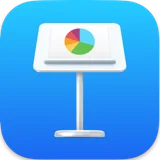 Apple Keynote
Apple Keynote Apple Pages
Apple Pages Apple Photos
Apple Photos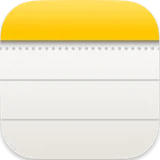 Apple Notes
Apple Notes Finder
Finder