
Apple Pages shortcuts for Mac
Apple Pages is a word processing application that comes with macOS and iOS, allowing users to create and edit documents with text, images, and multimedia.
Hover over the shortcut to add to Pie Menu:
Mac keyboard shortcuts for Apple Pages
Moving around within a document | |
|---|---|
| Move one character to the left | ← Add to Pie Menu |
| Move one character to the right | → Add to Pie Menu |
| Move to the line above | ↑ Add to Pie Menu |
| Move to the line below | ↓ Add to Pie Menu |
| Move to the beginning of current or previous word | ⌥ (option) + ← Add to Pie Menu |
| Move to the end of current or next word | ⌥ (option) + → Add to Pie Menu |
| Move to the beginning of the current line | ⌘ (command) + ← Add to Pie Menu |
| Move to the end of the current line | ⌘ (command) + → Add to Pie Menu |
| Move to the beginning of the current paragraph | ⌥ (option) + ↑ Add to Pie Menu |
| Move to the end of the current paragraph | ⌥ (option) + ↓ Add to Pie Menu |
Formatting text | |
| Show fonts | ⌘ (command) + t Add to Pie Menu |
| Show styles | ⇧ (shift) + ⌘ (command) + t Add to Pie Menu |
| Bold | ⌘ (command) + b Add to Pie Menu |
| Italic | ⌘ (command) + i Add to Pie Menu |
| Underline | ⌘ (command) + u Add to Pie Menu |
| Delete previous character or selection | ⌫ Add to Pie Menu |
| Delete the next character or selection | ⌫ Add to Pie Menu |
| Make font size bigger | ⌘ (command) + + Add to Pie Menu |
| Make font size smaller | ⌘ (command) + - Add to Pie Menu |
| Make text superscript | ⌃ (control) + ⌘ (command) + + Add to Pie Menu |
| Make text subscript | ⌃ (control) + ⌘ (command) + - Add to Pie Menu |
| Align text flush left | ⌘ (command) + { Add to Pie Menu |
| Center text | ⌘ (command) + | Add to Pie Menu |
| Align text flush right | ⌘ (command) + } Add to Pie Menu |
| Align text flush left and flush right (justify) | ⌥ (option) + ⌘ (command) + | Add to Pie Menu |
| Decrease list indent level | ⌘ (command) + [ Add to Pie Menu |
| Increase list indent level | ⌘ (command) + ] Add to Pie Menu |
| Cut | ⌘ (command) + x Add to Pie Menu |
| Copy | ⌘ (command) + c Add to Pie Menu |
| Copy paragraph style | ⌥ (option) + ⌘ (command) + c Add to Pie Menu |
| Copy character style | ⌥ (option) + ⇧ (shift) + ⌘ (command) + c Add to Pie Menu |
| Paste | ⌘ (command) + v Add to Pie Menu |
| Paste character or paragraph style | ⌥ (option) + ⌘ (command) + v Add to Pie Menu |
| Paste and match style of destination text | ⌥ (option) + ⇧ (shift) + ⌘ (command) + v Add to Pie Menu |
| Insert non-breaking space | ⌥ (option) + space Add to Pie Menu |
| Insert line break (soft return) | ⇧ (shift) + return Add to Pie Menu |
| Insert page break | ⌘ (command) + ↵ Add to Pie Menu |
| Insert paragraph break | return Add to Pie Menu |
Selecting text | |
| Select all inline text and objects | ⌘ (command) + a Add to Pie Menu |
| Deselect all all inline text and objects | ⇧ (shift) + ⌘ (command) + a Add to Pie Menu |
| Extend selection one character to the right | ⇧ (shift) + → Add to Pie Menu |
| Extend selection one character to the left | ⇧ (shift) + ← Add to Pie Menu |
| Extend selection to end of current word | ⇧ (shift) + ⌥ (option) + → Add to Pie Menu |
| Extend selection to beginning of current word | ⇧ (shift) + ⌥ (option) + ← Add to Pie Menu |
| Extend selection to end of current line | ⇧ (shift) + ⌘ (command) + → Add to Pie Menu |
| Extend selection to beginning of current line | ⇧ (shift) + ⌘ (command) + ← Add to Pie Menu |
| Extend selection to the line above | ⇧ (shift) + ↑ Add to Pie Menu |
| Extend selection to the line below | ⇧ (shift) + ↓ Add to Pie Menu |
| Extend selection to beginning of the current paragraph | ⇧ (shift) + ⌥ (option) + ↑ Add to Pie Menu |
| Extend selection to end of the current paragraph | ⇧ (shift) + ⌥ (option) + ↓ Add to Pie Menu |
| Extend selection to end of text | ⇧ (shift) + ⌘ (command) + ↓ Add to Pie Menu |
| Extend selection to beginning of text | ⇧ (shift) + ⌘ (command) + ↑ Add to Pie Menu |
General | |
| Open new document (You can choose the type of document you want to open in Pages Preferences.) | ⌘ (command) + n Add to Pie Menu |
| Open existing document | ⌘ (command) + o Add to Pie Menu |
| Save | ⌘ (command) + s Add to Pie Menu |
| Save as | ⇧ (shift) + ⌘ (command) + s Add to Pie Menu |
| ⌘ (command) + p Add to Pie Menu | |
| Page setup | ⇧ (shift) + ⌘ (command) + p Add to Pie Menu |
| Find | ⌘ (command) + f Add to Pie Menu |
| Find next | ⌘ (command) + g Add to Pie Menu |
| Find previous | ⇧ (shift) + ⌘ (command) + g Add to Pie Menu |
| Use selection for find | ⌘ (command) + e Add to Pie Menu |
| Scroll to found selection | ⌘ (command) + j Add to Pie Menu |
| Check spelling | ⌘ (command) + ; Add to Pie Menu |
| Show Spelling window | ⌘ (command) + : Add to Pie Menu |
| Zoom in/Out | ⌘ (command) + > Add to Pie Menu |
| Close window | ⌘ (command) + w Add to Pie Menu |
| Minimize window | ⌘ (command) + m Add to Pie Menu |
| Show preferences | ⌘ (command) + , Add to Pie Menu |
| Show Inspector window | ⌥ (option) + ⌘ (command) + i Add to Pie Menu |
| Show document rulers | ⌘ (command) + r Add to Pie Menu |
| Show layout | ⌘ (command) + ⇧ (shift) + l Add to Pie Menu |
| Show formatting characters (invisibles) | ⌘ (command) + ⇧ (shift) + i Add to Pie Menu |
| Show Colors window | ⇧ (shift) + ⌘ (command) + c Add to Pie Menu |
| Pages Help | ⌘ (command) + ? Add to Pie Menu |
| Hide Pages | ⌘ (command) + h Add to Pie Menu |
| Hide other windows | ⌥ (option) + ⌘ (command) + h Add to Pie Menu |
| Quit Pages | ⌘ (command) + q Add to Pie Menu |
Working with tables | |
| Select all table borders or cell content, depending on initial selection | ⌘ (command) + a Add to Pie Menu |
| Copy contents of selected cells or whole table, if table is selected | ⌘ (command) + c Add to Pie Menu |
| Cut contents of selected cells or whole table, if table is selected | ⌘ (command) + x Add to Pie Menu |
| Paste the selection that was last copied | ⌘ (command) + v Add to Pie Menu |
| Delete selection (whole table, border or border segment, or contents of selected cells) | ⌫ Add to Pie Menu |
Manipulating fixed objects | |
| Select all fixed objects | ⌘ (command) + a Add to Pie Menu |
| Deselect all fixed objects | ⌘ (command) + ⇧ (shift) + a Add to Pie Menu |
| Send object to the back | ⇧ (shift) + ⌘ (command) + b Add to Pie Menu |
| Send object one layer back | ⌥ (option) + ⌘ (command) + b Add to Pie Menu |
| Bring object to the front | ⇧ (shift) + ⌘ (command) + f Add to Pie Menu |
| Bring object one layer forward | ⌥ (option) + ⇧ (shift) + ⌘ (command) + f Add to Pie Menu |
| Move object to section master | ⌃ (control) + ⌥ (option) + ⌘ (command) + m Add to Pie Menu |
| Group objects | ⌥ (option) + ⌘ (command) + g Add to Pie Menu |
| Ungroup objects | ⌥ (option) + ⇧ (shift) + ⌘ (command) + g Add to Pie Menu |
| Lock objects | ⌘ (command) + l Add to Pie Menu |
| Unlock objects | ⌥ (option) + ⌘ (command) + l Add to Pie Menu |
| Mask or unmask object | ⇧ (shift) + ⌘ (command) + m Add to Pie Menu |
| Exit mask mode | return Add to Pie Menu |
| Exit text edit mode and select object | ⌘ (command) + return Add to Pie Menu |
| Copy selected object | ⌘ (command) + c Add to Pie Menu |
| Paste selected object | ⌘ (command) + v Add to Pie Menu |
| Cut selected object | ⌘ (command) + x Add to Pie Menu |
Editing chart data | |
| Show or hide Chart Data Editor | ⇧ (shift) + ⌘ (command) + d Add to Pie Menu |
| Complete a cell entry and move the selection down | return Add to Pie Menu |
| Complete a cell entry and move the selection up | ⇧ (shift) + return Add to Pie Menu |
| Complete a cell entry and move the selection to the right | ⇥ Add to Pie Menu |
| Complete a cell entry and move the selection to the left | ⇧ (shift) + ⇥ Add to Pie Menu |
| Delete the character to the left of the insertion point, or delete the selection | ⌫ Add to Pie Menu |
| Complete a cell entry and select the cell | ↵ Add to Pie Menu |
| Move to the beginning of the row | home Add to Pie Menu |
| Move to the last filled cell to the right in the current row | end Add to Pie Menu |
| Extend the selection to the beginning of the row | ⇧ (shift) + home Add to Pie Menu |
| Extend the selection to the end of the row | ⇧ (shift) + end Add to Pie Menu |
| Pie Menu for Apple Pages Work faster with a customized radial menu for Apple Pages. Add whatever shortcut you want! Download at www.pie-menu.com |  |
Download Keyboard Cheat Sheet for Apple Pages for Mac
Do you want all keyboard shortcuts for Apple Pages in one pdf?


Get started with Pie Menu today.
The convenience of shortcuts without the memorization!

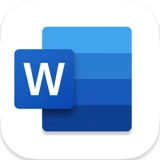 Microsoft word
Microsoft word Apple Mail
Apple Mail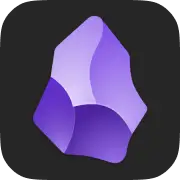 Obsidian
Obsidian Apple Calendar
Apple Calendar Apple Contacts
Apple Contacts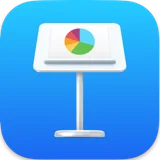 Apple Keynote
Apple Keynote Apple Numbers
Apple Numbers Apple Photos
Apple Photos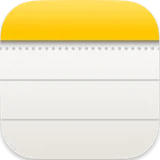 Apple Notes
Apple Notes Finder
Finder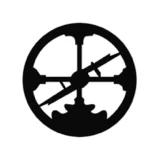 Roam Research
Roam Research Typefully
Typefully Bear
Bear Notion
Notion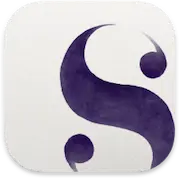 Scrivener
Scrivener Wordpress
Wordpress Craft
Craft