Adobe Captivate shortcuts for Mac
Adobe Captivate is a professional e-learning software that allows users to create interactive and engaging online courses and learning content. Download Adobe Captivate
Hover over the shortcut to add to Pie Menu:
Mac keyboard shortcuts for Adobe Captivate
Function Key Shortcuts | |
|---|---|
| Open Adobe Captivate Help | f1 Add to Pie Menu |
| Rename the selected object | f2 Add to Pie Menu |
| Test view the current slide | f3 Add to Pie Menu |
| Preview the project | f4 Add to Pie Menu |
| Record audio | f5 Add to Pie Menu |
| Import audio | f6 Add to Pie Menu |
| Perform a spelling and grammar check | f7 Add to Pie Menu |
| Preview the project in a web browser (HTML) | ⌘ (command) + f11 Add to Pie Menu |
| Preview the project in a web browser (SWF) | ⌘ (command) + f12 Add to Pie Menu |
Magnification | |
| 100% | ⌘ (command) + 1 Add to Pie Menu |
| 200% | ⌘ (command) + 2 Add to Pie Menu |
| 300% | ⌘ (command) + 3 Add to Pie Menu |
| 400% | ⌘ (command) + 4 Add to Pie Menu |
| Zoom out | ⌘ (command) + - Add to Pie Menu |
| Zoom in | ⌘ (command) + + Add to Pie Menu |
| Best Fit Zoom / Center Align Workspace | ⌘ (command) + 0 Add to Pie Menu |
Recording | |
| Start/record new capture project | ⌘ (command) + r Add to Pie Menu |
| Record additional slides | ⌘ (command) + ⌥ (option) + o Add to Pie Menu |
| Stop recording | ⌘ (command) + ↵ Add to Pie Menu |
| Delete the current selection | ⌫ Add to Pie Menu |
| Pause or resume recording | ⌘ (command) + f2 Add to Pie Menu |
| Capture a screenshot manually | ⌘ (command) + f6 Add to Pie Menu |
| Preview project | f4 Add to Pie Menu |
| Preview single slide | f3 Add to Pie Menu |
| Edit caption text | f2 Add to Pie Menu |
| Preview project in browser | f12 Add to Pie Menu |
| Auto panning | ⌘ (command) + f4 Add to Pie Menu |
| Manual panning | ⌘ (command) + f3 Add to Pie Menu |
| Stop panning | ⌘ (command) + f7 Add to Pie Menu |
| Start Full Motion Recording | ⌘ (command) + f9 Add to Pie Menu |
| Stop Full Motion Recording | ⌘ (command) + f10 Add to Pie Menu |
| Snap recording window to mouse | ⌘ (command) + f11 Add to Pie Menu |
| Toggle mouse capture | ⌘ (command) + f12 Add to Pie Menu |
General and Miscellaneous Shortcuts | |
| Scroll to the previous slide | pgup Add to Pie Menu |
| Scroll to the next slide | pgdn Add to Pie Menu |
| Create question pool | ⌥ (option) + a Add to Pie Menu |
| Select all | ⌘ (command) + a Add to Pie Menu |
| Find audio in the Library/Change text to Bold | ⌘ (command) + b Add to Pie Menu |
| Copy (slide in Filmstrip, and selected object on stage) | ⌘ (command) + c Add to Pie Menu |
| Extend the length of the object display time to the end of the slide on the Timeline | ⌘ (command) + e Add to Pie Menu |
| Find/replace a particular object in the project Library | ⌘ (command) + f Add to Pie Menu |
| Increase the indent (selected object on stage)/Change text to Italics. Indentation is equal to the grid size. | ⌘ (command) + i Add to Pie Menu |
| Sync the selected object to the playhead | ⌘ (command) + l Add to Pie Menu |
| Merge the selected object with the background | ⌘ (command) + m Add to Pie Menu |
| Open new project | ⌘ (command) + n Add to Pie Menu |
| Open the project | ⌘ (command) + o Add to Pie Menu |
| Insert a random question slide | ⇧ (shift) + ⌥ (option) + r Add to Pie Menu |
| Start/record new capture project | ⌘ (command) + r Add to Pie Menu |
| Save | ⌘ (command) + s Add to Pie Menu |
| Open project template | ⌘ (command) + t Add to Pie Menu |
| Paste what is on the clipboard (for example, slide, image, object, and so on) | ⌘ (command) + v Add to Pie Menu |
| Close the project | ⌘ (command) + w Add to Pie Menu |
| Cut (selected object on stage) | ⌘ (command) + x Add to Pie Menu |
| Redo | ⌘ (command) + y Add to Pie Menu |
| Undo | ⌘ (command) + z Add to Pie Menu |
| Preview the project | ⌘ (command) + ↵ Add to Pie Menu |
| Export PowerPoint slides as animation | ⌘ (command) + ⌥ (option) + a Add to Pie Menu |
| Show or hide Filmstrip | ⌘ (command) + ⌥ (option) + b Add to Pie Menu |
| Show the Closed Captioning dialog box | ⌘ (command) + ⌥ (option) + c Add to Pie Menu |
| Update the Library | ⌘ (command) + ⌥ (option) + d Add to Pie Menu |
| Edit points of polygon drawing object | ⌘ (command) + ⌥ (option) + e Add to Pie Menu |
| Find in the Library | ⌘ (command) + ⌥ (option) + f Add to Pie Menu |
| Create a slide group and autoadjust the rollover area | ⌘ (command) + ⌥ (option) + g Add to Pie Menu |
| Hide the selected object | ⌘ (command) + ⌥ (option) + h Add to Pie Menu |
| Find PowerPoint slides in the Library | ⌘ (command) + ⌥ (option) + i Add to Pie Menu |
| Edit PowerPoint slides | ⌘ (command) + ⌥ (option) + j Add to Pie Menu |
| Lock the selected object | ⌘ (command) + ⌥ (option) + k Add to Pie Menu |
| Show or hide the Library | ⌘ (command) + ⌥ (option) + l Add to Pie Menu |
| Insert master slide | ⌘ (command) + ⌥ (option) + m Add to Pie Menu |
| Show slide notes | ⌘ (command) + ⌥ (option) + n Add to Pie Menu |
| Record additional slides | ⌘ (command) + ⌥ (option) + o Add to Pie Menu |
| Remove a slide group. | ⌘ (command) + ⌥ (option) + p Add to Pie Menu |
| Show the Question Pools Manager | ⌘ (command) + ⌥ (option) + q Add to Pie Menu |
| Show or hide the Timeline | ⌘ (command) + ⌥ (option) + t Add to Pie Menu |
| Library usage | ⌘ (command) + ⌥ (option) + u Add to Pie Menu |
| Import video file | ⌘ (command) + ⌥ (option) + v Add to Pie Menu |
| Show/hide the SWF-Commenting pane | ⌘ (command) + ⌥ (option) + x Add to Pie Menu |
| Show/hide the Widget panel | ⌘ (command) + ⌥ (option) + z Add to Pie Menu |
| Show objects style manager | ⇧ (shift) + f7 Add to Pie Menu |
| Preferences dialog box | ⌘ (command) + , Add to Pie Menu |
| Actions dialog box | ⌘ (command) + ⇧ (shift) + f9 Add to Pie Menu |
| Table of contents | ⌘ (command) + ⇧ (shift) + f10 Add to Pie Menu |
| Skin Editor panel | ⌘ (command) + ⇧ (shift) + f11 Add to Pie Menu |
| Publish the file | ⌘ (command) + ⇧ (shift) + f12 Add to Pie Menu |
| Insert Animation placeholder | ⇧ (shift) + a Add to Pie Menu |
| Insert Flash video placeholder | ⇧ (shift) + f Add to Pie Menu |
| Insert rollover caption placeholder | ⇧ (shift) + r Add to Pie Menu |
| Insert rollover image placeholder | ⇧ (shift) + o Add to Pie Menu |
| Insert Text Caption placeholder | ⇧ (shift) + c Add to Pie Menu |
| Insert video place holder | ⇧ (shift) + v Add to Pie Menu |
| Insert Image placeholder | ⇧ (shift) + m Add to Pie Menu |
| Insert Question slide placeholder | ⌥ (option) + q Add to Pie Menu |
| Insert Text Animation placeholder | ⇧ (shift) + x Add to Pie Menu |
| Show Audio Management panel | ⇧ (shift) + ⌥ (option) + a Add to Pie Menu |
| Close all the open projects | ⇧ (shift) + ⌥ (option) + w Add to Pie Menu |
| Insert recording slide placeholder | ⇧ (shift) + ⌥ (option) + o Add to Pie Menu |
| Import Photoshop file | ⇧ (shift) + ⌥ (option) + p Add to Pie Menu |
| Show Speech Management panel | ⇧ (shift) + ⌥ (option) + s Add to Pie Menu |
| Paste as Background | ⇧ (shift) + ⌥ (option) + v Add to Pie Menu |
| Add an animation object | ⇧ (shift) + ⌘ (command) + a Add to Pie Menu |
| Add a new button | ⇧ (shift) + ⌘ (command) + b Add to Pie Menu |
| Add a new text caption | ⇧ (shift) + ⌃ (control) + c Add to Pie Menu |
| View slide properties | ⌘ (command) + ⇧ (shift) + d Add to Pie Menu |
| Insert a new zoom area | ⌘ (command) + ⇧ (shift) + e Add to Pie Menu |
| Insert an FLV file | ⌘ (command) + ⇧ (shift) + f Add to Pie Menu |
| Hide/show slide | ⌘ (command) + ⇧ (shift) + h Add to Pie Menu |
| Decrease the indent | ⌘ (command) + ⇧ (shift) + i Add to Pie Menu |
| Insert a blank slide | ⌘ (command) + ⇧ (shift) + j Add to Pie Menu |
| Add a new click box | ⌘ (command) + ⇧ (shift) + k Add to Pie Menu |
| Insert a highlight box | ⌘ (command) + ⇧ (shift) + l Add to Pie Menu |
| Add a new image | ⌘ (command) + ⇧ (shift) + m Add to Pie Menu |
| Add a new animation slide | ⌘ (command) + ⇧ (shift) + n Add to Pie Menu |
| Add a new rollover image | ⌘ (command) + ⇧ (shift) + o Add to Pie Menu |
| Import PPT | ⌘ (command) + ⇧ (shift) + p Add to Pie Menu |
| Insert a question slide | ⌘ (command) + ⇧ (shift) + q Add to Pie Menu |
| Insert a rollover caption | ⌘ (command) + ⇧ (shift) + r Add to Pie Menu |
| Save the project with different name | ⌘ (command) + ⇧ (shift) + s Add to Pie Menu |
| Insert a text entry box | ⌘ (command) + ⇧ (shift) + t Add to Pie Menu |
| Insert the mouse | ⌘ (command) + ⇧ (shift) + u Add to Pie Menu |
| Insert a widget | ⌘ (command) + ⇧ (shift) + w Add to Pie Menu |
| Insert a text animation | ⌘ (command) + ⇧ (shift) + x Add to Pie Menu |
| Copy the background | ⌘ (command) + ⇧ (shift) + y Add to Pie Menu |
| Insert Slidelet | ⌘ (command) + ⇧ (shift) + z Add to Pie Menu |
| Show Branching View | ⌘ (command) + ⇧ (shift) + ⌥ (option) + b Add to Pie Menu |
| Insert an image slide | ⌘ (command) + ⇧ (shift) + ⌥ (option) + s Add to Pie Menu |
| Show/Hide effects panel | ⌘ (command) + ⇧ (shift) + ⌥ (option) + e Add to Pie Menu |
| Insert stencil slides | ⌘ (command) + ⇧ (shift) + v Add to Pie Menu |
| Edit gradient | ⌘ (command) + ⇧ (shift) + g Add to Pie Menu |
| Pie Menu for Adobe Captivate Work faster with a customized radial menu for Adobe Captivate. Add whatever shortcut you want! Download at www.pie-menu.com |  |
Download Keyboard Cheat Sheet for Adobe Captivate for Mac
Do you want all keyboard shortcuts for Adobe Captivate in one pdf?


Get started with Pie Menu today.
The convenience of shortcuts without the memorization!

 iMovie
iMovie QuickTime Player
QuickTime Player Final Cut Pro
Final Cut Pro VLC Media Player
VLC Media Player Moho
Moho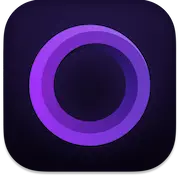 Screen Studio
Screen Studio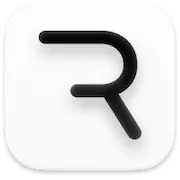 Rive
Rive