
Final Cut Pro shortcuts for Mac
Final Cut Pro is a professional video editing software that allows users to create and edit movies with high-quality audio and video. Download Final Cut Pro
Hover over the shortcut to add to Pie Menu:
Mac keyboard shortcuts for Final Cut Pro
File | |
|---|---|
| Open file | ⌘ (command) + o Add to Pie Menu |
| Open selected file | return Add to Pie Menu |
| OPen in separate window | ⇧ (shift) + return Add to Pie Menu |
| Open item editor | ⌃ (control) + ⇧ (shift) + return Add to Pie Menu |
| Close window | ⌘ (command) + w Add to Pie Menu |
| HElp | ⌘ (command) + ? Add to Pie Menu |
| Quit | ⌘ (command) + q Add to Pie Menu |
| Save | ⌘ (command) + s Add to Pie Menu |
| Save all | ⌥ (option) + s Add to Pie Menu |
| Undo | ⌘ (command) + z Add to Pie Menu |
| Redo | ⌘ (command) + y Add to Pie Menu |
| Adio scrub on or off | ⇧ (shift) + s Add to Pie Menu |
| Edit render quality | ⇧ (shift) + y Add to Pie Menu |
| Looping on or off | ⇧ (shift) + l Add to Pie Menu |
| Snappig on or off | ⇧ (shift) + l Add to Pie Menu |
Application Window | |
| Viewer | ⌘ (command) + 1 Add to Pie Menu |
| Canvas | ⌘ (command) + 2 Add to Pie Menu |
| Timeline | ⌘ (command) + 3 Add to Pie Menu |
| Browser | ⌘ (command) + 4 Add to Pie Menu |
| Effects | ⌘ (command) + 5 Add to Pie Menu |
| Favorites bin | ⌘ (command) + 6 Add to Pie Menu |
| Trim edit | ⌘ (command) + 7 Add to Pie Menu |
| Log and capture | ⌘ (command) + 8 Add to Pie Menu |
| Item properties | ⌘ (command) + 9 Add to Pie Menu |
| Sequence Settings | ⌘ (command) + 0 Add to Pie Menu |
| Preferences | ⌥ (option) + q Add to Pie Menu |
General | |
| Copy | ⌘ (command) + c Add to Pie Menu |
| Cut | ⌘ (command) + x Add to Pie Menu |
| Duplicate | ⌥ (option) + d Add to Pie Menu |
| Make in/out a selection | ⌥ (option) + a Add to Pie Menu |
| Paste | ⌘ (command) + v Add to Pie Menu |
| Paste attributes | ⌥ (option) + v Add to Pie Menu |
| Select all | ⌘ (command) + a Add to Pie Menu |
| Deselect all | ⌘ (command) + d Add to Pie Menu |
Navigation | |
| Forward one frame | → Add to Pie Menu |
| Backward one frame | ← Add to Pie Menu |
| Forward one second | ⇧ (shift) + → Add to Pie Menu |
| Back one second | ⇧ (shift) + ← Add to Pie Menu |
| Match frame | f Add to Pie Menu |
| Next edit | ⇧ (shift) + e Add to Pie Menu |
| Previous edit | ⌥ (option) + e Add to Pie Menu |
| Next gap | ⇧ (shift) + g Add to Pie Menu |
| Previous gap | ⌥ (option) + g Add to Pie Menu |
| Shuttle forward | ' Add to Pie Menu |
| Shuttle backward | ; Add to Pie Menu |
| To beginning of media | home Add to Pie Menu |
| To end of media | end Add to Pie Menu |
| To next edit or in/out | ↓ Add to Pie Menu |
| To previous edit or In/Out | ↑ Add to Pie Menu |
| To next marker | ⇧ (shift) + ↓ Add to Pie Menu |
| To previous marker | ⇧ (shift) + ↑ Add to Pie Menu |
| To master clip | ⇧ (shift) + f Add to Pie Menu |
Finding items | |
| FInd | ⌘ (command) + f Add to Pie Menu |
| FInd next (in find results) | ⌘ (command) + g Add to Pie Menu |
| Find previous (in Find results) | ⇧ (shift) + f3 Add to Pie Menu |
Scrolling | |
| Horizontal scroll left | ⇧ (shift) + page up Add to Pie Menu |
| Horizontal scroll right | ⇧ (shift) + page down Add to Pie Menu |
| Vertical scroll up | page up Add to Pie Menu |
| Vertical scroll down | page down Add to Pie Menu |
Screen Layout and Display | |
| Custom layout 1 | ⇧ (shift) + u Add to Pie Menu |
| Custom layout 2 | ⌥ (option) + u Add to Pie Menu |
Project | |
| Import file | ⌘ (command) + i Add to Pie Menu |
| New project | ⌘ (command) + e Add to Pie Menu |
| New sequence | ⌘ (command) + n Add to Pie Menu |
Browser | |
| Toggle list | ⇧ (shift) + v Add to Pie Menu |
| Insert bin | ⌘ (command) + b Add to Pie Menu |
| Oepn bins | → Add to Pie Menu |
| Close bins | ← Add to Pie Menu |
| Make favorite | ⌥ (option) + f Add to Pie Menu |
| Show logging columns | ⌥ (option) + b Add to Pie Menu |
| Show standard columns | ⇧ (shift) + b Add to Pie Menu |
Timeline | |
| Create or break link | ⌘ (command) + l Add to Pie Menu |
| Linked selection on or off | l Add to Pie Menu |
| Create or break stereo pair | ⌥ (option) + l Add to Pie Menu |
| Change track size | ⇧ (shift) + t Add to Pie Menu |
| Clip Keyframes on or off | ⌥ (option) + t Add to Pie Menu |
| Clip Overlays on or off | ⌥ (option) + w Add to Pie Menu |
| Delete and leave gap | ⌫ Add to Pie Menu |
| Ripple delete (no gap) | ⇧ (shift) + ⌫ Add to Pie Menu |
| Fit sequence in window | ⇧ (shift) + z Add to Pie Menu |
| Lock video track | f5 + track number Add to Pie Menu |
| Lock all video tracks | ⇧ (shift) + f5 Add to Pie Menu |
In and Out points | |
| Set in points | i Add to Pie Menu |
| Set out point | o Add to Pie Menu |
| Set video in only | j Add to Pie Menu |
| Set video out only | ⇧ (shift) + j Add to Pie Menu |
| Clear in | ⌥ (option) + i Add to Pie Menu |
| Clear out | ⌥ (option) + o Add to Pie Menu |
| Clear in and out | ⌥ (option) + x Add to Pie Menu |
| Make selection an In or out | ⇧ (shift) + a Add to Pie Menu |
| Mark clip | x Add to Pie Menu |
| Goto in point | ⇧ (shift) + a Add to Pie Menu |
| Go to out point | ⇧ (shift) + o Add to Pie Menu |
Logging and capturing | |
| Log clip | f2 Add to Pie Menu |
| Batch capture | ⌘ (command) + h Add to Pie Menu |
Output | |
| Change render quality | y Add to Pie Menu |
| Display frame | f15 Add to Pie Menu |
| Print to video | ⌘ (command) + m Add to Pie Menu |
| Pie Menu for Final Cut Pro Work faster with a customized radial menu for Final Cut Pro. Add whatever shortcut you want! Download at www.pie-menu.com |  |
Download Keyboard Cheat Sheet for Final Cut Pro for Mac
Do you want all keyboard shortcuts for Final Cut Pro in one pdf?


Get started with Pie Menu today.
The convenience of shortcuts without the memorization!

 iMovie
iMovie QuickTime Player
QuickTime Player VLC Media Player
VLC Media Player Moho
Moho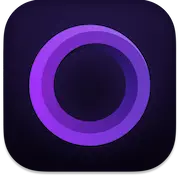 Screen Studio
Screen Studio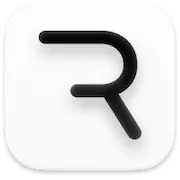 Rive
Rive