
iMovie shortcuts for Mac
iMovie is a video editing software that comes with your Mac, allowing users to create and edit movies with text, images, and audio.
Hover over the shortcut to add to Pie Menu:
Mac keyboard shortcuts for iMovie
Information shortcuts | |
|---|---|
| Open help menu | ⇧ (shift) + ⌘ (command) + ? Add to Pie Menu |
| Movie properties | ⌘ (command) + j Add to Pie Menu |
Import and Export shortcuts | |
| Import media | ⌘ (command) + i Add to Pie Menu |
| Share the selection movie | ⌘ (command) + e Add to Pie Menu |
Play video | |
| Play video beginning from the frame beneath | spacebar Add to Pie Menu |
| Play the selection | / Add to Pie Menu |
| Play the selected clip from beginning | \ Add to Pie Menu |
| Play selected item in full screen | ⇧ (shift) + ⌘ (command) + f Add to Pie Menu |
| Exit full screen | esc Add to Pie Menu |
| Move the palyhead by one frame | ← Add to Pie Menu |
Manage events and projects | |
| Create a new movie project | ⌘ (command) + n Add to Pie Menu |
| Move to trash | ⌘ (command) + ⌫ Add to Pie Menu |
| Open iMovie preferences | ⌘ (command) + ,(comma) Add to Pie Menu |
Audio related | |
| Open voiceover controls in the viewer | v Add to Pie Menu |
| Turn on or silence audio while skimming video | ⇧ (shift) + s Add to Pie Menu |
| Detach audio from a clip | ⌥ (option) + ⌘ (command) + b Add to Pie Menu |
| Undo | ⌘ (command) + z Add to Pie Menu |
| Redo | ⇧ (shift) + ⌘ (command) + z Add to Pie Menu |
Video edit | |
| Select an entire clip or project | ⌘ (command) + a Add to Pie Menu |
| Deselect all clips | ⇧ (shift) + ⌘ (command) + a Add to Pie Menu |
| Add the selection to the movie | e Add to Pie Menu |
| Connect the clip at the playhead position | q Add to Pie Menu |
| Insert the selection in the movie | w Add to Pie Menu |
| Automatically improve the Video and audio quality | ⇧ (shift) + ⌘ (command) + e Add to Pie Menu |
| Cut the selected frames | ⌘ (command) + x Add to Pie Menu |
| Copy the selected frames | ⌘ (command) + c Add to Pie Menu |
| Paste | ⌘ (command) + v Add to Pie Menu |
| Paste Color adjustment | ⌥ (option) + ⌘ (command) + a Add to Pie Menu |
| Paste Crop adjustment | ⌥ (option) + ⌘ (command) + r Add to Pie Menu |
| Paste stabilization adjustment | ⌥ (option) + ⌘ (command) + z Add to Pie Menu |
| Paste Rolling shutter adjustment | ⌥ (option) + ⌘ (command) + t Add to Pie Menu |
| Paste volume adjustment | ⌥ (option) + ⌘ (command) + o Add to Pie Menu |
| Paste the video effect | ⌥ (option) + ⌘ (command) + l Add to Pie Menu |
| Paste the speed adjustments | ⌥ (option) + ⌘ (command) + s Add to Pie Menu |
| Paste cutway Settings | ⌥ (option) + ⌘ (command) + u Add to Pie Menu |
| Paste the map style | ⌥ (option) + ⌘ (command) + m Add to Pie Menu |
| Rate favorite | f Add to Pie Menu |
| Unmark selected frames | u Add to Pie Menu |
| Rate the selection as rejected or delete | ⌫ Add to Pie Menu |
| Loop Playback | ⌘ (command) + l Add to Pie Menu |
| Open the clip trimmer | ⌘ (command) + \ Add to Pie Menu |
| Open the precision editor | ⌘ (command)Add to Pie Menu |
| Crop | ⌘ (command) + k Add to Pie Menu |
| Split clip at Playhead | ⌘ (command) + t Add to Pie Menu |
| Create still frame | ⇧ (shift) + ⌘ (command) + s Add to Pie Menu |
Text edit | |
| Copy the selected Text | ⌘ (command) + c Add to Pie Menu |
| Cut the selected Text | ⌘ (command) + x Add to Pie Menu |
| Paste the copied Text | ⌘ (command) + v Add to Pie Menu |
iMovie window | |
| Minimize | ⌘ (command) + m Add to Pie Menu |
| Go to library view | 1 Add to Pie Menu |
| Go to iMovie theater | 2 Add to Pie Menu |
| Show or hide the Adjustment bar | 3 Add to Pie Menu |
| Show or hide the Libraries list | ⇧ (shift) + ⌘ (command) + 1 Add to Pie Menu |
| Show transitions in the browser | ⌘ (command) + 1 Add to Pie Menu |
| Show titles | ⌘ (command) + 2 Add to Pie Menu |
| Show map and backgrounds | ⌘ (command) + 3 Add to Pie Menu |
| Show your iTunes library | ⌘ (command) + 4 Add to Pie Menu |
| Show sound effect | ⌘ (command) + 5 Add to Pie Menu |
| Show your garageband library | ⌘ (command) + 6 Add to Pie Menu |
| Play in full screen | ⇧ (shift) + ⌘ (command) + f Add to Pie Menu |
View menu function | |
| Switch to Clip Viewer or Timeline Viewer | ⌘ (command) + e Add to Pie Menu |
| Scroll to playhead | ⌥ (option) + ⌘ (command) + p Add to Pie Menu |
| Scroll to selection | ⌥ (option) + ⌘ (command) + s Add to Pie Menu |
| Zoom to selection | ⌥ (option) + ⌘ (command) + z Add to Pie Menu |
Bookmarks | |
| Add bookmark | ⌘ (command) + e Add to Pie Menu |
| Delete bookmark | ⇧ (shift) + ⌘ (command) + e Add to Pie Menu |
| Next bookmark | ⌘ (command) + ] Add to Pie Menu |
| Previous bookmark | ⌘ (command) + [ Add to Pie Menu |
Advanced Functions | |
| Paste over at playhead | ⇧ (shift) + ⌘ (command) + v Add to Pie Menu |
| Reverse clip direction | ⌘ (command) + r Add to Pie Menu |
| Lock audio clip at Playhead | ⌘ (command) + l Add to Pie Menu |
Navigation | |
| Play/Stop and Start/stop capture | space Add to Pie Menu |
| Move playhead to beginning of movie | home Add to Pie Menu |
| Forward one frame | → Add to Pie Menu |
| Forward ten frames | ⇧ (shift) + → Add to Pie Menu |
| Move playhead forward | hold → Add to Pie Menu |
| Back one frame | ← Add to Pie Menu |
| Back ten frames | ⇧ (shift) + ← Add to Pie Menu |
| Move playhead backward | hold ← Add to Pie Menu |
| Move between text filed | ⇥ Add to Pie Menu |
| Jump forward to the next clip | ↓ Add to Pie Menu |
| Jump to the beginning of the current clip or jump to the previous clip | ↑ Add to Pie Menu |
Accept/ Cancel | |
| Accept dialog (OK | return Add to Pie Menu |
| Cancel dialog | esc Add to Pie Menu |
| Cancel Dialog | ⌘ (command) + → Add to Pie Menu |
| Pie Menu for iMovie Work faster with a customized radial menu for iMovie. Add whatever shortcut you want! Download at www.pie-menu.com |  |
Download Keyboard Cheat Sheet for iMovie for Mac
Do you want all keyboard shortcuts for iMovie in one pdf?


Get started with Pie Menu today.
The convenience of shortcuts without the memorization!

 QuickTime Player
QuickTime Player Final Cut Pro
Final Cut Pro VLC Media Player
VLC Media Player Moho
Moho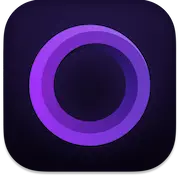 Screen Studio
Screen Studio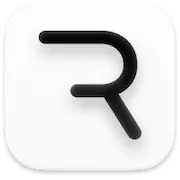 Rive
Rive