
QuickTime Player shortcuts for Mac
QuickTime Player is a multimedia player that comes with your Mac and allows users to play audio and video files, as well as record audio and screen recordings.
Hover over the shortcut to add to Pie Menu:
Mac keyboard shortcuts for QuickTime Player
QuickTime Player basic tasks | |
|---|---|
| New movie recording | ⌥ (option) + ⌘ (command) + n Add to Pie Menu |
| New audio recording | ⌃ (control) + ⌥ (option) + ⌘ (command) + n Add to Pie Menu |
| New screen recording | ⌃ (control) + ⌘ (command) + n Add to Pie Menu |
| Open file | ⌘ (command) + o Add to Pie Menu |
| Open location using a URL | ⌘ (command) + u Add to Pie Menu |
| Close window | ⌘ (command) + w Add to Pie Menu |
| Save/ Export | ⇧ (shift) + ⌘ (command) + s Add to Pie Menu |
| Export for the web | ⇧ (shift) + ⌘ (command) + e Add to Pie Menu |
| Minimize window | ⌘ (command) + m Add to Pie Menu |
| Show Movie Inspector | ⌘ (command) + i Add to Pie Menu |
| Show export Progress | ⌥ (option) + ⌘ (command) + p Add to Pie Menu |
Movie playback shortcuts | |
| Play or pause | space Add to Pie Menu |
| Play or pause all movies | ⌘ (command) + ↵ Add to Pie Menu |
| Stop playback and go back one frame | ← Add to Pie Menu |
| Stop playback and go forward one frame | → Add to Pie Menu |
| Go to the beginning of a movie | ⌥ (option) + ← Add to Pie Menu |
| Go to the end of a movie | ⌥ (option) + → Add to Pie Menu |
| Cycle through rewind speeds | ⌘ (command) + ← Add to Pie Menu |
| Cycle through fast forward speeds | ⌘ (command) + → Add to Pie Menu |
| Turn volume up | ↑ Add to Pie Menu |
| Turn volume down | ↓ Add to Pie Menu |
| Turn the volume up to the maximum level | ⌥ (option) + ↑ Add to Pie Menu |
| Turn the volume down to the minimum level | ⌥ (option) + ↓ Add to Pie Menu |
| Show closed captioning | ⌥ (option) + ⌘ (command) + t Add to Pie Menu |
| Show chapters | ⌘ (command) + r Add to Pie Menu |
| Loop the movie | ⌘ (command) + l Add to Pie Menu |
Movie size shortcuts | |
| Enter Full screen mode | ⌘ (command) + f Add to Pie Menu |
| Exit Full screen mode | ⌘ (command) + f Add to Pie Menu |
| Display movie at actual size | ⌘ (command) + 1 Add to Pie Menu |
| Fit the movie to the screen | ⌘ (command) + 3 Add to Pie Menu |
| Fill the screen with the movie | ⌘ (command) + 4 Add to Pie Menu |
| Display the movie in panoramic mode | ⌘ (command) + 5 Add to Pie Menu |
| Increase the movie size | ⌘ (command)Add to Pie Menu |
| Decrease the movie size | ⌘ (command) + - Add to Pie Menu |
Movie editing shortcuts | |
| Undo | ⌘ (command) + z Add to Pie Menu |
| Redo | ⇧ (shift) + ⌘ (command) + z Add to Pie Menu |
| Cut | ⌘ (command) + x Add to Pie Menu |
| Copy | ⌘ (command) + c Add to Pie Menu |
| Paste | ⌘ (command) + v Add to Pie Menu |
| Select all | ⌘ (command) + a Add to Pie Menu |
| Select all excluding silent portions | ⇧ (shift) + ⌘ (command) + a Add to Pie Menu |
| Rotate left | ⇧ (shift) + ⌘ (command) + l Add to Pie Menu |
| Rotate right | ⇧ (shift) + ⌘ (command) + r Add to Pie Menu |
| Flip horizontal | ⇧ (shift) + ⌘ (command) + h Add to Pie Menu |
| Flip vertical | ⇧ (shift) + ⌘ (command) + v Add to Pie Menu |
| Split clip | ⌘ (command) + y Add to Pie Menu |
| Trim | ⌘ (command) + t Add to Pie Menu |
| Pie Menu for QuickTime Player Work faster with a customized radial menu for QuickTime Player. Add whatever shortcut you want! Download at www.pie-menu.com |  |
Download Keyboard Cheat Sheet for QuickTime Player for Mac
Do you want all keyboard shortcuts for QuickTime Player in one pdf?


Get started with Pie Menu today.
The convenience of shortcuts without the memorization!

 iMovie
iMovie Final Cut Pro
Final Cut Pro VLC Media Player
VLC Media Player Moho
Moho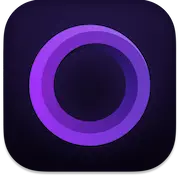 Screen Studio
Screen Studio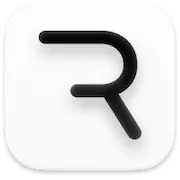 Rive
Rive