Adobe After Effects shortcuts for Mac
Adobe After Effects is a professional video editing software that enables users to create stunning visual effects and motion graphics. Download Adobe After Effects
Hover over the shortcut to add to Pie Menu:
Mac keyboard shortcuts for Adobe After Effects
Basics | |
|---|---|
| Select all | ⌘ (command) + a Add to Pie Menu |
| Deselect all | f2 Add to Pie Menu |
| Rename selected Layer, Composition, Folder, etc | ↵ Add to Pie Menu |
| Move selected Layers or other elements backwards / forwards in stacking order | ⌘ (command) + ⌥ (option) + ↓ Add to Pie Menu |
| Move selected Layers or other elements backwards / forwards in stacking order | ⌘ (command) + ⌥ (option) + ⇧ (shift) + ↓ Add to Pie Menu |
| Extend selection to next item / to previous item in Project Panel and other Panels | ⇧ (shift) + ↓ Add to Pie Menu |
| Duplicate selected Layers, Masks, effects, etc. | ⌘ (command) + d Add to Pie Menu |
| Quit | ⌘ (command) + q Add to Pie Menu |
| Undo / Redo | ⌘ (command) + z Add to Pie Menu |
| Interrupt running a script | esc Add to Pie Menu |
| Display filename corresponding to Frame at current time in Info Panel | ⌘ (command) + ⌥ (option) + e Add to Pie Menu |
| Open Preferences dialog box | ⌘ (command) + ⌥ (option) + ; Add to Pie Menu |
| Restore default preferences settings (hold while starting ae) | ⌘ (command) + ⌥ (option) + ⇧ (shift)Add to Pie Menu |
Projects | |
| New Project | ⌘ (command) + ⌥ (option) + n Add to Pie Menu |
| Open Project | ⌘ (command) + o Add to Pie Menu |
| Open most recent Project | ⌘ (command) + ⌥ (option) + ⇧ (shift) + p Add to Pie Menu |
| New Folder in Project Panel | ⌘ (command) + ⌥ (option) + ⇧ (shift) + n Add to Pie Menu |
| Open Project Settings dialog box | ⌘ (command) + ⌥ (option) + ⇧ (shift) + k Add to Pie Menu |
| Find in Project Panel | ⌘ (command) + f Add to Pie Menu |
Panels, Viewers, Workspaces, and Windows | |
| Open or close Project Panel | ⌘ (command) + 0 Add to Pie Menu |
| Open or close Render Queue Panel | ⌘ (command) + ⌥ (option) + 0 Add to Pie Menu |
| Open or close Tools Panel | ⌘ (command) + 1 Add to Pie Menu |
| Open or close Info Panel | ⌘ (command) + 2 Add to Pie Menu |
| Open or close Preview Panel | ⌘ (command) + 3 Add to Pie Menu |
| Open or close Audio Panel | ⌘ (command) + 4 Add to Pie Menu |
| Open or close Effects and Presets Panel | ⌘ (command) + 5 Add to Pie Menu |
| Open or close Character Panel | ⌘ (command) + 6 Add to Pie Menu |
| Open or close Paragraph Panel | ⌘ (command) + 7 Add to Pie Menu |
| Open or close Paint Panel | ⌘ (command) + 8 Add to Pie Menu |
| Open or close Brushes Panel | ⌘ (command) + 9 Add to Pie Menu |
| Open Flowchart Panel for Project flowchart | ⌘ (command) + f11 Add to Pie Menu |
| Switch between Workspaces | ⇧ (shift) + f10 Add to Pie Menu |
| Close active Viewer or Panel (closes content first) | ⌘ (command) + w Add to Pie Menu |
| Close active Panel or all Viewers of type of active Viewer | ⌘ (command) + ⇧ (shift) + w Add to Pie Menu |
| Split the Frame containing the active Viewer and create a new Viewer with opposite locked/unlocked state | ⌘ (command) + ⌥ (option) + ⇧ (shift) + n Add to Pie Menu |
| Maximize or restore Panel under pointer | ` Add to Pie Menu |
| Resize application (floating) window to fit screen. Press again to resize window for contents to fill screen | ⌘ (command) + \ Add to Pie Menu |
| Move (floating) window to main monitor; resize window to fit screen. Press again to resize window for contents to fill screen | ⌘ (command) + ⌥ (option) + \ Add to Pie Menu |
| Toggle activation between Composition Panel and Timeline Panel for current Composition | \ Add to Pie Menu |
| Cycle to previous / next item in active Viewer | ⇧ (shift) + , Add to Pie Menu |
| Cycle to previous / next Panel in active Frame | ⌥ (option) + ⇧ (shift) + , Add to Pie Menu |
Activating Tools | |
| Activate Selection Tool | v Add to Pie Menu |
| Activate Hand Tool | h Add to Pie Menu |
| Temporarily activate Hand Tool | space Add to Pie Menu |
| Activate Zoom In / Zoom Out Tool | z Add to Pie Menu |
| Activate Rotation Tool | w Add to Pie Menu |
| Activate Roto Brush Tool | ⌥ (option) + w Add to Pie Menu |
| Activate and cycle through Camera Tools | c Add to Pie Menu |
| Activate Pan Behind Tool | y Add to Pie Menu |
| Activate and cycle through Mask and Shape Tools | q Add to Pie Menu |
| Activate and cycle through Type Tools | ⌘ (command) + t Add to Pie Menu |
| Activate and cycle between the Pen and Mask Feather Tools | g Add to Pie Menu |
| Activate and cycle through Brush, Clone Stamp, and Eraser Tools | ⌘ (command) + b Add to Pie Menu |
| Activate and cycle through Puppet Tools | ⌘ (command) + p Add to Pie Menu |
Compositions and Work Area | |
| New Composition | ⌘ (command) + n Add to Pie Menu |
| Open Composition Settings dialog box for selected Composition | ⌘ (command) + k Add to Pie Menu |
| Set beginning / set end of work area to current time | b Add to Pie Menu |
| Set work area to duration of selected Layers or to Composition duration if no Layers selected | ⌘ (command) + ⌥ (option) + b Add to Pie Menu |
| Open Composition Mini-Flowchart for active Composition | ⇥ Add to Pie Menu |
| Activate the most recently active Composition that is in the same Composition hierarchy as the currently active Composition | ⇧ (shift) + esc Add to Pie Menu |
Time Navigation | |
| Go to specific time | ⌥ (option) + ⇧ (shift) + j Add to Pie Menu |
| Go to beginning or end of work area | ⇧ (shift) + home Add to Pie Menu |
| Go to previous / go to next visible item in time ruler | j Add to Pie Menu |
| Go to beginning / go to end of Composition, Layer, or footage item (or Command+Option+←/→) | home Add to Pie Menu |
| Go forward / backwards 1 Frame (or Command+→/←) | page down Add to Pie Menu |
| Go forward / backwards 10 Frames | ⇧ (shift) + page down Add to Pie Menu |
| Go to Layer InPoint / Layer OutPoint | i Add to Pie Menu |
| Go to previous / next InPoint or OutPoint | ⌘ (command) + ⌥ (option) + ⇧ (shift) + ← Add to Pie Menu |
| Scroll to current time in Timeline Panel | d Add to Pie Menu |
Previews | |
| Start or stop preview | space Add to Pie Menu |
| Take Snapshot | ⇧ (shift) + f5 Add to Pie Menu |
| Display Snapshot in active Viewer | f5 Add to Pie Menu |
| Purge snapshot | ⌘ (command) + ⇧ (shift) + f5 Add to Pie Menu |
| Fast Previews > Off | ⌘ (command) + ⌥ (option) + 1 Add to Pie Menu |
| Fast Previews > Adaptive Resolution | ⌘ (command) + ⌥ (option) + 2 Add to Pie Menu |
| Fast Previews > Draft | ⌘ (command) + ⌥ (option) + 3 Add to Pie Menu |
| Fast Previews > Fast Draft | ⌘ (command) + ⌥ (option) + 4 Add to Pie Menu |
| Fast Previews > WireFrame | ⌘ (command) + ⌥ (option) + 5 Add to Pie Menu |
Views | |
| Turn display color management on or off for active view | ⇧ (shift)Add to Pie Menu |
| Show red, green, blue, or alpha channel as grayscale | ⌥ (option) + 1 Add to Pie Menu |
| Show colorized red, green, or blue channel | ⌥ (option) + ⇧ (shift) + 1 Add to Pie Menu |
| Toggle showing straight RGB color | ⌥ (option) + ⇧ (shift) + 4 Add to Pie Menu |
| Show alpha boundary in Layer Panel | ⌥ (option) + 5 Add to Pie Menu |
| Show alpha overlay in Layer Panel | ⌥ (option) + 6 Add to Pie Menu |
| Show Refine Edge X-ray | ⌥ (option) + x Add to Pie Menu |
| Zoom in / Zoom out in Composition, Layer, or Footage Panel | . Add to Pie Menu |
| Zoom to 100% in Composition, Layer, or Footage Panel | / Add to Pie Menu |
| Set resolution to Full, Half, or Custom in Composition Panel | ⌘ (command) + j Add to Pie Menu |
| Open View Options dialog box for active Composition Panel | ⌘ (command) + ⌥ (option) + u Add to Pie Menu |
| Zoom in / zoom out time | = Add to Pie Menu |
| Zoom in / zoom out Timeline Panel to single-Frame units | ; Add to Pie Menu |
| Prevent images from being rendered for previews in Viewer Panels | caps lock Add to Pie Menu |
| Show or hide safe zones | ' Add to Pie Menu |
| Show or hide Grid | ⌘ (command) + ' Add to Pie Menu |
| Show or hide proportional Grid | ⌥ (option) + ' Add to Pie Menu |
| Show or hide Rulers | ⌘ (command) + r Add to Pie Menu |
| Show or hide Guides | ⌘ (command) + ; Add to Pie Menu |
| Turn snapping to Grid on or off | ⌘ (command) + ⇧ (shift) + ' Add to Pie Menu |
| Turn snapping to Guides on or off | ⌘ (command) + ⇧ (shift) + ; Add to Pie Menu |
| Lock or unlock Guides | ⌘ (command) + ⌥ (option) + ⇧ (shift) + ; Add to Pie Menu |
| Show or hide Layer controls | ⌘ (command) + ⇧ (shift) + h Add to Pie Menu |
Footage | |
| Import one file or image sequence | ⌘ (command) + i Add to Pie Menu |
| Import multiple files or image sequences | ⌘ (command) + ⌥ (option) + i Add to Pie Menu |
| Delete a Footage item without a warning | ⌘ (command) + ⌫ Add to Pie Menu |
| Open Interpret Footage dialog box for selected Footage item | ⌘ (command) + ⌥ (option) + g Add to Pie Menu |
| Remember Footage interpretation | ⌘ (command) + ⌥ (option) + c Add to Pie Menu |
| Edit selected Footage item | ⌘ (command) + e Add to Pie Menu |
| Replace selected Footage item | ⌘ (command) + h Add to Pie Menu |
| Reload selected Footage items | ⌘ (command) + ⌥ (option) + l Add to Pie Menu |
| Set proxy for selected Footage item | ⌘ (command) + ⌥ (option) + p Add to Pie Menu |
Effects and Animation Presets | |
| Delete all effects from selected Layers | ⌘ (command) + ⇧ (shift) + e Add to Pie Menu |
| Apply most recently applied effect to selected Layers | ⌘ (command) + ⌥ (option) + ⇧ (shift) + e Add to Pie Menu |
| Apply most recently applied animation preset to selected Layers | ⌘ (command) + ⌥ (option) + ⇧ (shift) + f Add to Pie Menu |
Layers | |
| New solid Layer | ⌘ (command) + y Add to Pie Menu |
| New null Layer | ⌘ (command) + ⌥ (option) + ⇧ (shift) + y Add to Pie Menu |
| New adjustment Layer | ⌘ (command) + ⌥ (option) + y Add to Pie Menu |
| Select next Layer / previous Layer in stacking order | ⌘ (command) + ↓ Add to Pie Menu |
| Extend selection to next Layer / previous Layer in stacking order | ⌘ (command) + ⇧ (shift) + ↓ Add to Pie Menu |
| Deselect all Layers | ⌘ (command) + ⇧ (shift) + a Add to Pie Menu |
| Scroll topmost selected Layer to top of Timeline Panel | x Add to Pie Menu |
| Show or hide Parent column | ⇧ (shift) + f4 Add to Pie Menu |
| Show or hide Layer Switches and Modes columns | f4 Add to Pie Menu |
| Setting sampling method for selected Layers (Best/Bilinear) | ⌥ (option) + b Add to Pie Menu |
| Setting sampling method for selected Layers (Best/Bicubic) | ⌥ (option) + ⇧ (shift) + b Add to Pie Menu |
| Turn Video switch on/off for selected Layers | ⌘ (command) + ⌥ (option) + ⇧ (shift) + v Add to Pie Menu |
| Turn off Video switch for all video Layers other than selected Layers | ⌘ (command) + ⇧ (shift) + v Add to Pie Menu |
| Open settings dialog box for selected solid, light, camera, null, or adjustment layers | ⌘ (command) + ⇧ (shift) + y Add to Pie Menu |
| Paste Layers at current time | ⌘ (command) + ⌥ (option) + v Add to Pie Menu |
| Split selected Layers (If no Layers are selected, split all Layers.) | ⌘ (command) + ⇧ (shift) + d Add to Pie Menu |
| Precompose selected Layers | ⌘ (command) + ⇧ (shift) + c Add to Pie Menu |
| Open Effect Controls Panel for selected Layers | ⌘ (command) + ⇧ (shift) + t Add to Pie Menu |
| Reverse selected Layers in time | ⌘ (command) + ⌥ (option) + r Add to Pie Menu |
| Enable time remapping for selected Layers | ⌘ (command) + ⌥ (option) + t Add to Pie Menu |
| Move selected Layers for InPoint / OutPoint to current time | [ Add to Pie Menu |
| Trim InPoint / OutPoint of selected Layers to current time | ⌥ (option) + [ Add to Pie Menu |
| Set InPoint or OutPoint by time-stretching (or Command+Option+,) | ⌘ (command) + ⇧ (shift) + , Add to Pie Menu |
| Move selected Layers so that their InPoint is at beginning of Composition | ⌥ (option) + home Add to Pie Menu |
| Move selected Layers so that their OutPoint is at end of Composition | ⌥ (option) + end Add to Pie Menu |
| Lock / Unlock all Layers | ⌘ (command) + l Add to Pie Menu |
| Set Quality to Best, Draft, or WireFrame for selected Layers | ⌘ (command) + u Add to Pie Menu |
| Cycle forward / backward through blending Modes for selected Layers | ⇧ (shift) + - Add to Pie Menu |
| Find in Timeline Panel | ⌘ (command) + f Add to Pie Menu |
Properties and Groups in Timeline Panel | |
| Find in Timeline Panel | ⌘ (command) + f Add to Pie Menu |
| Toggle expansion of selected Layers to show all properties | ⌘ (command) + ` Add to Pie Menu |
| Show only Anchor Point property (for lights and cameras, Point Of Interest) | a Add to Pie Menu |
| Show only Audio Levels property | l Add to Pie Menu |
| Show only Mask Feather property | f Add to Pie Menu |
| Show only Mask Path property | m Add to Pie Menu |
| Show only Opacity property for lights and Intensity | t Add to Pie Menu |
| Show only Position property | p Add to Pie Menu |
| Show only Rotation and Orientation properties | r Add to Pie Menu |
| Show only Scale property | s Add to Pie Menu |
| Show only Time Remap property | rr Add to Pie Menu |
| Show only instances of missing effects | ff Add to Pie Menu |
| Show only Effects property group | e Add to Pie Menu |
| Show only mask property groups | mm Add to Pie Menu |
| Show only Material Options property group | aa Add to Pie Menu |
| Show only expressions | ee Add to Pie Menu |
| Show only modified properties | uu Add to Pie Menu |
| Show only paint strokes, Roto Brush strokes, and Puppet pins | pp Add to Pie Menu |
| Show only audio waveform | ll Add to Pie Menu |
| Show only properties with Keyframes or expressions | u Add to Pie Menu |
| Show only selected properties and groups | ss Add to Pie Menu |
Properties and Groups in Effects Controls Panel | |
| Toggle expansion of selected effects to show all properties | ⌘ (command) + ` Add to Pie Menu |
Modify Layer Properties | |
| Open Auto-Orientation dialog box for selected Layers | ⌘ (command) + ⌥ (option) + o Add to Pie Menu |
| Open Opacity dialog box for Layers | ⌘ (command) + ⇧ (shift) + o Add to Pie Menu |
| Open Rotation dialog box for Layers | ⌘ (command) + ⇧ (shift) + r Add to Pie Menu |
| Open Position dialog box for Layers | ⌘ (command) + ⇧ (shift) + p Add to Pie Menu |
| Center Layers in view | ⌘ (command) + home Add to Pie Menu |
| Move Layers 1 Frame earlier / later | ⌥ (option) + page up Add to Pie Menu |
| Move Layers 10 Frames earlier / later | ⌥ (option) + ⇧ (shift) + page up Add to Pie Menu |
| Scale and reposition Layers to fit Composition | ⌘ (command) + ⌥ (option) + f Add to Pie Menu |
| Scale and reposition Layers to fit Composition width, preserving aspect ratio | ⌘ (command) + ⌥ (option) + ⇧ (shift) + h Add to Pie Menu |
| Scale and reposition Layers to fit Composition height, preserving aspect ratio | ⌘ (command) + ⌥ (option) + ⇧ (shift) + g Add to Pie Menu |
3D Layers | |
| Switch to 3D view 1 (defaults to Front) | f10 Add to Pie Menu |
| Switch to 3D view 2 (defaults to Custom View 1) | f11 Add to Pie Menu |
| Switch to 3D view 3 (defaults to Active Camera) | f12 Add to Pie Menu |
| Return to previous view | esc Add to Pie Menu |
| New Light | ⌘ (command) + ⌥ (option) + ⇧ (shift) + l Add to Pie Menu |
| New Camera | ⌘ (command) + ⌥ (option) + ⇧ (shift) + c Add to Pie Menu |
| Move the camera and its point of interest to look at selected 3D Layers | ⌘ (command) + ⌥ (option) + ⇧ (shift) + \ Add to Pie Menu |
| Look at selected 3D Layers (with a camera Tool selected) | f Add to Pie Menu |
| Look at all 3D Layers (with a camera Tool selected) | ⌘ (command) + ⇧ (shift) + f Add to Pie Menu |
| Turn Casts Shadows property on / off for selected 3D Layers | ⌥ (option) + ⇧ (shift) + c Add to Pie Menu |
Keyframes and Graph Editor | |
| Toggle between Graph Editor and Layer bar Modes | ⇧ (shift) + f3 Add to Pie Menu |
| Select all visible Keyframes and properties | ⌘ (command) + ⌥ (option) + a Add to Pie Menu |
| Deselect all Keyframes, properties, and property groups | ⌘ (command) + ⌥ (option) + ⇧ (shift) + a Add to Pie Menu |
| Move Keyframe 1 Frame later / earlier | ⌥ (option) + → Add to Pie Menu |
| Move Keyframe 10 Frames later / earlier | ⌥ (option) + ⇧ (shift) + → Add to Pie Menu |
| Set interpolation for selected Keyframes | ⌘ (command) + ⌥ (option) + k Add to Pie Menu |
| Set Keyframe interpolation method to hold or Auto Bezier | ⌘ (command) + ⌥ (option) + h Add to Pie Menu |
| Easy ease selected Keyframes | f9 Add to Pie Menu |
| Easy ease selected Keyframes in / out | ⇧ (shift) + f9 Add to Pie Menu |
| Set velocity for selected Keyframes | ⌘ (command) + ⇧ (shift) + k Add to Pie Menu |
Text | |
| New text Layer | ⌘ (command) + ⌥ (option) + ⇧ (shift) + t Add to Pie Menu |
| Align horizontal text Left | ⌘ (command) + ⇧ (shift) + l Add to Pie Menu |
| Align horizontal text Center | ⌘ (command) + ⇧ (shift) + c Add to Pie Menu |
| Align horizontal text Right align | ⌘ (command) + ⇧ (shift) + r Add to Pie Menu |
| Align vertical text Top | ⌘ (command) + ⇧ (shift) + l Add to Pie Menu |
| Align vertical text Bottom | ⌘ (command) + ⇧ (shift) + r Add to Pie Menu |
| Extend selection one character to the right / left | ⇧ (shift) + → Add to Pie Menu |
| Extend selection one word to right / left | ⌘ (command) + ⇧ (shift) + → Add to Pie Menu |
| Extend selection one line up / down in horizontal text | ⇧ (shift) + ↑ Add to Pie Menu |
| Extend selection one line to the right / left in vertical text | ⇧ (shift) + → Add to Pie Menu |
| Extend selection one word up / down in vertical text | ⌘ (command) + ⇧ (shift) + ↑ Add to Pie Menu |
| Extend selection one character up / down in vertical text | ⇧ (shift) + ↑ Add to Pie Menu |
| Select text from insertion point to beginning / end of line | ⇧ (shift) + home Add to Pie Menu |
| Move cursor to beginning / end of line | home Add to Pie Menu |
| Select text from cursor to beginning / end of text Frame | ⌘ (command) + ⇧ (shift) + home Add to Pie Menu |
| Turn All Caps on or off for selected text | ⌘ (command) + ⇧ (shift) + k Add to Pie Menu |
| Turn Small Caps on or off for selected text | ⌘ (command) + ⌥ (option) + ⇧ (shift) + k Add to Pie Menu |
| Turn Superscript on or off for selected text | ⌘ (command) + ⇧ (shift) + = Add to Pie Menu |
| Turn Subscript on or off for selected text | ⌘ (command) + ⌥ (option) + ⇧ (shift) + = Add to Pie Menu |
| Set horizontal scale to 100% for selected text | ⌘ (command) + ⇧ (shift) + x Add to Pie Menu |
| Set vertical scale to 100% for selected text | ⌘ (command) + ⌥ (option) + ⇧ (shift) + x Add to Pie Menu |
| Auto leading for selected text | ⌘ (command) + ⌥ (option) + ⇧ (shift) + a Add to Pie Menu |
| Reset tracking to 0 for selected text | ⌘ (command) + ⇧ (shift) + ⌃ (control) + q Add to Pie Menu |
| Justify paragraph; left align last line | ⌘ (command) + ⇧ (shift) + j Add to Pie Menu |
| Justify paragraph; right align last line | ⌘ (command) + ⌥ (option) + ⇧ (shift) + j Add to Pie Menu |
| Justify paragraph; force last line | ⌘ (command) + ⇧ (shift) + f Add to Pie Menu |
| Decrease / increase font size of selected text by 2 units | ⌘ (command) + ⇧ (shift) + , Add to Pie Menu |
| Decrease / increase font size of selected text by 10 units | ⌘ (command) + ⌥ (option) + ⇧ (shift) + , Add to Pie Menu |
| Increase or decrease leading by 2 units | ⌥ (option) + ↓ Add to Pie Menu |
| Increase or decrease leading by 10 units | ⌘ (command) + ⌥ (option) + ↓ Add to Pie Menu |
| Decrease / increase baseline shift by 2 units | ⌥ (option) + ⇧ (shift) + ↓ Add to Pie Menu |
| Decrease / increase baseline shift by 10 units | ⌘ (command) + ⌥ (option) + ⇧ (shift) + ↓ Add to Pie Menu |
| Decrease / increase kerning or tracking 20 units (20/1000 ems) | ⌥ (option) + ← Add to Pie Menu |
| Decrease / increase kerning or tracking 100 units (100/1000 ems) | ⌘ (command) + ⌥ (option) + ← Add to Pie Menu |
| Toggle paragraph composer | ⌘ (command) + ⌥ (option) + ⇧ (shift) + t Add to Pie Menu |
Masks | |
| New Mask | ⌘ (command) + ⇧ (shift) + n Add to Pie Menu |
| Select next / previous Mask | ⌥ (option) + ` Add to Pie Menu |
| Exit free-transform Mask editing Mode | esc Add to Pie Menu |
| Invert selected Mask | ⌘ (command) + ⇧ (shift) + i Add to Pie Menu |
| Open Mask Feather dialog box | ⌘ (command) + ⇧ (shift) + f Add to Pie Menu |
| Open Mask Shape dialog box | ⌘ (command) + ⇧ (shift) + m Add to Pie Menu |
Paint Tools | |
| Swap paint background and foreground colors | x Add to Pie Menu |
| Set paint foreground color to black and background to white | d Add to Pie Menu |
| Momentarily activate Eraser Tool with Last Stroke Only option | ⌘ (command) + ⇧ (shift)Add to Pie Menu |
| Move earlier or later by number of Frames specified for stroke Duration | ⌘ (command) + page up Add to Pie Menu |
Shape Layers | |
| Group / ungroup selected Shapes | ⌘ (command) + g Add to Pie Menu |
| Increase/ decrease star inner roundness | page up Add to Pie Menu |
| Increase / decrease number of points for star and polygon or roundness for rounded rectangle | ↑ Add to Pie Menu |
Saving, Exporting, and Rendering | |
| Save Project | ⌘ (command) + s Add to Pie Menu |
| Increment and save Project | ⌘ (command) + ⌥ (option) + ⇧ (shift) + s Add to Pie Menu |
| Save As | ⌘ (command) + ⇧ (shift) + s Add to Pie Menu |
| Add active Composition or selected items to render queue | ⌘ (command) + ⇧ (shift)Add to Pie Menu |
| Add current Frame to render queue | ⌘ (command) + ⌥ (option) + s Add to Pie Menu |
| Duplicate render item with same output filename as original | ⌘ (command) + ⇧ (shift) + d Add to Pie Menu |
| Pie Menu for Adobe After Effects Work faster with a customized radial menu for Adobe After Effects. Add whatever shortcut you want! Download at www.pie-menu.com |  |
Download Keyboard Cheat Sheet for Adobe After Effects for Mac
Do you want all keyboard shortcuts for Adobe After Effects in one pdf?


Get started with Pie Menu today.
The convenience of shortcuts without the memorization!

 iMovie
iMovie QuickTime Player
QuickTime Player Final Cut Pro
Final Cut Pro VLC Media Player
VLC Media Player Moho
Moho Rhinoceros 3D
Rhinoceros 3D Blender
Blender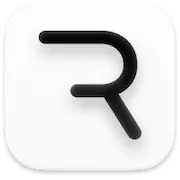 Rive
Rive Sketchup
Sketchup