
Rhinoceros 3D shortcuts for Mac
Rhinoceros is a comprehensive 3D modeling software that provides designers with versatile tools to accurately model and render intricate designs, supporting a wide range of industries from architecture to product design with its advanced surface, solid, and NURBS modeling capabilities. Download Rhinoceros 3D
Hover over the shortcut to add to Pie Menu:
Mac keyboard shortcuts for Rhinoceros 3D
Navigation | |
|---|---|
| Rotate perspective views | + Right Click Mouse |
| Pan view in | Ctrl + Page Up Add to Pie Menu |
| Pan view out | Ctrl + Page Down Add to Pie Menu |
| Zoom view in | + Scroll wheel Up |
| Zoom view out | + Scroll wheel Down |
| Constrain to view rotation to horizontal or vertical | Ctrl + ⇧ + Right click |
| TiltView right | Ctrl + ⌘ + ⇧ + Page Down Add to Pie Menu |
| TiltView left | Ctrl + ⌘ + ⇧ + Page Up Add to Pie Menu |
| Adjust camera lens length in a perspective view (toward telephoto) | ⇧ + Alt + Page Up Add to Pie Menu |
| Adjust camera lens length in a perspective view (toward wide angle) | ⇧ + Alt + Page Down Add to Pie Menu |
| Next viewport active. | Ctrl + ⌘ + ⇥ Add to Pie Menu |
General | |
| Delete | ⌘ + ⌫ Add to Pie Menu |
| Show Rhinoceros Preferences | ⌘ + , Add to Pie Menu |
| Show or hide left sidebar | ⌘ + 0 Add to Pie Menu |
| Show or hide right sidebar | ⌘ + ⌥ + 0 Add to Pie Menu |
| Show Spelling and Grammar | ⌘ + : Add to Pie Menu |
| Check Spelling | ⌘ + ; Add to Pie Menu |
| Help topics | ⌘ + ? Add to Pie Menu |
| Select all | ⌘ + A Add to Pie Menu |
| Block definition | ⌘ + B Add to Pie Menu |
| Copy to clipboard | ⌘ + C Add to Pie Menu |
| Zoom extents | ⌘ + D Add to Pie Menu |
| Zoom extents all viewports | ⌘ + E Add to Pie Menu |
| Enter Full Screen | ⌘ + F Add to Pie Menu |
| Group | ⌘ + G Add to Pie Menu |
| Hide application | ⌘ + H Add to Pie Menu |
| Insert | ⌘ + I Add to Pie Menu |
| Join | ⌘ + J Add to Pie Menu |
| Command search | ⌘ + K Add to Pie Menu |
| Lock | ⌘ + L Add to Pie Menu |
| Minimize Window | ⌘ + M Add to Pie Menu |
| New | ⌘ + N Add to Pie Menu |
| Open | ⌘ + O Add to Pie Menu |
| ⌘ + P Add to Pie Menu | |
| Exit Rhinoceros | ⌘ + Q Add to Pie Menu |
| Set rendered display mode | ⌘ + R Add to Pie Menu |
| Save | ⌘ + S Add to Pie Menu |
| Trim | ⌘ + T Add to Pie Menu |
| Show or hide object snaps panel | ⌘ + U Add to Pie Menu |
| Paste | ⌘ + V Add to Pie Menu |
| Close window | ⌘ + W Add to Pie Menu |
| Close all windows | ⌥ + ⌘ + W Add to Pie Menu |
| Set wireframe display mode | ⌃ + ⌘ + W Add to Pie Menu |
| Cut | ⌘ + X Add to Pie Menu |
| Set x-ray display mode | ⌃ + ⌘ + X Add to Pie Menu |
| Undo | ⌘ + Z Add to Pie Menu |
| Redo | ⇧ + ⌘ + Z Add to Pie Menu |
| Maximize top viewport | ⌘ + F1 Add to Pie Menu |
| Command history | F2 Add to Pie Menu |
| Maximize front viewport | ⌘ + F2 Add to Pie Menu |
| Object properties | F3 Add to Pie Menu |
| Maximize right viewport | ⌘ + F3 Add to Pie Menu |
| Maximize perspective viewport | ⌘ + F4 Add to Pie Menu |
| Show or hide camera | F6 Add to Pie Menu |
| Show or hide grid | F7 Add to Pie Menu |
| Ortho toggle | F8 Add to Pie Menu |
| Toggle grid snap | F9 Add to Pie Menu |
| Control points on | F10 Add to Pie Menu |
| Points off | F11 Add to Pie Menu |
| Pan in | ⌘ + ⇞ Add to Pie Menu |
| Zoom lens in | ⇧ + ⇞ Add to Pie Menu |
| Pan out | ⌘ + ⇟ Add to Pie Menu |
| Zoom lens out | ⇧ + ⇟ Add to Pie Menu |
| Pie Menu for Rhinoceros 3D Work faster with a customized radial menu for Rhinoceros 3D. Add whatever shortcut you want! Download at www.pie-menu.com |  |
Download Keyboard Cheat Sheet for Rhinoceros 3D for Mac
Do you want all keyboard shortcuts for Rhinoceros 3D in one pdf?


Get started with Pie Menu today.
The convenience of shortcuts without the memorization!

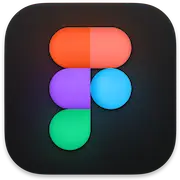 Figma
Figma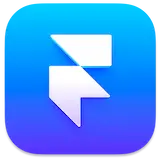 Framer
Framer Sketch
Sketch 3D Coat
3D Coat Blender
Blender Spline
Spline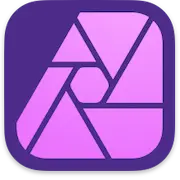 Affinity Photo 2
Affinity Photo 2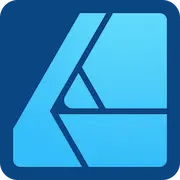 Affinity Designer 2
Affinity Designer 2 Miro
Miro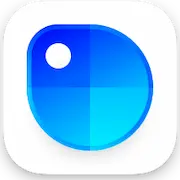 Sip
Sip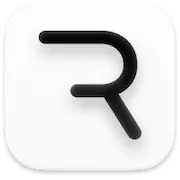 Rive
Rive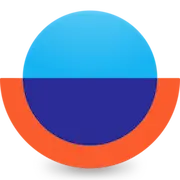 Overflow
Overflow Principle
Principle Canva
Canva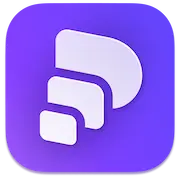 Pitch
Pitch Penpot
Penpot Sketchup
Sketchup