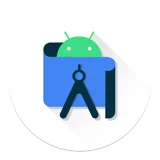
Android Studio shortcuts for Mac
Android Studio is an integrated development environment (IDE) for Android app development that includes tools for designing, testing, and debugging apps. Download Android Studio
Hover over the shortcut to add to Pie Menu:
Mac keyboard shortcuts for Android Studio
Version control / local history | |
|---|---|
| Open VCS popup | ⌃ (control) + v Add to Pie Menu |
| View recent changes | ⌥ (option) + ⇧ (shift) + c Add to Pie Menu |
| Update project from VCS | ⌘ (command) + t Add to Pie Menu |
| Commit project to VCS | ⌘ (command) + k Add to Pie Menu |
Refactoring | |
| Extract parameter | ⌥ (option) + ⌘ (command) + p Add to Pie Menu |
| Extract constant | ⌥ (option) + ⌘ (command) + c Add to Pie Menu |
| Extract field | ⌥ (option) + ⌘ (command) + f Add to Pie Menu |
| Extract variable | ⌥ (option) + ⌘ (command) + v Add to Pie Menu |
| Extract method | ⌥ (option) + ⌘ (command) + m Add to Pie Menu |
| Inline | ⌥ (option) + ⌘ (command) + n Add to Pie Menu |
| Change signature | ⌘ (command) + f6 Add to Pie Menu |
| Rename | ⇧ (shift) + f6 Add to Pie Menu |
| Safe delete | ⌘ (command) + ⌫ Add to Pie Menu |
| Move | f6 Add to Pie Menu |
| Copy | f5 Add to Pie Menu |
Debugging | |
| View breakpoints | ⇧ (shift) + ⌘ (command) + f8 Add to Pie Menu |
| Toggle breakpoint | ⌘ (command) + f8 Add to Pie Menu |
| Resume program | ⌥ (option) + ⌘ (command) + r Add to Pie Menu |
| Evaluate expression | ⌥ (option) + f8 Add to Pie Menu |
| Run to cursor | ⌥ (option) + f9 Add to Pie Menu |
| Step out | ⇧ (shift) + f8 Add to Pie Menu |
| Smart step into | ⇧ (shift) + f7 Add to Pie Menu |
| Step into | f7 Add to Pie Menu |
| Step over | f8 Add to Pie Menu |
| Debug | ⌃ (control) + d Add to Pie Menu |
Build and run | |
| Apply Code Changes | ⌃ (control) + ⇧ (shift) + ⌘ (command) + r Add to Pie Menu |
| Apply Changes and Restart Activity | ⌃ (control) + ⌘ (command) + r Add to Pie Menu |
| Build and run | ⌃ (control) + r Add to Pie Menu |
| Build | ⌘ (command) + f9 Add to Pie Menu |
Writing code | |
| Next/previous highlighted error | f2 Add to Pie Menu |
| Start new line | ⇧ (shift) + ↵ Add to Pie Menu |
| Smart line split | ⌘ (command) + ↵ Add to Pie Menu |
| Smart line join | ⌃ (control) + ⇧ (shift) + j Add to Pie Menu |
| Indent/unindent lines | ⇥ Add to Pie Menu |
| Auto-indent lines | ⌃ (control) + ⌥ (option) + i Add to Pie Menu |
| Reformat code | ⌥ (option) + ⌘ (command) + l Add to Pie Menu |
| Project quick fix (show intention actions and quick fixes) | ⌥ (option) + ↵ Add to Pie Menu |
| Optimize imports | ⌃ (control) + ⌥ (option) + o Add to Pie Menu |
| Delete to start of word | ⌥ (option) + ⌫ Add to Pie Menu |
| Delete to end of word | ⌥ (option) + ⌫ Add to Pie Menu |
| Select to the code block end | ⌥ (option) + ⇧ (shift) + ⌘ (command) + ] Add to Pie Menu |
| Select to the code block start | ⌥ (option) + ⇧ (shift) + ⌘ (command) + [ Add to Pie Menu |
| Move to code block end | ⌥ (option) + ⌘ (command) + ] Add to Pie Menu |
| Move to code block start | ⌥ (option) + ⌘ (command) + [ Add to Pie Menu |
| Decrease current selection to previous state | ⌥ (option) + ↓ Add to Pie Menu |
| Select successively increasing code blocks | ⌥ (option) + ↑ Add to Pie Menu |
| Comment/uncomment with block comment | ⇧ (shift) + ⌘ (command) + / Add to Pie Menu |
| Comment/uncomment with line comment | ⌘ (command) + / Add to Pie Menu |
| Toggle bookmark with mnemonic | ⌥ (option) + f3 Add to Pie Menu |
| Toggle bookmark | f3 Add to Pie Menu |
| Toggle project tool window visibility | ⌘ (command) + 1 Add to Pie Menu |
| Open quick definition lookup | ⌘ (command) + y Add to Pie Menu |
| Go to super-method/super-class | ⌘ (command) + u Add to Pie Menu |
| Go to implementations | ⌥ (option) + ⌘ (command) + b Add to Pie Menu |
| Go to declaration (directly) | ⌘ (command) + b Add to Pie Menu |
| Show parameters for selected method | ⌘ (command) + p Add to Pie Menu |
| Quick documentation lookup | ⌃ (control) + j Add to Pie Menu |
| Complete statement | ⇧ (shift) + ⌘ (command) + ↵ Add to Pie Menu |
| Smart code completion (filters the list of methods and variables by expected type) | ⌃ (control) + ⇧ (shift) + space Add to Pie Menu |
| Basic code completion | ⌃ (control) + space Add to Pie Menu |
| Duplicate current line or selection | ⌘ (command) + d Add to Pie Menu |
| Collapse/expand all code blocks | ⇧ (shift) + ⌘ (command) + - Add to Pie Menu |
| Collapse/expand current code block | ⌘ (command) + - Add to Pie Menu |
| Delete line at caret | ⌘ (command) + ⌫ Add to Pie Menu |
| Surround with (if...else / try...catch / etc.) | ⌥ (option) + ⌘ (command) + t Add to Pie Menu |
| Implement methods | ⌃ (control) + i Add to Pie Menu |
| Override methods | ⌃ (control) + o Add to Pie Menu |
| Generate code (getters, setters, constructors, hashCode/equals, toString, new file, new class) | ⌘ (command) + n Add to Pie Menu |
Design tools: Navigation Editor | |
| Select all destinations | ⌘ (command) + a Add to Pie Menu |
| Cycle through destinations | ⇥ Add to Pie Menu |
| Group into nested graph | ⌘ (command) + g Add to Pie Menu |
| Toggle render errors panel | e Add to Pie Menu |
| Go to XML | ⌘ (command) + b Add to Pie Menu |
| Zoom to fit | ⌘ (command) + 0 Add to Pie Menu |
| Zoom out | ⌘ (command) + - Add to Pie Menu |
| Zoom in | ⌘ (command) + + Add to Pie Menu |
Design tools: Layout Editor | |
| Select all components | ⌘ (command) + a Add to Pie Menu |
| Go to XML | ⌘ (command) + b Add to Pie Menu |
| Zoom to fit | ⌘ (command) + 0 Add to Pie Menu |
| Zoom out | ⌘ (command) + - Add to Pie Menu |
| Zoom in | ⌘ (command) + + Add to Pie Menu |
| Delete constraints | ⌫ Add to Pie Menu |
| Toggle render errors panel | e Add to Pie Menu |
| Force refresh | r Add to Pie Menu |
| Toggle devices | d Add to Pie Menu |
| Toggle between Portrait and Landscape modes | o Add to Pie Menu |
| Toggle between Design and Blueprint modes | b Add to Pie Menu |
Viewing layouts | |
| Actual size | ⇧ (shift) + ⌘ (command) + 1 Add to Pie Menu |
| Fit to screen | ⌘ (command) + 0 Add to Pie Menu |
| Zoom in/out | ⌘ (command) + + Add to Pie Menu |
Navigating and searching | |
| Open call hierarchy | ⌃ (control) + ⌥ (option) + h Add to Pie Menu |
| Open method hierarchy | ⇧ (shift) + ⌘ (command) + h Add to Pie Menu |
| Open type hierarchy | ⌃ (control) + h Add to Pie Menu |
| Go to line | ⌘ (command) + l Add to Pie Menu |
| Hide active or last active tool window | ⇧ (shift) + esc Add to Pie Menu |
| Return to editor window from a tool window | esc Add to Pie Menu |
| Close active editor tab | ⌘ (command) + w Add to Pie Menu |
| Go to last edit location | ⇧ (shift) + ⌘ (command) + ⌫ Add to Pie Menu |
| Recently edited files pop-up | ⇧ (shift) + ⌘ (command) + e Add to Pie Menu |
| Recently opened files pop-up | ⌘ (command) + e Add to Pie Menu |
| Open current editor tab in new window | ⇧ (shift) + f4 Add to Pie Menu |
| Jump to source | f4 Add to Pie Menu |
| Navigate between open editor tabs | ⌃ (control) + → Add to Pie Menu |
| Open file structure pop-up | ⌘ (command) + f12 Add to Pie Menu |
| Find in path | ⇧ (shift) + ⌘ (command) + f Add to Pie Menu |
| Find file (instead of class) | ⇧ (shift) + ⌘ (command) + o Add to Pie Menu |
| Find class | ⌘ (command) + o Add to Pie Menu |
| Search by symbol name | ⌥ (option) + ⌘ (command) + o Add to Pie Menu |
| Find action | ⇧ (shift) + ⌘ (command) + a Add to Pie Menu |
| Replace | ⌘ (command) + r Add to Pie Menu |
| Find previous | ⇧ (shift) + ⌘ (command) + g Add to Pie Menu |
| Find next | ⌘ (command) + g Add to Pie Menu |
| Find | ⌘ (command) + f Add to Pie Menu |
| Search everything (including code and menus) | shift shift Add to Pie Menu |
General | |
| Switch between tabs and tool window | ⌃ (control) + ⇥ Add to Pie Menu |
| Open project structure dialog | ⌘ (command) + ; Add to Pie Menu |
| Open settings dialogue | ⌘ (command) + , Add to Pie Menu |
| Quick switch scheme | ⌃ (control) + ` Add to Pie Menu |
| Inspect current file with current profile | ⌥ (option) + ⇧ (shift) + i Add to Pie Menu |
| Add to favorites | ⌥ (option) + ⇧ (shift) + f Add to Pie Menu |
| Maximize/minimize editor | ⌃ (control) + ⌘ (command) + f12 Add to Pie Menu |
| Synchronize | ⌥ (option) + ⌘ (command) + y Add to Pie Menu |
| Save all | ⌘ (command) + s Add to Pie Menu |
| Pie Menu for Android Studio Work faster with a customized radial menu for Android Studio. Add whatever shortcut you want! Download at www.pie-menu.com |  |
Download Keyboard Cheat Sheet for Android Studio for Mac
Do you want all keyboard shortcuts for Android Studio in one pdf?


Get started with Pie Menu today.
The convenience of shortcuts without the memorization!

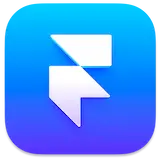 Framer
Framer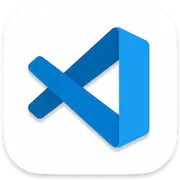 VSCode
VSCode AppCode
AppCode Xcode
Xcode Cyberduck
Cyberduck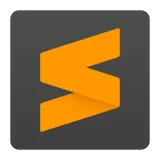 Sublime Text
Sublime Text TextMate
TextMate Coda
Coda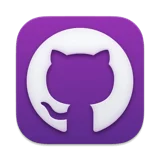 GitHub Desktop
GitHub Desktop GitKraken
GitKraken Tower
Tower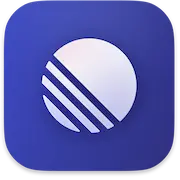 Linear
Linear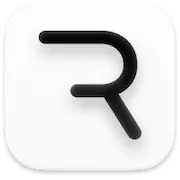 Rive
Rive Acreom
Acreom Filezilla
Filezilla iTerm2
iTerm2 Postman
Postman Wordpress
Wordpress Transmit
Transmit Sequel Pro
Sequel Pro