Spyder shortcuts for Mac
Spyder is an integrated development environment (IDE) for scientific computing in Python that offers features such as code completion, debugging, and interactive console. Download Spyder
Hover over the shortcut to add to Pie Menu:
Mac keyboard shortcuts for Spyder
Explorer | |
|---|---|
| Copy relative path | ⌃ (control) + ⌥ (option) + ⇧ (shift) + c Add to Pie Menu |
| Copy absolute path | ⌃ (control) + ⌥ (option) + c Add to Pie Menu |
| Paste file | ⌃ (control) + v Add to Pie Menu |
| Copy file | ⌃ (control) + c Add to Pie Menu |
Plots | |
| Zoom out | ⌃ (control) + - Add to Pie Menu |
| Zoom in | ⌃ (control) + + Add to Pie Menu |
| Close all | ⌃ (control) + ⇧ (shift) + w Add to Pie Menu |
| Close | ⌃ (control) + w Add to Pie Menu |
| Save all | ⌃ (control) + ⌥ (option) + s Add to Pie Menu |
| Save | ⌃ (control) + s Add to Pie Menu |
| Next figure | ⌃ (control) + pagedown Add to Pie Menu |
| Previous figure | ⌃ (control) + pageup Add to Pie Menu |
| Copy | ⌃ (control) + c Add to Pie Menu |
IPython Console | |
| Restart kernel | ⌃ (control) + . Add to Pie Menu |
| Reset namespace | ⌃ (control) + ⌥ (option) + r Add to Pie Menu |
| New tab | ⌃ (control) + t Add to Pie Menu |
Variable Explorer | |
| Refresh | ⌃ (control) + r Add to Pie Menu |
| Search | ⌃ (control) + f Add to Pie Menu |
| Copy | ⌃ (control) + c Add to Pie Menu |
Array Builder | |
| Enter array table | ⌃ (control) + m Add to Pie Menu |
| Enter array inline | ⌃ (control) + ⌥ (option) + m Add to Pie Menu |
Profiler | |
| Run profiler | f10 Add to Pie Menu |
Pylint | |
| Run analysis | f8 Add to Pie Menu |
Console | |
| Clear line | ⇧ (shift) + esc Add to Pie Menu |
| Clear shell | ⌃ (control) + l Add to Pie Menu |
| Inspect current object | ⌃ (control) + i Add to Pie Menu |
Find & Replace | |
| Find in files | ⌃ (control) + ⌥ (option) + f Add to Pie Menu |
| Hide find and replace | esc Add to Pie Menu |
| Replace text | ⌃ (control) + r Add to Pie Menu |
| Find previous | ⇧ (shift) + f3 Add to Pie Menu |
| Find next | f3 Add to Pie Menu |
| Find text | ⌃ (control) + f Add to Pie Menu |
Switch to | |
| Switch to breakpoints | ⌃ (control) + ⇧ (shift) + b Add to Pie Menu |
| Switch to profiler | ⌃ (control) + ⇧ (shift) + r Add to Pie Menu |
| Switch to pylint | ⌃ (control) + ⇧ (shift) + c Add to Pie Menu |
| Switch to plots | ⌃ (control) + ⇧ (shift) + g Add to Pie Menu |
| Switch to explorer | ⌃ (control) + ⇧ (shift) + x Add to Pie Menu |
| Switch to find_in_files | ⌃ (control) + ⇧ (shift) + f Add to Pie Menu |
| Switch to variable_explorer | ⌃ (control) + ⇧ (shift) + v Add to Pie Menu |
| Switch to ipython_console | ⌃ (control) + ⇧ (shift) + i Add to Pie Menu |
| Switch to project_explorer | ⌃ (control) + ⇧ (shift) + p Add to Pie Menu |
| Switch to onlinehelp | ⌃ (control) + ⇧ (shift) + d Add to Pie Menu |
| Switch to historylog | ⌃ (control) + ⇧ (shift) + l Add to Pie Menu |
| Switch to editor | ⌃ (control) + ⇧ (shift) + e Add to Pie Menu |
| Switch to outline_explorer | ⌃ (control) + ⇧ (shift) + o Add to Pie Menu |
| Switch to help | ⌃ (control) + ⇧ (shift) + h Add to Pie Menu |
Debug and Run | |
| Re-run last script | f6 Add to Pie Menu |
| Configure | ⌃ (control) + f6 Add to Pie Menu |
| Run | f5 Add to Pie Menu |
| Debug exit | ⌃ (control) + ⇧ (shift) + f12 Add to Pie Menu |
| Debug step return | ⌃ (control) + ⇧ (shift) + f11 Add to Pie Menu |
| Debug step into | ⌃ (control) + f11 Add to Pie Menu |
| Debug continue | ⌃ (control) + f12 Add to Pie Menu |
| Debug step over | ⌃ (control) + f10 Add to Pie Menu |
| Debug | ⌃ (control) + f5 Add to Pie Menu |
Editor | |
| Symbol finder | ⌃ (control) + ⌥ (option) + p Add to Pie Menu |
| File switcher | ⌃ (control) + p Add to Pie Menu |
| Show in external file explorer | blank Add to Pie Menu |
| Autoformatting | ⌃ (control) + ⌥ (option) + i Add to Pie Menu |
| Docstring | ⌃ (control) + ⌥ (option) + d Add to Pie Menu |
| Close split panel | ⌥ (option) + ⇧ (shift) + w Add to Pie Menu |
| Split horizontally | ⌃ (control) + _ Add to Pie Menu |
| Split vertically | ⌃ (control) + { Add to Pie Menu |
| Re-run last cell | ⌥ (option) + ↵ Add to Pie Menu |
| Go to previous cell | ⌃ (control) + ↑ Add to Pie Menu |
| Go to next cell | ⌃ (control) + ↓ Add to Pie Menu |
| Debug cell | ⌥ (option) + ⇧ (shift) + ↵ Add to Pie Menu |
| Run cell and advance | ⇧ (shift) + ↵ Add to Pie Menu |
| Run cell | ⌃ (control) + ↵ Add to Pie Menu |
| Close file | ⌃ (control) + w Add to Pie Menu |
| Zoom reset | ⌃ (control) + 0 Add to Pie Menu |
| Zoom out | ⌃ (control) + - Add to Pie Menu |
| Zoom in | ⌃ (control) + + Add to Pie Menu |
| Next warning | ⌃ (control) + ⌥ (option) + ⇧ (shift) + . Add to Pie Menu |
| Previous warning | ⌃ (control) + ⌥ (option) + ⇧ (shift) + , Add to Pie Menu |
| Next cursor position | ⌥ (option) + → Add to Pie Menu |
| Previous cursor position | ⌥ (option) + ← Add to Pie Menu |
| Last edit location | ⌃ (control) + ⌥ (option) + ⇧ (shift) + ← Add to Pie Menu |
| Close all | ⌃ (control) + ⇧ (shift) + w Add to Pie Menu |
| Save as | ⌃ (control) + ⇧ (shift) + s Add to Pie Menu |
| Save all | ⌃ (control) + ⌥ (option) + s Add to Pie Menu |
| Save file | ⌃ (control) + s Add to Pie Menu |
| Open file | ⌃ (control) + o Add to Pie Menu |
| Open last closed | ⌃ (control) + ⇧ (shift) + t Add to Pie Menu |
| New file | ⌃ (control) + n Add to Pie Menu |
| Cycle to next file | ⌃ (control) + pagedown Add to Pie Menu |
| Cycle to previous file | ⌃ (control) + pageup Add to Pie Menu |
| Go to next file | ⌃ (control) + ⇥ Add to Pie Menu |
| Go to previous file | ⌃ (control) + ⇧ (shift) + ⇥ Add to Pie Menu |
| Go to line | ⌃ (control) + l Add to Pie Menu |
| Run selection | f9 Add to Pie Menu |
| Conditional breakpoint | ⇧ (shift) + f12 Add to Pie Menu |
| Breakpoint | f12 Add to Pie Menu |
| Inspect current object | ⌃ (control) + i Add to Pie Menu |
| Select all | ⌃ (control) + a Add to Pie Menu |
| Delete | ⌫ Add to Pie Menu |
| Paste | ⌃ (control) + v Add to Pie Menu |
| Copy | ⌃ (control) + c Add to Pie Menu |
| Cut | ⌃ (control) + x Add to Pie Menu |
| Redo | ⌃ (control) + ⇧ (shift) + z Add to Pie Menu |
| Undo | ⌃ (control) + z Add to Pie Menu |
| End of document | ⌃ (control) + end Add to Pie Menu |
| Start of document | ⌃ (control) + home Add to Pie Menu |
| Kill next word | ⌘ (command) + d Add to Pie Menu |
| Kill previous word | ⌘ (command) + ⌫ Add to Pie Menu |
| Rotate kill ring | ⇧ (shift) + ⌘ (command) + y Add to Pie Menu |
| Yank | ⌘ (command) + y Add to Pie Menu |
| Kill to line start | ⌘ (command) + u Add to Pie Menu |
| Kill to line end | ⌘ (command) + k Add to Pie Menu |
| Next word | ⌃ (control) + → Add to Pie Menu |
| Previous word | ⌃ (control) + ← Add to Pie Menu |
| Next char | ⌘ (command) + f Add to Pie Menu |
| Previous char | ⌘ (command) + b Add to Pie Menu |
| Next line | ⌘ (command) + n Add to Pie Menu |
| Previous line | ⌘ (command) + p Add to Pie Menu |
| End of line | ⌘ (command) + e Add to Pie Menu |
| Start of line | ⌘ (command) + a Add to Pie Menu |
| Unblockcomment | ⌃ (control) + 5 Add to Pie Menu |
| Blockcomment | ⌃ (control) + 4 Add to Pie Menu |
| Toggle comment | ⌃ (control) + 1 Add to Pie Menu |
| Go to definition | ⌃ (control) + g Add to Pie Menu |
| Go to new line | ⌃ (control) + ⇧ (shift) + ↵ Add to Pie Menu |
| Move line down | ⌥ (option) + ↓ Add to Pie Menu |
| Move line up | ⌥ (option) + ↑ Add to Pie Menu |
| Unindent | ⌃ (control) + [ Add to Pie Menu |
| Indent | ⌃ (control) + ] Add to Pie Menu |
| Transform to lowercase | ⌃ (control) + u Add to Pie Menu |
| Transform to uppercase | ⌃ (control) + ⇧ (shift) + u Add to Pie Menu |
| Delete line | ⌃ (control) + d Add to Pie Menu |
| Duplicate line down | ⌥ (option) + ⇧ (shift) + ↓ Add to Pie Menu |
| Duplicate line up | ⌥ (option) + ⇧ (shift) + ↑ Add to Pie Menu |
| Code completion | ⌃ (control) + space Add to Pie Menu |
Global | |
| Quit | ⌃ (control) + q Add to Pie Menu |
| Restart | ⌥ (option) + ⇧ (shift) + r Add to Pie Menu |
| Spyder documentation | f1 Add to Pie Menu |
| Show toolbars | ⌥ (option) + ⇧ (shift) + t Add to Pie Menu |
| Layout preferences | ⌥ (option) + ⇧ (shift) + p Add to Pie Menu |
| Save current layout | ⌥ (option) + ⇧ (shift) + s Add to Pie Menu |
| Fullscreen mode | f11 Add to Pie Menu |
| Maximize pane | ⌃ (control) + ⌥ (option) + ⇧ (shift) + m Add to Pie Menu |
| Preferences | ⌃ (control) + ⌥ (option) + ⇧ (shift) + p Add to Pie Menu |
| Use previous layout | ⌥ (option) + ⇧ (shift) + pageup Add to Pie Menu |
| Use next layout | ⌥ (option) + ⇧ (shift) + pagedown Add to Pie Menu |
| Lock unlock panes | ⌃ (control) + ⇧ (shift) + f5 Add to Pie Menu |
| Close pane | ⌃ (control) + ⇧ (shift) + f4 Add to Pie Menu |
| Pie Menu for Spyder Work faster with a customized radial menu for Spyder. Add whatever shortcut you want! Download at www.pie-menu.com |  |
Download Keyboard Cheat Sheet for Spyder for Mac
Do you want all keyboard shortcuts for Spyder in one pdf?


Get started with Pie Menu today.
The convenience of shortcuts without the memorization!

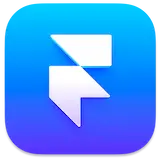 Framer
Framer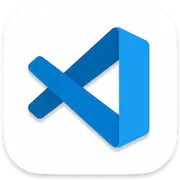 VSCode
VSCode AppCode
AppCode Xcode
Xcode Cyberduck
Cyberduck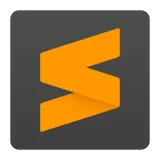 Sublime Text
Sublime Text TextMate
TextMate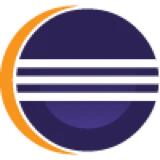 Eclipse
Eclipse Coda
Coda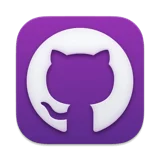 GitHub Desktop
GitHub Desktop GitKraken
GitKraken Tower
Tower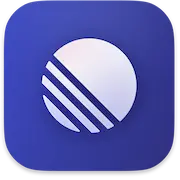 Linear
Linear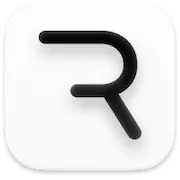 Rive
Rive Acreom
Acreom Filezilla
Filezilla iTerm2
iTerm2 Postman
Postman Wordpress
Wordpress Transmit
Transmit Sequel Pro
Sequel Pro