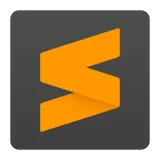
Sublime Text shortcuts for Mac
Sublime Text is a powerful text editor for developers that supports multiple programming languages and has many helpful features such as syntax highlighting and code completion. Download Sublime Text
Hover over the shortcut to add to Pie Menu:
Mac keyboard shortcuts for Sublime Text
General Editing Shortcuts | |
|---|---|
| Insert Line After | ⌘ (command) + ↵ Add to Pie Menu |
| Insert Line Before | ⌘ (command) + ⇧ (shift) + ↵ Add to Pie Menu |
| Move line Up | ⌘ (command) + ⌃ (control) + ↑ Add to Pie Menu |
| Move line Down | ⌘ (command) + ⌃ (control) + ↓ Add to Pie Menu |
| Select Line(Repeat to select next lines) | ⌘ (command) + l Add to Pie Menu |
| Select All Occurencs of Current Section | ⌘ (command) + ⌃ (control) + g Add to Pie Menu |
| Select Word(Repeat select other Occurences | ⌘ (command) + d Add to Pie Menu |
| Selection Up | ⌘ (command) + ⇧ (shift) + ↑ Add to Pie Menu |
| Selection Down | ⌘ (command) + ⇧ (shift) + ↓ Add to Pie Menu |
| Cut Line | ⌘ (command) + x Add to Pie Menu |
| Delete Line | ⌘ (command) + ⇧ (shift) + k Add to Pie Menu |
| Delete from cursor to End of Line | ⌘ (command) + k + k Add to Pie Menu |
| Delete from cursor to start of Line | ⌘ (command) + k + ⌫ Add to Pie Menu |
| Indent Current Lines | ⌘ (command) + ] Add to Pie Menu |
| Unindent Current Lines | ⌘ (command) + [ Add to Pie Menu |
| Paste and Indent Correctly | ⌘ (command) + ⇧ (shift) + v Add to Pie Menu |
| Paste Line | ⌘ (command) + v Add to Pie Menu |
| Wrap Selection in HTML Tag | ⌥ (option) + ⇧ (shift) + w Add to Pie Menu |
| Close Current HTML Tag | ⌥ (option) + . Add to Pie Menu |
| Undo | ⌘ (command) + u Add to Pie Menu |
| Select Next AutoComplete Suggestion | ⌘ (command) + spacebar Add to Pie Menu |
| Redo | ⌘ (command) + y Add to Pie Menu |
| Duplicate Lines | ⌘ (command) + ⇧ (shift) + d Add to Pie Menu |
| Join Line below to end of current line | ⌘ (command) + j Add to Pie Menu |
| Comment/Uncomment Current Line | ⌘ (command)Add to Pie Menu |
| Block Comment Current Selection | ⌘ (command) + ⇧ (shift)Add to Pie Menu |
| Convert to Uppercase | ⌘ (command) + k + u Add to Pie Menu |
| Convert to Lowercase | ⌘ (command) + k + l Add to Pie Menu |
| Select all occurrences of current selection | ⌃ (control) + ⌘ (command) + g Add to Pie Menu |
| Extra cursor on the line above | ⌃ (control) + ⇧ (shift) + ↑ Add to Pie Menu |
| Extra cursor on the line below | ⌃ (control) + ⇧ (shift) + ↓ Add to Pie Menu |
| Jump to closing parentheses Repeat to jump to opening parentheses | ⌃ (control) + m Add to Pie Menu |
| Select all contents of the current parentheses | ⌃ (control) + ⇧ (shift) + m Add to Pie Menu |
| Move to beginning of line | ⌃ (control) + a Add to Pie Menu |
| Move to beginning of text on line | ⌘ (command) + ← Add to Pie Menu |
| Move to end of line | ⌘ (command) + → Add to Pie Menu |
| Command Palette | ⌘ (command) + ⇧ (shift) + p Add to Pie Menu |
| Python Console | ⌃ (control) + ' Add to Pie Menu |
| Switch FullScreen Mode | ⌘ (command) + ⌃ (control) + f Add to Pie Menu |
| Switch DistractionFree Mode | ⌘ (command) + ⌃ (control) + ⇧ (shift) + f Add to Pie Menu |
| Switch Side bar | ⌘ (command) + k + b Add to Pie Menu |
Column Selection Shortcuts | |
| Column Selection Up | ⌘ (command) + ⌥ (option) + ↑ Add to Pie Menu |
| Column Selection Down | ⌘ (command) + ⌥ (option) + ↓ Add to Pie Menu |
Navigation Shortcuts | |
| Go to line | ⌃ (control) + g Add to Pie Menu |
| Go to Word | ⌃ (control) + ; Add to Pie Menu |
| Go to Symbol | ⌘ (command) + r Add to Pie Menu |
| Immediately Open Files by Name | ⌘ (command) + t Add to Pie Menu |
Find and Replace Shortcuts | |
| Find | ⌘ (command) + f Add to Pie Menu |
| Replace | ⌘ (command) + ⌥ (option) + f Add to Pie Menu |
| Find in Files | ⌘ (command) + ⇧ (shift) + f Add to Pie Menu |
Navigation through Tabs | |
| Cycle Up through Tabs | ⌘ (command) + pgup Add to Pie Menu |
| Cycle Down through Tabs | ⌘ (command) + pgdn Add to Pie Menu |
| Find in Files | ⌘ (command) + ← Add to Pie Menu |
| Close Current Tab | ⌘ (command) + w Add to Pie Menu |
| Switch to Tab Number | ⌥ (option) + 1..9 Add to Pie Menu |
Split Windows Shortcuts | |
| Revert view to single column | ⌥ (option) + ⌘ (command) + 1 Add to Pie Menu |
| Split view into two columns | ⌥ (option) + ⌘ (command) + 2 Add to Pie Menu |
| Split view into three columns | ⌥ (option) + ⌘ (command) + 3 Add to Pie Menu |
| Split view into four columns | ⌥ (option) + ⌘ (command) + 4 Add to Pie Menu |
| Set view to Grid | ⌥ (option) + ⌘ (command) + 5 Add to Pie Menu |
| Split view into two rows | ⌥ (option) + ⌘ (command) + 8 Add to Pie Menu |
| Jump to group where num is 1..4 | ⌃ (control) + 1..4 Add to Pie Menu |
| Move file to specified group where num is 1..4 | ⌃ (control) + ⇧ (shift) + 1..9 Add to Pie Menu |
Bookmarks Shortcuts | |
| Next Bookmark | f2 Add to Pie Menu |
| Previous Bookmark | ⇧ (shift) + f2 Add to Pie Menu |
| Switch Bookmark | ⌘ (command) + f2 Add to Pie Menu |
| Clear Bookmarks | ⌘ (command) + ⇧ (shift) + f2 Add to Pie Menu |
Other Shortcuts | |
| Toggle Side Bar | ⌘ (command) + k + b Add to Pie Menu |
| Show Scope in status bar | ⇧ (shift) + ⌃ (control) + p Add to Pie Menu |
| Clip text Upwards/Downwards | ⌘ (command) + ⌃ (control) + ↑ Add to Pie Menu |
Scrolling Shortcuts | |
| Scroll down one page | ⌃ (control) + v Add to Pie Menu |
| Center current line vertically in page | ⌃ (control) + l Add to Pie Menu |
| Scroll to end of file | ⌘ (command) + ↓ Add to Pie Menu |
| Scroll to start of file | ⌘ (command) + ↑ Add to Pie Menu |
| Pie Menu for Sublime Text Work faster with a customized radial menu for Sublime Text. Add whatever shortcut you want! Download at www.pie-menu.com |  |
Download Keyboard Cheat Sheet for Sublime Text for Mac
Do you want all keyboard shortcuts for Sublime Text in one pdf?


Get started with Pie Menu today.
The convenience of shortcuts without the memorization!

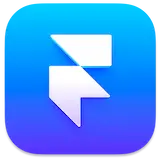 Framer
Framer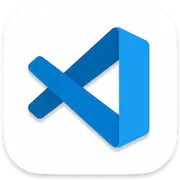 VSCode
VSCode AppCode
AppCode Xcode
Xcode Cyberduck
Cyberduck TextMate
TextMate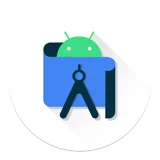 Android Studio
Android Studio Coda
Coda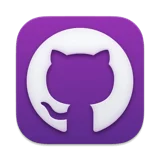 GitHub Desktop
GitHub Desktop GitKraken
GitKraken Tower
Tower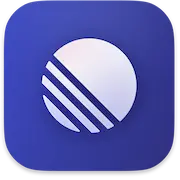 Linear
Linear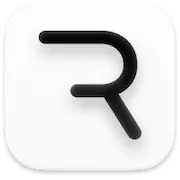 Rive
Rive Acreom
Acreom Filezilla
Filezilla iTerm2
iTerm2 Postman
Postman Wordpress
Wordpress Transmit
Transmit Sequel Pro
Sequel Pro