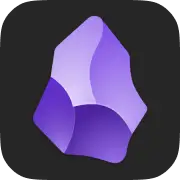
Obsidian shortcuts for Mac
Obsidian is a note-taking and knowledge management tool that uses the principles of graph theory to help users connect and organize their notes. Download Obsidian
Hover over the shortcut to add to Pie Menu:
Mac keyboard shortcuts for Obsidian
Editing | |
|---|---|
| Editor: save file | ⌘ (command) + s Add to Pie Menu |
| Delete current file | + Select in app |
| Toggle edit/preview mode | ⌘ (command) + e Add to Pie Menu |
| Delete paragraph | ⌘ (command) + d Add to Pie Menu |
| Insert link | ⌘ (command) + k Add to Pie Menu |
| Toggle highlight for selection | + Select in app |
| Toggle italics for selection | ⌘ (command) + i Add to Pie Menu |
| Toggle bold for selection | ⌘ (command) + b Add to Pie Menu |
| Swap line down | + Select in app |
| Swap line up | + Select in app |
Search | |
| Search in all files | ⇧ (shift) + ⌘ (command) + f Add to Pie Menu |
| Search & replace in current file | ⌘ (command) + h Add to Pie Menu |
| Search current file | ⌘ (command) + f Add to Pie Menu |
Pane Handling | |
| Toggle default view mode | + Select in app |
| Toggle right sidebar | + Select in app |
| Toggle left sidebar | + Select in app |
| Close all other panes | + Select in app |
| Close active pane | ⌘ (command) + w Add to Pie Menu |
| Create new note | ⌘ (command) + n Add to Pie Menu |
| Split horizontal | + Select in app |
| Split vertical | + Select in app |
| Toggle pin | + Select in app |
| Focus on pane to the right | + Select in app |
| Focus on pane to the left | + Select in app |
| Focus on pane below | + Select in app |
| Focus on pane above | + Select in app |
Navigation | |
| Open settings | ⌘ (command) + , Add to Pie Menu |
| Open link under cursor in new pane | ⌥ (option) + ⌘ (command) + ↵ Add to Pie Menu |
| Follow link under cursor | ⌥ (option) + ↵ Add to Pie Menu |
| Open help | f1 Add to Pie Menu |
| Open next daily note | + Select in app |
| Open previous daily note | + Select in app |
| Open today's note | + Select in app |
| Open another vault | + Select in app |
| Navigate forward | ⌥ (option) + ⌘ (command) + → Add to Pie Menu |
| Navigate back | ⌥ (option) + ⌘ (command) + ← Add to Pie Menu |
| Open Markdown importer | + Select in app |
| Open command palette | ⌘ (command) + p Add to Pie Menu |
| Open backlinks for the current file | + Select in app |
| Open graph view | ⌘ (command) + g Add to Pie Menu |
| Open quick switcher | ⌘ (command) + o Add to Pie Menu |
| Pie Menu for Obsidian Work faster with a customized radial menu for Obsidian. Add whatever shortcut you want! Download at www.pie-menu.com |  |
Download Keyboard Cheat Sheet for Obsidian for Mac
Do you want all keyboard shortcuts for Obsidian in one pdf?


Get started with Pie Menu today.
The convenience of shortcuts without the memorization!

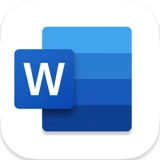 Microsoft word
Microsoft word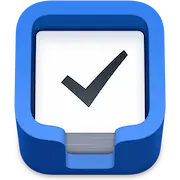 Things 3
Things 3 Apple Pages
Apple Pages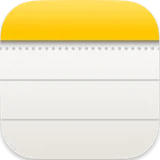 Apple Notes
Apple Notes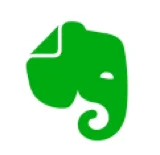 Evernote
Evernote iA Writer
iA Writer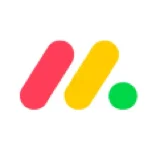 Monday.com
Monday.com OmniFocus
OmniFocus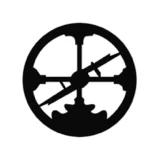 Roam Research
Roam Research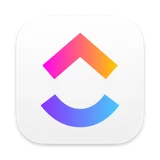 ClickUp
ClickUp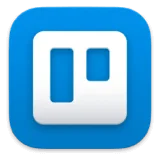 Trello
Trello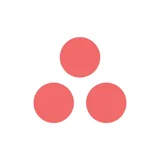 Asana
Asana Todoist
Todoist Zotero
Zotero Bear
Bear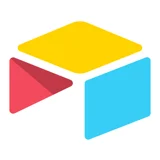 Airtable
Airtable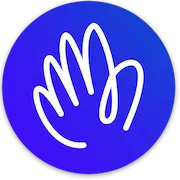 Hey
Hey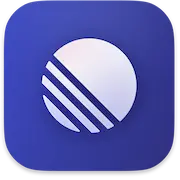 Linear
Linear Notion
Notion Twitter
Twitter X
X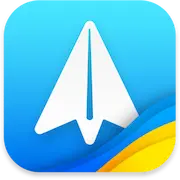 Spark
Spark Mindnode
Mindnode CleanShot X
CleanShot X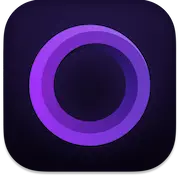 Screen Studio
Screen Studio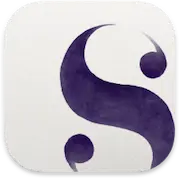 Scrivener
Scrivener Acreom
Acreom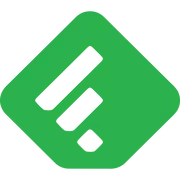 Feedly
Feedly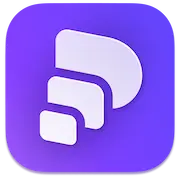 Pitch
Pitch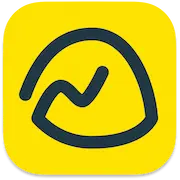 Basecamp
Basecamp Wordpress
Wordpress Craft
Craft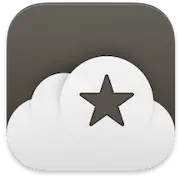 Reeder
Reeder DEVONthink
DEVONthink