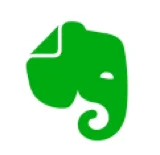
Evernote shortcuts for Mac
Evernote is a note-taking and organization application that enables users to capture and organize notes, ideas, and lists across devices. Download Evernote
Hover over the shortcut to add to Pie Menu:
Mac keyboard shortcuts for Evernote
General Shortcuts | |
|---|---|
| New Note | ⌘ (command) + n Add to Pie Menu |
| New Notebook | ⌘ (command) + ⇧ (shift) + n Add to Pie Menu |
| New Tag | ⌃ (control) + ⌘ (command) + n Add to Pie Menu |
| New Evernote Window | ⌥ (option) + ⌘ (command) + n Add to Pie Menu |
| Close | ⌘ (command) + w Add to Pie Menu |
| Save | ⌘ (command) + s Add to Pie Menu |
| Page Setup | ⇧ (shift) + ⌘ (command) + p Add to Pie Menu |
| ⌘ (command) + p Add to Pie Menu | |
| Merge Notes | ⇧ (shift) + ⌘ (command) + m Add to Pie Menu |
| Search Notes | ⌥ (option) + ⌘ (command) + f Add to Pie Menu |
| Save Search | ⌥ (option) + ⌘ (command) + s Add to Pie Menu |
| Reset Search | ⌘ (command) + r Add to Pie Menu |
| Show Toolbar | ⌥ (option) + ⌘ (command) + t Add to Pie Menu |
| List View | ⌘ (command) + 1 Add to Pie Menu |
| Mixed View | ⌘ (command) + 2 Add to Pie Menu |
| Thumbnail View | ⌘ (command) + 3 Add to Pie Menu |
| Minimize Window | ⌘ (command) + m Add to Pie Menu |
| Activity | ⌘ (command) + 0 Add to Pie Menu |
Note Editor | |
| Quick Look Attachments | ⌘ (command) + y Add to Pie Menu |
| Undo | ⌘ (command) + z Add to Pie Menu |
| Redo | ⇧ (shift) + ⌘ (command) + z Add to Pie Menu |
| Cut / Copy / Paste | ⌘ (command) + x Add to Pie Menu |
| Paste Without Formatting | ⇧ (shift) + ⌘ (command) + v Add to Pie Menu |
| Select All | ⌘ (command) + a Add to Pie Menu |
| Find in Note | ⌘ (command) + f Add to Pie Menu |
| Find Next / Find Previous | ⌘ (command) + g Add to Pie Menu |
| Jump to Selection | ⌘ (command) + j Add to Pie Menu |
| Show Spelling and Grammar | ⌘ (command) + : Add to Pie Menu |
| Show Fonts | ⌘ (command) + t Add to Pie Menu |
| Show Colors | ⇧ (shift) + ⌘ (command) + c Add to Pie Menu |
| Insert To-do | ⇧ (shift) + ⌘ (command) + t Add to Pie Menu |
| Insert Table | ⇧ (shift) + ⌘ (command) + l Add to Pie Menu |
| Insert Horizontal Rule | ⇧ (shift) + ⌘ (command) + h Add to Pie Menu |
| Simplify Formatting | ⇧ (shift) + ⌘ (command) + f Add to Pie Menu |
| Toggle Ordered List | ⇧ (shift) + ⌘ (command) + o Add to Pie Menu |
| Toggle Bulleted List | ⇧ (shift) + ⌘ (command) + u Add to Pie Menu |
| Increase List Level / Decrease List Level | ⇧ (shift) + ⌘ (command) + ⇥ Add to Pie Menu |
| Add Hyperlink | ⌘ (command) + k Add to Pie Menu |
| Remove Hyperlink | ⇧ (shift) + ⌘ (command) + k Add to Pie Menu |
| Make selection bold | ⌘ (command) + b Add to Pie Menu |
| Make selection italic | ⌘ (command) + i Add to Pie Menu |
| Make selection underlined | ⌘ (command) + u Add to Pie Menu |
| Make selection strikethrough | ⌘ (command) + ⌃ (control) + k Add to Pie Menu |
| Increase / Decrease Text Size | ⌘ (command) + [ + ] Add to Pie Menu |
| Align Left | ⌘ (command) + { Add to Pie Menu |
| Align Right | ⌘ (command) + } Add to Pie Menu |
| Center | ⌘ (command) + | Add to Pie Menu |
| Insert Date at Cursor | ⌘ (command) + ⇧ (shift) + d Add to Pie Menu |
| Insert Time at Cursor | ⌘ (command) + ⇧ (shift) + ⌥ (option) + d Add to Pie Menu |
| Pie Menu for Evernote Work faster with a customized radial menu for Evernote. Add whatever shortcut you want! Download at www.pie-menu.com |  |
Download Keyboard Cheat Sheet for Evernote for Mac
Do you want all keyboard shortcuts for Evernote in one pdf?


Get started with Pie Menu today.
The convenience of shortcuts without the memorization!

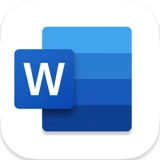 Microsoft word
Microsoft word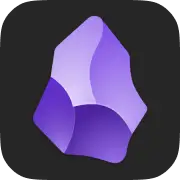 Obsidian
Obsidian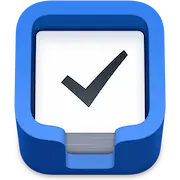 Things 3
Things 3 Apple Pages
Apple Pages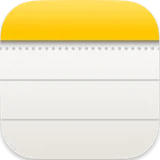 Apple Notes
Apple Notes iA Writer
iA Writer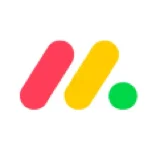 Monday.com
Monday.com OmniFocus
OmniFocus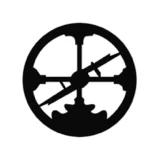 Roam Research
Roam Research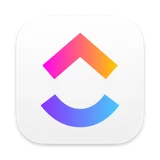 ClickUp
ClickUp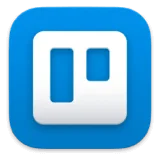 Trello
Trello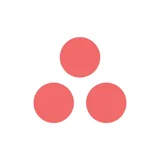 Asana
Asana Todoist
Todoist Zotero
Zotero Bear
Bear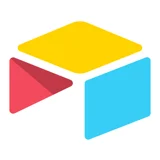 Airtable
Airtable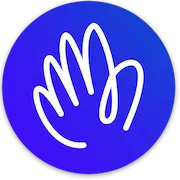 Hey
Hey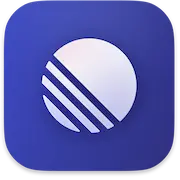 Linear
Linear Notion
Notion Twitter
Twitter X
X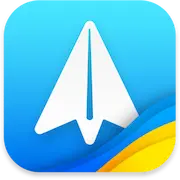 Spark
Spark Mindnode
Mindnode CleanShot X
CleanShot X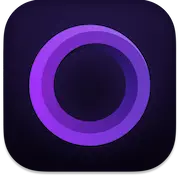 Screen Studio
Screen Studio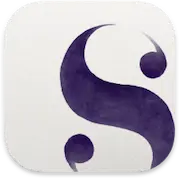 Scrivener
Scrivener Acreom
Acreom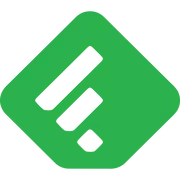 Feedly
Feedly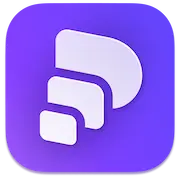 Pitch
Pitch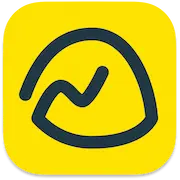 Basecamp
Basecamp Wordpress
Wordpress Craft
Craft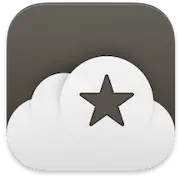 Reeder
Reeder DEVONthink
DEVONthink