Adobe Illustrator shortcuts for Mac
Adobe Illustrator is a professional vector graphics software that enables users to create logos, icons, illustrations, and other graphic designs. Download Adobe Illustrator
Hover over the shortcut to add to Pie Menu:
Mac keyboard shortcuts for Adobe Illustrator
Function Keys | |
|---|---|
| Help | f1 Add to Pie Menu |
| Cut / Copy / Paste | f2 Add to Pie Menu |
| Show/hide Brushes panel | f5 Add to Pie Menu |
| Show/hide Color panel | f6 Add to Pie Menu |
| Show/hide Layers panel | f7 Add to Pie Menu |
| Create new symbol | f8 Add to Pie Menu |
| Show/hide Info panel | ⌘ (command) + f8 Add to Pie Menu |
| Show/hide Gradient panel | ⌘ (command) + f9 Add to Pie Menu |
| Show/hide Stroke panel | ⌘ (command) + f10 Add to Pie Menu |
| Show/hide Attributes panel | ⌘ (command) + f11 Add to Pie Menu |
| Revert | f12 Add to Pie Menu |
| Show/hide Graphic Styles panel | ⇧ (shift) + f5 Add to Pie Menu |
| Show/hide Appearance panel | ⇧ (shift) + f6 Add to Pie Menu |
| Show/hide Align panel | ⇧ (shift) + f7 Add to Pie Menu |
| Show/hide Transform panel | ⇧ (shift) + f8 Add to Pie Menu |
| Show/hide Pathfinder panel | ⇧ (shift) + ⌘ (command) + f9 Add to Pie Menu |
| Show/hide Transparency panel | ⇧ (shift) + ⌘ (command) + f10 Add to Pie Menu |
| Show/hide Symbols panel | ⇧ (shift) + ⌘ (command) + f11 Add to Pie Menu |
| Show/hide perspective grid | ⌘ (command) + ⇧ (shift) + i Add to Pie Menu |
Selecting Tools | |
| Artboard tool | ⇧ (shift) + o Add to Pie Menu |
| Selection tool | v Add to Pie Menu |
| Direct Selection tool | a Add to Pie Menu |
| Magic Wand tool | y Add to Pie Menu |
| Lasso tool | q Add to Pie Menu |
| Pen tool | p Add to Pie Menu |
| Blob Brush tool | ⇧ (shift) + b Add to Pie Menu |
| Add Anchor Point tool | Add to Pie Menu |
| Delete Anchor Point tool | = Add to Pie Menu |
| C onvert Anchor Point tool | ⇧ (shift) + c Add to Pie Menu |
| Type tool | t Add to Pie Menu |
| Line Segment tool | \ Add to Pie Menu |
| Rectangle tool | m Add to Pie Menu |
| Ellipse tool | l Add to Pie Menu |
| Paintbrush tool | b Add to Pie Menu |
| Pencil tool | n Add to Pie Menu |
| Rotate tool | r Add to Pie Menu |
| Reflect tool | o Add to Pie Menu |
| Scale tool | s Add to Pie Menu |
| Warp tool | ⇧ (shift) + r Add to Pie Menu |
| Width tool | ⇧ (shift) + w Add to Pie Menu |
| Free Transform tool | e Add to Pie Menu |
| Shape Builder tool | ⇧ (shift) + m Add to Pie Menu |
| Perspective Grid tool | ⇧ (shift) + p Add to Pie Menu |
| Perspective Selection tool | ⇧ (shift) + v Add to Pie Menu |
| Symbol Sprayer tool | ⇧ (shift) + s Add to Pie Menu |
| Column Graph tool | j Add to Pie Menu |
| Mesh tool | u Add to Pie Menu |
| Gradient tool | g Add to Pie Menu |
| Eyedropper tool | i Add to Pie Menu |
| Blend tool | w Add to Pie Menu |
| Live Paint Bucket tool | k Add to Pie Menu |
| Live Paint Selection tool | ⇧ (shift) + l Add to Pie Menu |
| Slice tool | ⇧ (shift) + k Add to Pie Menu |
| Eraser tool | ⇧ (shift) + e Add to Pie Menu |
| Scissors tool | c Add to Pie Menu |
| Hand tool | h Add to Pie Menu |
| Zoom tool | z Add to Pie Menu |
| Switch to Smooth tool while using Blob Brush tool | ⌥ (option)Add to Pie Menu |
Viewing Artwork | |
| Toggle between screen modes: Normal Screen Mode, Full Screen Mode with Menu Bar, Full Screen Mode | f Add to Pie Menu |
| Switch to Hand tool (when not in text-edit mode) | space Add to Pie Menu |
| Switch to Zoom tool in magnify mode | ⌘ (command) + space Add to Pie Menu |
| Switch to Zoom tool in reduce mode | ⌘ (command) + ⌥ (option) + space Add to Pie Menu |
| Hide unselected artwork | ⌘ (command) + ⌥ (option) + ⇧ (shift) + 3 Add to Pie Menu |
| Show/Hide artboards | ⌘ (command) + ⇧ (shift) + h Add to Pie Menu |
| Show/Hide artboard rulers | ⌘ (command) + ⌥ (option) + r Add to Pie Menu |
| View all artboards in window | ⌘ (command) + ⌥ (option) + 0 Add to Pie Menu |
| Paste in place on the active artboard | ⌘ (command) + ⇧ (shift) + v Add to Pie Menu |
| Exit Artboard tool mode | esc Add to Pie Menu |
| Navigate to next document | ⌘ (command) + f6 Add to Pie Menu |
| Navigate to previous document | ⌘ (command) + ⇧ (shift) + f6 Add to Pie Menu |
| Navigate to next document group | ⌘ (command) + ⌥ (option) + f6 Add to Pie Menu |
| Navigate to previous document group | ⌘ (command) + ⌥ (option) + ⇧ (shift) + f6 Add to Pie Menu |
| Exit Full Screen mode | esc Add to Pie Menu |
Drawing in perspective | |
| Perspective Grid Tool | ⇧ (shift) + p Add to Pie Menu |
| Perspective Selection Tool | ⇧ (shift) + v Add to Pie Menu |
| Perspective Grid | ⌘ (command) + ⇧ (shift) + i Add to Pie Menu |
| Switching perspective planes 1 for left grid, 2 for horizontal grid, 3 for right grid, or 4 for no active grid | use the perspective selection tool and then press 1 ... 4 Add to Pie Menu |
| Repeat transforming objects in perspective | ⌘ (command) + d Add to Pie Menu |
| Switching between drawing modes | ⇧ (shift) + d Add to Pie Menu |
Keys for selecting | |
| Switch to last-used selection tool (Selection tool, Direct Selection tool, or Group Selection tool) | ⌘ (command)Add to Pie Menu |
| Switch between Direct Selection tool and Group Selection tool | ⌥ (option)Add to Pie Menu |
| Change pointer to cross hair for Lasso tool | caps lock Add to Pie Menu |
| Select artwork in active artboard | ⌘ (command) + ⌥ (option) + a Add to Pie Menu |
| Create crop marks around selected object | ⌥ (option) + c + o Add to Pie Menu |
Moving Selection | |
| Move selection in user-defined increments | arrow keys Add to Pie Menu |
| Move selection in 10x user-defined increments | ⇧ (shift) + arrow keys Add to Pie Menu |
| Lock all deselected artwork | ⌘ (command) + ⌥ (option) + ⇧ (shift) + 2 Add to Pie Menu |
| Constrain movement to 45° angle (except when using Reflect tool) | hold down shift Add to Pie Menu |
Painting Objects | |
| Toggle between fill and stroke | x Add to Pie Menu |
| Set fill and stroke to default | d Add to Pie Menu |
| Swap fill and stroke | ⇧ (shift) + x Add to Pie Menu |
| Select gradient fill mode | > Add to Pie Menu |
| Select color fill mode | < Add to Pie Menu |
| Select no stroke/fill mode | / Add to Pie Menu |
| Sample color from an image or intermediate color from gradient | shift eyedropper tool Add to Pie Menu |
| Open Mosaic options for selected raster object | ⌥ (option) + o + j Add to Pie Menu |
| Decrease Bristle brush size / Increase Bristle brush size | [ Add to Pie Menu |
| Set Bristle brush paint opacity value to 10%, 20% etc. 0 increases to 100% | 1,2,...0 Add to Pie Menu |
Working with Type | |
| Move one character right or left | → Add to Pie Menu |
| Move up or down one line | ↑ Add to Pie Menu |
| Move one word right or left | ⌘ (command) + → Add to Pie Menu |
| Move up or down one paragraph | ⌘ (command) + ↑ Add to Pie Menu |
| Select one word right or left | ⇧ (shift) + ⌘ (command) + → Add to Pie Menu |
| Select one paragraph before or after | ⇧ (shift) + ⌘ (command) + → Add to Pie Menu |
| Align paragraph left, right, or center | ⌘ (command) + ⇧ (shift) + l, r, c Add to Pie Menu |
| Justify paragraph | ⌘ (command) + ⇧ (shift) + j Add to Pie Menu |
| Insert soft return | ⇧ (shift) + ↵ Add to Pie Menu |
| Highlight kerning | ⌘ (command) + ⌥ (option) + k Add to Pie Menu |
| Reset horizontal scale to 100% | ⌘ (command) + ⇧ (shift) + x Add to Pie Menu |
| Increase type size / decrease type size | ⌘ (command) + ⇧ (shift) + > Add to Pie Menu |
| Increase or decrease leading (for horizontal text, vor vertical text use Option+→/←) | ⌥ (option) + ↑ Add to Pie Menu |
| Reset tracking/kerning to 0 | ⌘ (command) + ⌥ (option) + q Add to Pie Menu |
| Increase or decrease kerning and tracking (for horizontal text, vor vertical text use Option+↑/↓) | ⌥ (option) + → Add to Pie Menu |
| Increase or decrease kerning and tracking by five times(for horizontal text, vor vertical text use ⌘+Option+↑/↓) | ⌘ (command) + ⌥ (option) + → Add to Pie Menu |
| Increase or decrease baseline shift (for horizontal text, vor vertical text use Option+Shift+→/←) | ⌥ (option) + ⇧ (shift) + ↑ Add to Pie Menu |
| Switch between Type and Vertical Type, Area Type and Vertical Area Type, and Path Type and Vertical Path Type tools | ⇧ (shift)Add to Pie Menu |
| Switch between Area Type and Path Type, Vertical Area Type and Vertical Path Type tools | ⌥ (option)Add to Pie Menu |
Panel Shortcuts | |
| Increase/decrease the selected value by a small increment | ↑ Add to Pie Menu |
| Increase/decreases the selected value by a large increment | ⇧ (shift) + ↑ Add to Pie Menu |
| Highlight the font name field in the Character panel | ⌘ (command) + ⌥ (option) + ⇧ (shift) + f Add to Pie Menu |
| Apply a value and keep focus in edit field | ⇧ (shift) + ↵ Add to Pie Menu |
| Apply a value and copy object | ⌥ (option) + ↵ Add to Pie Menu |
| Apply a value and scale option proportionately for width or height | ⌘ (command) + ↵ Add to Pie Menu |
| Pie Menu for Adobe Illustrator Work faster with a customized radial menu for Adobe Illustrator. Add whatever shortcut you want! Download at www.pie-menu.com |  |
Download Keyboard Cheat Sheet for Adobe Illustrator for Mac
Do you want all keyboard shortcuts for Adobe Illustrator in one pdf?


Get started with Pie Menu today.
The convenience of shortcuts without the memorization!

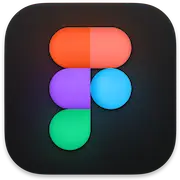 Figma
Figma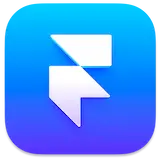 Framer
Framer Sketch
Sketch Inkscape
Inkscape Rhinoceros 3D
Rhinoceros 3D Blender
Blender Spline
Spline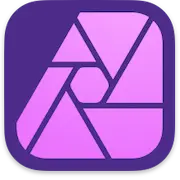 Affinity Photo 2
Affinity Photo 2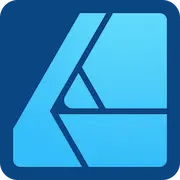 Affinity Designer 2
Affinity Designer 2 Miro
Miro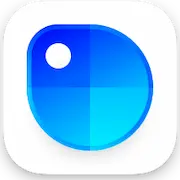 Sip
Sip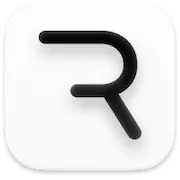 Rive
Rive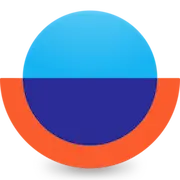 Overflow
Overflow Principle
Principle Canva
Canva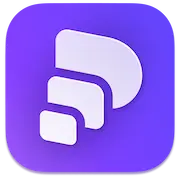 Pitch
Pitch Penpot
Penpot